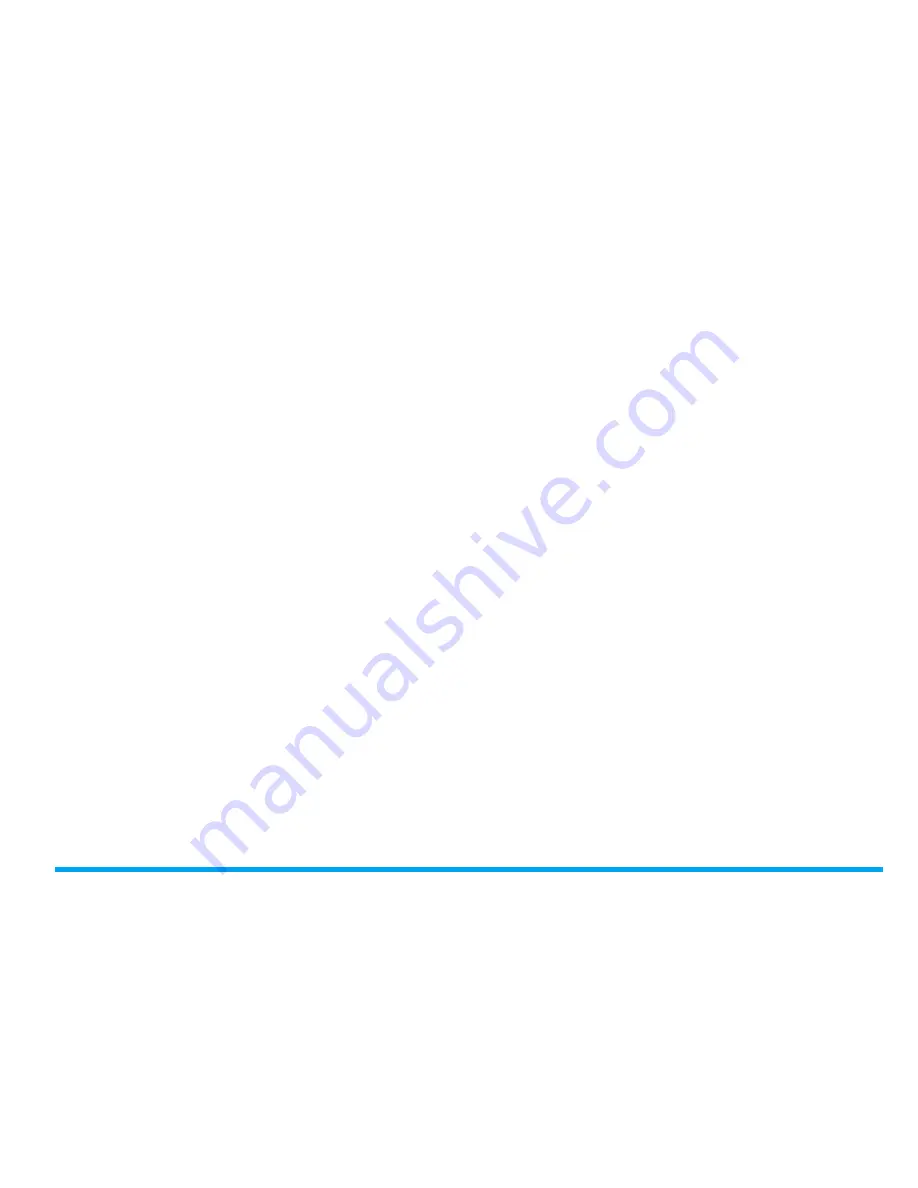
Tools
45
Text reader
This menu allows you to view text files (.txt file)
saved on your phone or memory card. To view
a file through the text reader,
1.
Copy and save the file to
My files
>
Phone
or
Memory card
>
Others
>
Ebook
.
2.
Go to
Tools
>
Text reader
. Tap on
Options
>
Global settings
>
Select memory
to select the
storage location: phone or memory card, if
you have inserted a memory card into your
phone.
Existing files are listed in the Bookshelf
screen. To display the files as desired, tap
on
Options
>
Sort by
.
3.
To display a file correctly, open it and tap on
Options
>
Global settings
>
Encoding
. Select
the encoding suitable to your language.
To search for information when viewing
a file
You can search for specific words, marked
information, or different parts of the file. After
opening the file, tap on
Options
to select:
•
Find
: Find specific words in the file.
•
Go to bookmark
: Go to the marked
information. To do so, add a bookmark where
desired by tapping
Options
>
Add bookmark
.
•
Jump to
: Go to the beginning, middle, or end
of the file. To skip a certain percentage of the
file, select
Input percentage
and tap on
Edit
to
enter your desired percentage number.
To clear the files created by the system
during E-book reading
• Go to
Tools
>
Text reader
. In the screen of file
list, tap on
Options
>
Clean up bookshelf
.
Use the XDict
You can use this menu to find the meanings,
grammer, and phonetic of the desired English or
Chinese words,






























