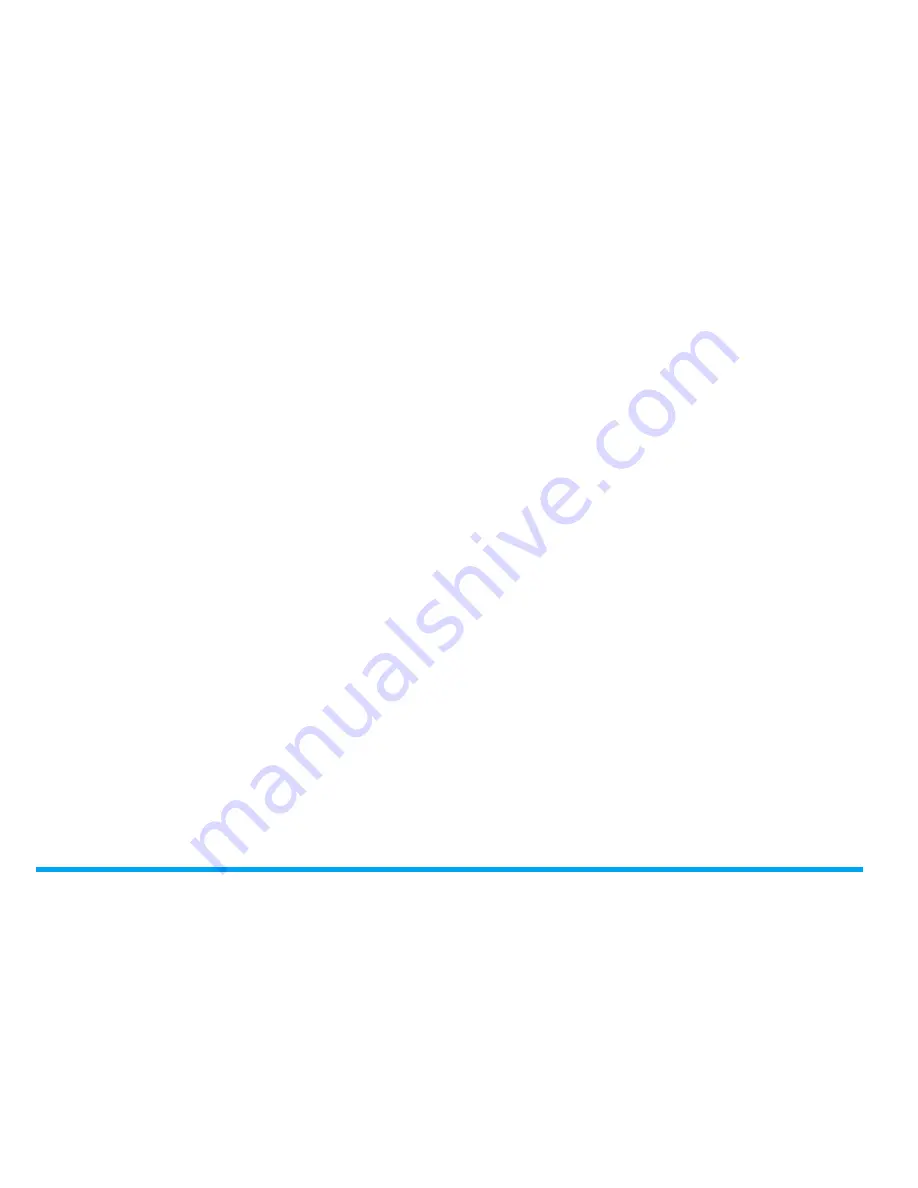
50
Camera
2.
Take photos as described in Step 3 under
(see"Take photos" on page 47).
3 photos are captured at a time. Thumbnails
appears on the screen.
3.
Press
+
or
-
to select a photo:
Press
,
to save the selected photo, and
then press
L
to delete the photo; press
,
to send the photo; press
R
to exit
and continue taking photos.
Advanced light settings
• To select how to highlight different areas in a
photo, press
<
or
>
to select
Advanced
>
AE
meter
.
• To avoid the impacts on photos caused by
flickers from lighting sources, such as
fluorescent lamps, press
<
or
>
to select
Advanced
>
Anti-flicker
. Select
50Hz
if the AC
power supply is 220V, and
60Hz
if 110V.
Color settings
• To remove the effects on colors by
surroundings, press
<
or
>
to select
White
balance
to select the scenes similar to yours.
• To add effects, press
<
or
>
to select
Effects
to select the your options.
• To sharpen or blur the borders between
objects, press
<
or
>
to select
Advanced
>
Sharpness
.
• To increase or decrease contrast, press
<
or
>
to select
Advanced
>
Contrast
.
• To make colors more or less pronounced,
press
<
or
>
to select
Advanced
>
Saturation
.
Other settings
•
Select image size and quality as needed.
Lower image quality may decrease the photo
clarity, but reduce the file size. Set your
desired value in
Image size
and
Advanced
>
Image quality
.
•
Display time on photos.
press
<
or
>
to
select
Advanced
>
Time stamp
.
Adjust the shutter sound in the time of
shooting
. press
<
or
>
to select
Advanced
>
Shutter sound
.
















































