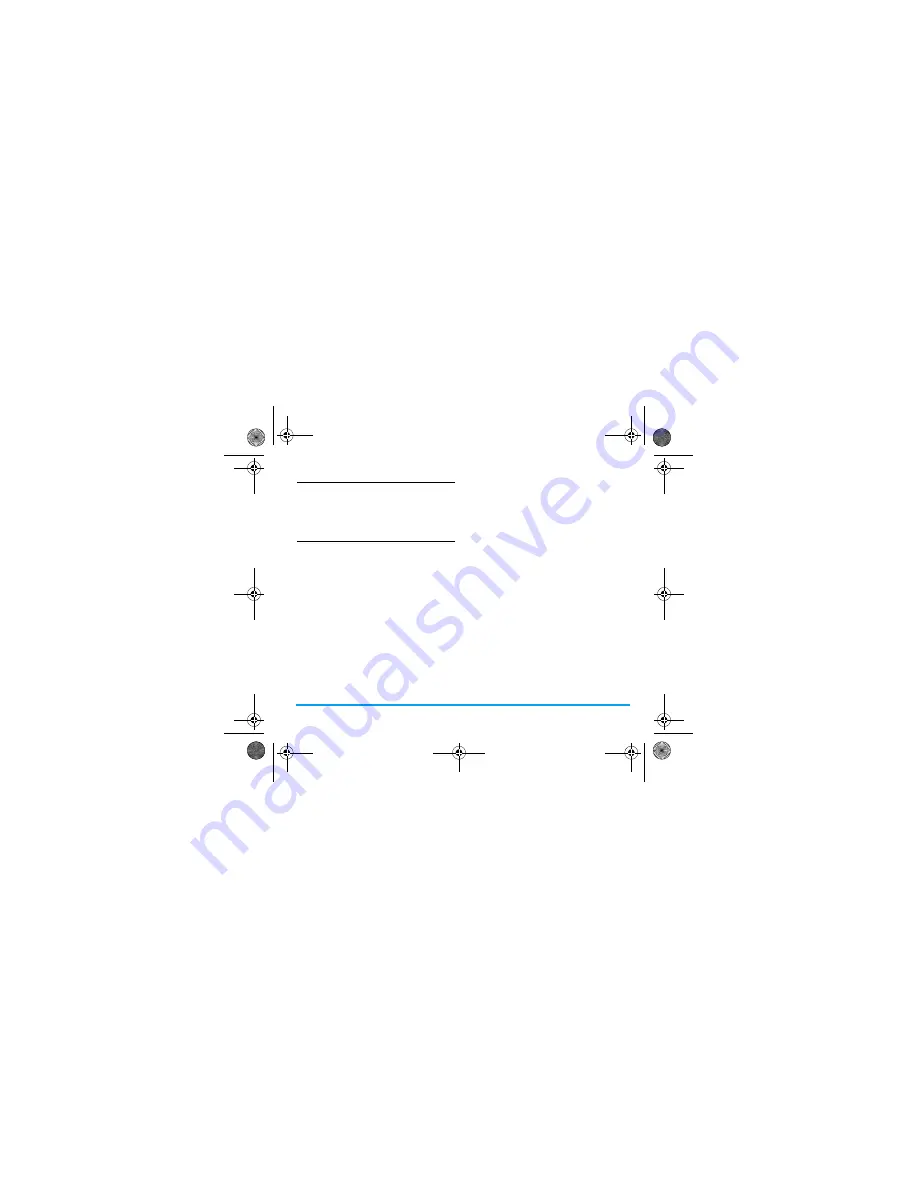
Contacts
31
Add a contact to SIM phonebook
1.
Go to
Contacts
>
Advanced
>
Choose contacts
list
>
Preferred storage
. Select
SIM
.
2.
Follow Step 2 under “Add a contact to
Smart phonebook”.
Edit a contact
1.
Go to
Contacts
>
View contacts
.
2.
Select your desired contact (see "Searching
for a contact").
3.
Press
L
Options
>
Edit
to go to the editing
options.
For contacts on SIM phonebook, only name
and mobile number are editable.
Searching for a contact
1.
Go to
Contacts
>
Advanced
>
Choose contacts
list
>
Default contact list
.
Select your desired
phonebook
.
2.
Go to
Contact
>
View contacts
.
3.
To search for a contact, enter the contact
name (up to 5 characters).
- To search contacts by any character in a
name, turn on
Smart search
in
Contacts
>
Advanced
.
Names containing the character are
listed.
- To search contacts by first characters in a
name, turn off
Smart search
in
Contacts
>
Advanced
.
Names starting with the character are
listed.
Managing your contacts
You can copy or move your contacts between
the two phonebooks. Also, you can group your
contacts as Family, Friends, Business and others
as you like. For different groups, you can use
different ringtones and contact pictures for
identification, and send messages to a group.
X501_En_Book.book Page 31 Tuesday, November 17, 2009 5:45 PM






























