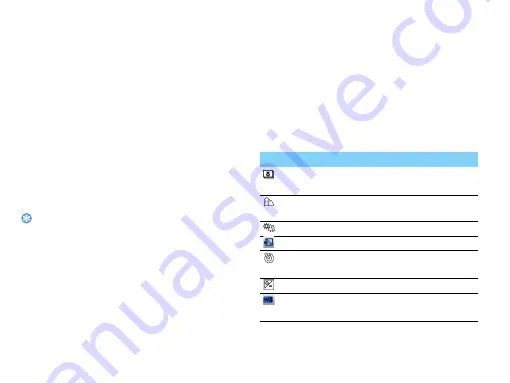
14
MultiMedia
Camera
Learn about camera function. Let you take photos
as desired by using your phone.
Take a photo
1
Go to
Menu>
Camera
, select camera mode.
2
Aim the lens at the subject.
-
Press navigation key
<
or
>
to adjust the
brightness.
-
Press the side volume key + or - to zoom in or
zoom out.
3
Press
,
to take a photo.
4
Press right soft key
R
to exit.
Tips:
•
All the photos taken are saved to
My files
>
Phone
or
Memory card
>
Pictuers
.
View photos
Go to
Media player>Image viewer
,
1
View photos: press navigation key
<
or
>
to
select a photo.
2
Zoom in/out photos: press side volume key to
zoom in or out a photo. After zooming in a
photo, press navigation key
+
,
-
,
<
or
>
to
adjust the photo.
3
Rotate photos: press left soft key
L
to rotate
a photo.
4
Set as full-screen wallpaper: press
,
.
Camera settings
While using the camera, press left soft key
L
to
select settings:
Icon
Option
Function
Photo album
View the photos you have
taken.
Capture
mode
Select capture mode.
Scene mode
Switch the picture mode.
Image size
Select image size.
Self-timer
Select a time span for auto
photographing.
EV
Select a exposure value.
White
balance
Remove the effects on
colors by surroundings.
















































