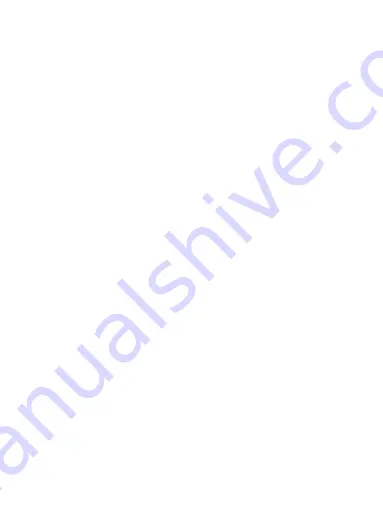
23
The limited warranty period for the Product extends for ONE (1) YEAR from the date of purchase
of the Product, documented by valid proof of purchase. The limited warranty for original Philips
rechargeable battery extends for six (6) months from the date of purchase.
3.
What Will Philips Do if The Product is Not Free From Material Defects in Materials and
Workmanship During The Limited Warranty Period?
During the limited warranty period, Philips or its authorized service representative will, at its option
either repair or replace, without charge for parts or labour, a materially defective Product with new
or refurbished parts or Product and return such repaired or replaced Product to the Consumer in
working condition. Philips will retain defective parts, modules or equipment.
Repaired or replaced Product will be covered by this limited warranty for the balance of the original
limited warranty period or ninety (90) days from the date of repair or replacement whichever is
longer. Repair or replacement of Product, at Philips’ option is your exclusive remedy.
4.
What is Not Covered By This Limited Warranty?
This limited warranty does not cover:
a) Product that has been subjected to misuse, accident, shipping or other physical damage, improper
installation, abnormal operation handling, neglect, inundation, fire, water or other liquid intrusion; or
b) Product that has been damaged due to repair, alteration, or modification by anyone not authorized
by Philips; or
c) Product that has reception or operation problems caused by signal conditions, network reliability
or cable or antenna systems; or
d) Product defects or problems caused by uses with non-Philips products or accessories; or
e) Product which warranty/quality stickers, product serial number or electronic serial number has
been removed, altered or rendered illegible; or
f) Product purchased, used, serviced, or shipped for repair from outside the original country of
purchase, or used for commercial or institutional purposes (including but not limited to Products
used for rental purposes); or
g) Product returned without valid proof of purchase or which proof of purchase has been altered or
is illegible.
h)Normal wear and tear or Force Majeure.
5.
How Do You Get Warranty Service?
a) Return the Product to an authorized service center of Philips. You may contact the local Philips
office for the location of the nearest authorized service center.
b)The SIM card must be removed from the Product before it is given to Philips. Philips assumes no
liability for damaged or loss of the SIM card or the data contained therein.
c)If the Product failure is not covered by this limited warranty, or this limited warranty is inapplicable,
void or invalid due to any terms and conditions stated herein, the Consumer will be charged for the
cost of repair or replacement of the Product and all other related cost incurred in repairing or
replacing the Product.
d) IMPORTANT - you are required to return the Product together with a valid proof of purchase
which must identify the point of purchase, date of purchase, Product model and Product serial
number clearly.
6.
Other Limitation: This Warranty is The Entire Agreement.
EXCEPT FOR THE EXPRESS WARRANTIES SET FORTH ABOVE AND THOSE IMPLIED BY LAW
AND WHICH CANNOT BE EXCLUDED OR MODIFIED BY AGREEMENT, PHILIPS PROVIDES
NO OTHER WARRANTY WHETHER EXPRESS OR IMPLIED (WHETHER BY STATUTE, UNDER
THE OPERATION OF LAW OR OTHERWISE) AND SPECIALLY DISCLAIMS ANY WARRANTY
OF SATISFACTORY QUALITY MERCHANTABILITY OR FITNESS FOR A PARTICULAR
PURPOSE.
PHILIPS’ TOTAL LIABILITY FOR DAMAGES RELATING TO OR ARISING OUT OF THE
PURCHASE OR USE OF THE PRODUCT, REGARDLESS OF THE TYPE OR CAUSE OF SUCH
DAMAGE OR THE FORM OR CHARACTERISATION OF THE CLAIM ASSERTED (E.G.
CONTRACT OR TOPIT), SHALL NOT EXCEED THE ORIGINAL PURCHASE PRICE PAID FOR
THE PRODUCT.


































