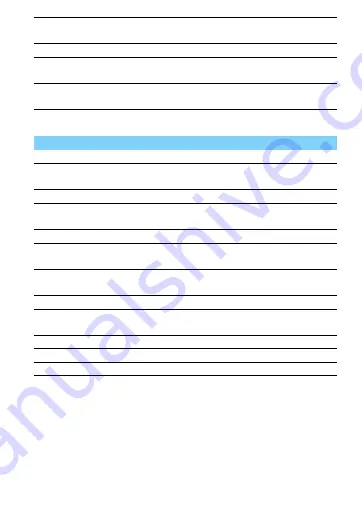
10
Phone settings
Blacklist
Turn on/off blacklist function and set the numbers to
be rejected.
Auto redial
Keep redialing the number that fails to go through.
Call time
reminder
Set reminder when the call time reaches the setting
time.
Answer mode
Set your answer mode (Any key or Auto answer
when headset mode).
Function
Definition
Time and date
Set the clock of the phone.
Schedule
power on/off
Set time for the phone to be switched on/off
automatically.
Language
Select a language for your phone.
Pref.input
method
Set your preferred input method.
Wallpaper
Choose an image as the wallpaper of your phone.
Screen auto
lock
Turn on screen auto lock and set the time interval for
it.
Show date
and time
Choose whether to show date or time on your
screen.
Shortcuts
Select a navigation key as direct access to a menu.
Dedicated
keys
Set your dedicated keys.
Flight mode
Turn on/off flight mode.
LCD backlight
Set the brightness and time of LCD backlight.
Key backlight
Turn on key backlight and set the time quantum for it.


































