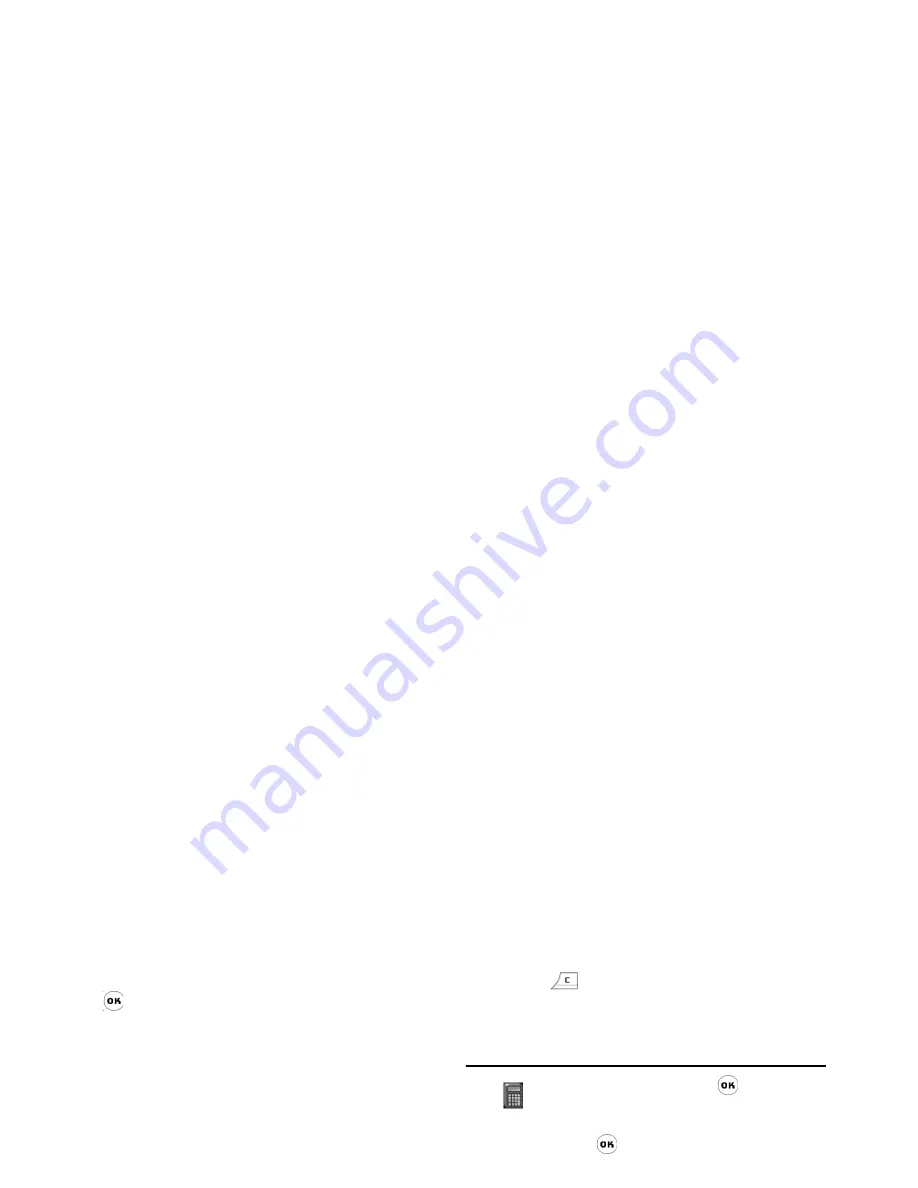
74
Mobile Office
list, then continue to enter the remaining letters and
press
to search. If you are unsure of the letters you
have entered, you can press
Options
and select
Spell
check
to confirm.
Spell check
Select
Spell check
menu to list all the words which are
similar in spelling to the word you have just entered,
including the omission of one letter, additional letter,
difference by one letter, omission of the first letter or
last letter, etc. For example, if you enter the word
"skale" which is not found in the dictionary, you can
select
Spell check
to display a list of words which are
similar to the word you have just entered, such as
"scale", "sale", "scales", "kale" etc. You can press
+
/
-
to select a word from the list and press
, or
simply tap the word with the stylus pen.
Explanation
When you have selected the word, press
to view
details. The grammatical information of the current
word will be displayed. If the details are too long, press
+
/
-
to scroll down the pages. You can press
<
/
>
to browse the previous or the next word.
If you wish to browse another word, tap the
Input
button on the top left corner of the touchscreen with
a stylus pen to return to the previous screen. You can
also press
or left softkey to return to the
previous screen to enter the new word you wish to
search.
Calculator
1.
In idle mode, press
to enter the
main menu.
2.
Select
Mobile office
>
Calculator
and
press .
3.
You can enter the numbers directly with the
keypad or use the stylus pen to tap the onscreen
numeric keypad.
4.
The calculator can carry out Add / Subtract /
Multiply / Divide operations:
Add
Press
<
or tap the onscreen "+" sign
with the stylus pen.
Subtract
Press
>
or tap the onscreen "-" sign
with the stylus pen.
Multiply
Press
+
or tap the onscreen "*" sign
with the stylus pen.
Divide
Press
-
or tap the onscreen "/" sign
with the stylus pen.
Equals
Press
or tap the onscreen "=" sign
with the stylus pen.
Calculator
















































