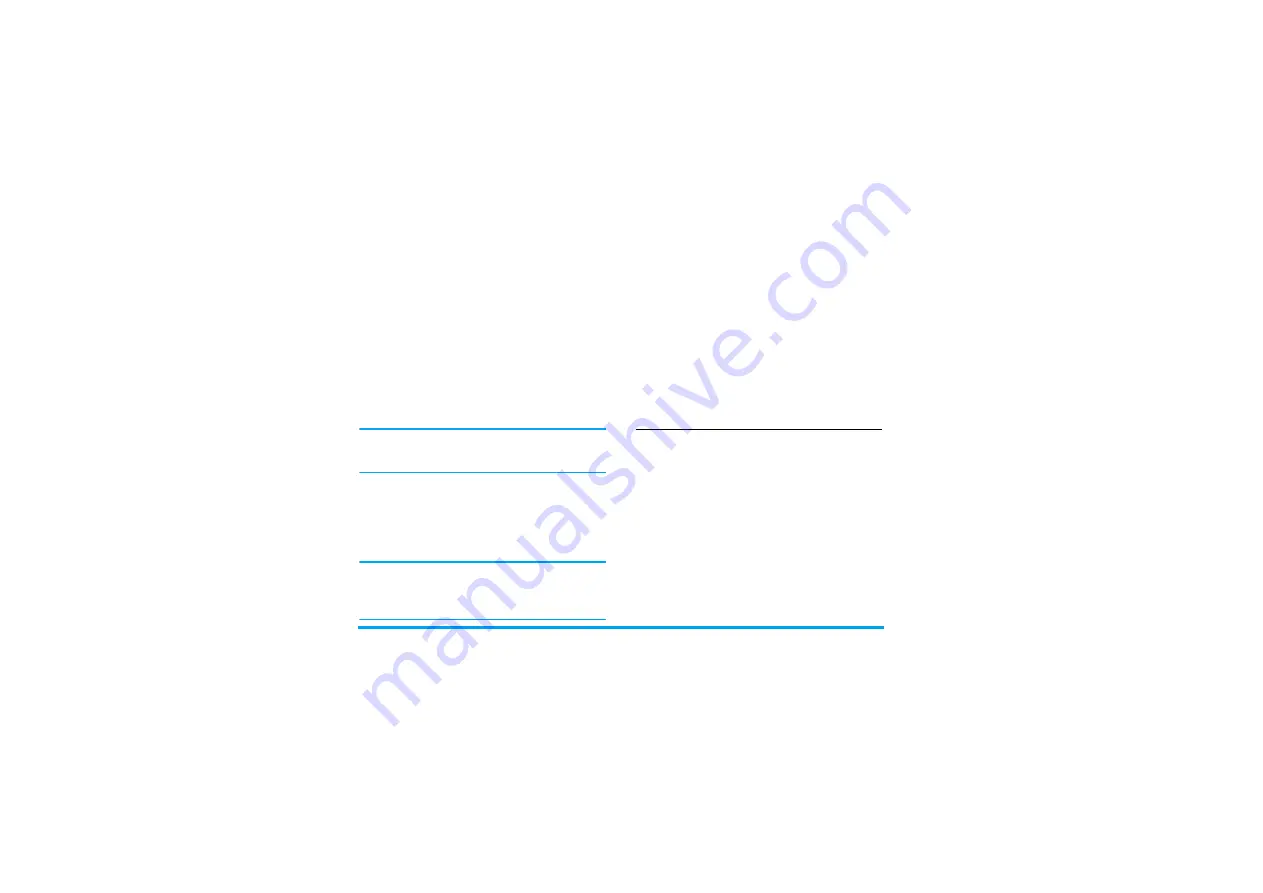
18
Extras
• the infrared ports are facing each other,
• they are at a less than 50 cm away from each other.
• nothing obstructs the infrared beam.
Sending data
To send data via infrared from your mobile phone, you
must first select the item to be sent: when selecting a
picture, a sound, a name or an event, a sub-menu then
gives you access to the
Send
via infrared option.
As soon as your phone finds another infrared
compliant device to communicate with, the sending
automatically takes place. Messages are displayed on
the screen for you to follow the process.
Sending is cancelled if your phone cannot find another
device before the time out is reached, if the infrared
link is broken, or if you cancel the process.
Receiving data
When you select
Receive
your phone is ready to receive
an item via infrared and waits for the another infrared
device to send it. As with sending data, messages are
displayed on the screen and allow you to follow the
process.
Receiving is cancelled if your phone isn’t contacted by
another device before the time out is reached, if the
infrared link is broken, if the size of the file sent is too
large or if you cancel the process.
Saving the data
A message will appear to inform you that you have
received a file. Press
,
to access the options described
below.
Auto Switch On / Off
These two separate menus allow you to set your
mobile phone to switch itself on or off at pre-set times.
This lets you extend your phone’s battery life (e.g.
during the night), not be disturbed at given times and
have your phone switch back on automatically.
To set
Auto switch on
, select the option and press
,
.
Select
On
and press
,
. Enter the time at which you
want your mobile phone to switch itself on and press
,
. Select the desired frequency from
Once
,
daily
, or
On
weekdays
and press
,
. A message appears to confirm
activation.
Save
To save the data, eventually rename the
file.
Show
To display the details of the data you
have received.
Discard
To ignore the data received.
















































