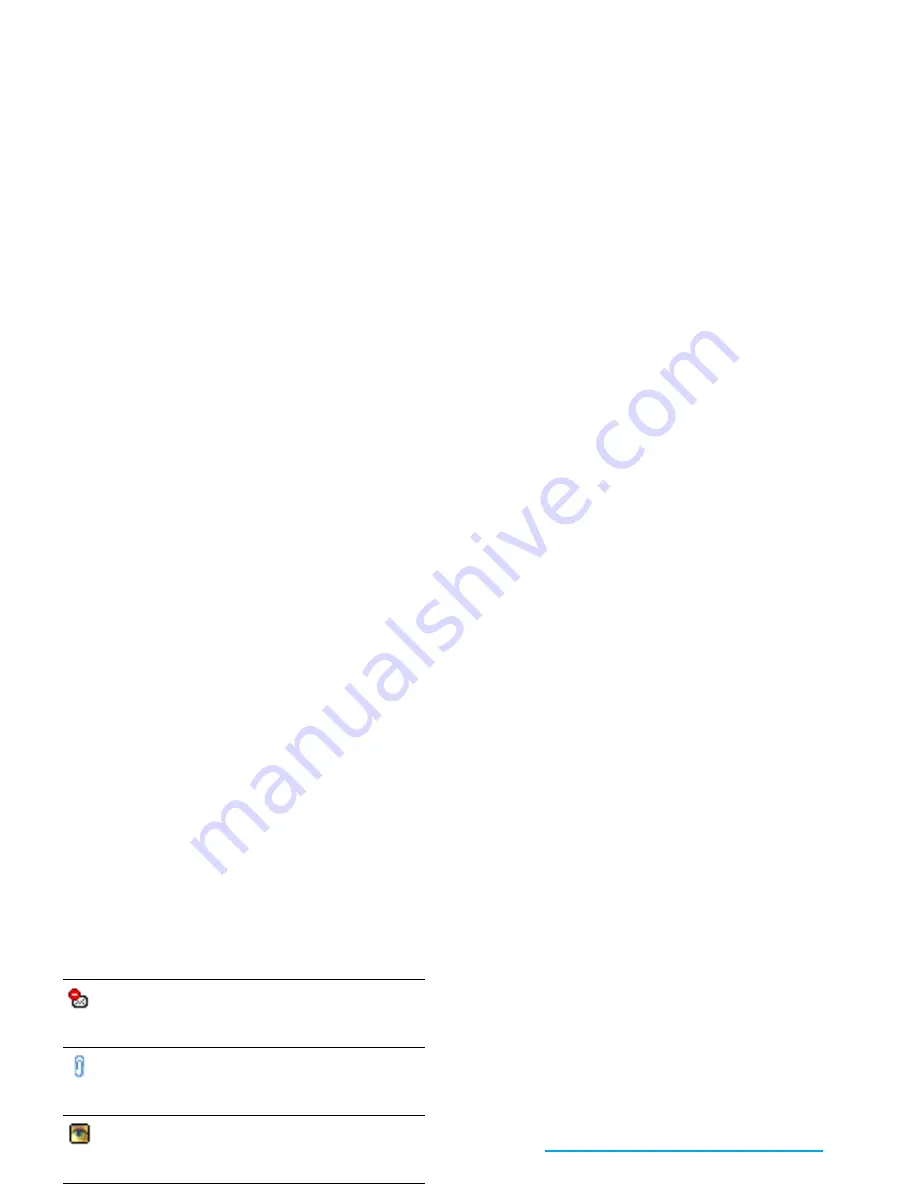
40
Messages
You must download and save a picture before you can
view it in the
Picture album
. If there isn’t enough
memory to store the new picture, you must delete
other items (images, sounds, messages, etc.) to free up
memory to save the new picture.
An image file may not be accepted by your mobile
phone if it isn’t in the correct format. Images must be
in JPEG, BMP or GIF format.
The optimal image size is 128 x 160 pixels (the
dimensions of the screen). If you are transferring
images from your home computer, you can use an
image editing program to create images of the correct
size.
5.
Select an e-mail header and press
,
to access the
following options:
The application needed to manage this
attachment isn’t available in your phone, or
the e-mail is too large to be uploaded.
Another e-mail is attached to the one you
received. Up to five e-mails can be attached,
although there will be no advanced options.
A picture is attached to this e-mail. Select it
in the list and press
,
twice to store it in
your phone (you can rename it if you wish).
Add to
contacts
To add the sender’s e-mail address to your
phonebook, even when you haven’t yet
downloaded his e-mail.
Select
<New>
to create a new contact, or
a name in the list to add or change the
e-mail address.
You must have selected the phone
phonebook in this case; this menu item
will NOT appear if you selected the SIM
phonebook.
Delete
To mark the e-mail to be deleted (select
this option again to unmark it). When
you exit the E-mail menu, you will be
asked to confirm deletion of the selected
item(s) from the e-mail server.
Reply
To reply to the sender (whose address will
be automatically added to the list).
Proceed as described in “Inbox” on
page 39.
Forward
To forward the downloaded e-mail to
someone else. Proceed as described in
“Inbox” on page 39.






























