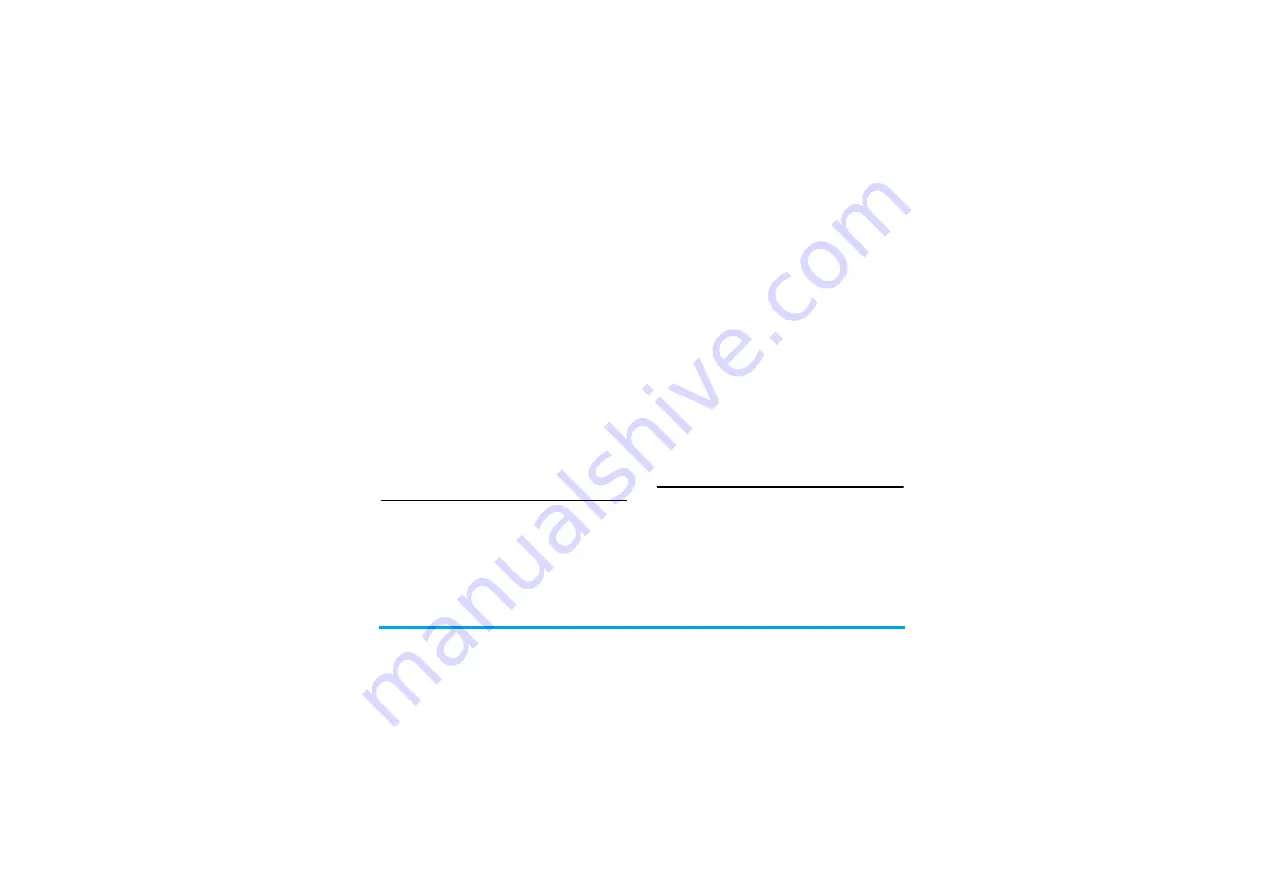
Multimedia
33
ImageViewer
When you take a picture and save it, the picture is
stored in the
ImageViewer
folder. When you access the
menu, your photos will be displayed as thumbnails.
Use
+
and
-
navigation keys to browse through the list.
Press
L
Option
to access the following options:
eBook
This menu allows you to view the text file saved in the
phone or micro SD card (make sure that you have
already inserted the micro SD card into the card slot).
You need to copy and save the selected text file into a
ebook folder so that you can read the text when you
enter the
eBook
menu. If there are existing text files, a
text file list will display on the screen. Press
L
Option
to access the following options:
White Balance
Select the appropriate
White Balance
for different locations:
Auto
,
Daylight
,
Tungsten
,
Fluorescent
,
Cloud
or
Incandescence
.
Scene Mode
Set the Scene mode to
Auto
or
Night
.
Effect Setting
Set special effects for the picture.
Add Frame
Add a frame to the picture. Some
frames are available only to certain
picture sizes.
Storage
Set the storage location to
Phone
or
Memory Card
.
Restore
Default
Reset the camera settings to their
default values.
View
Display the picture.
Browse Style
Set the browse style as
List Style
or
Matrix Style
.
Forward
Apply the selected picture to other
options such as
To Wallpaper
,
To
Phonebook
,
To Screen Saver
,
To
Power On Display
,
To Power Off
Display
,
To MMS
and
To EMS
.
Rename
Rename the selected picture.
Delete
Delete the selected picture.
Delete All Files
Delete all pictures.
Sort
Sort all pictures according to name,
type, time or size.
Storage
Set the storage location to
Phone
or
Card
.






























