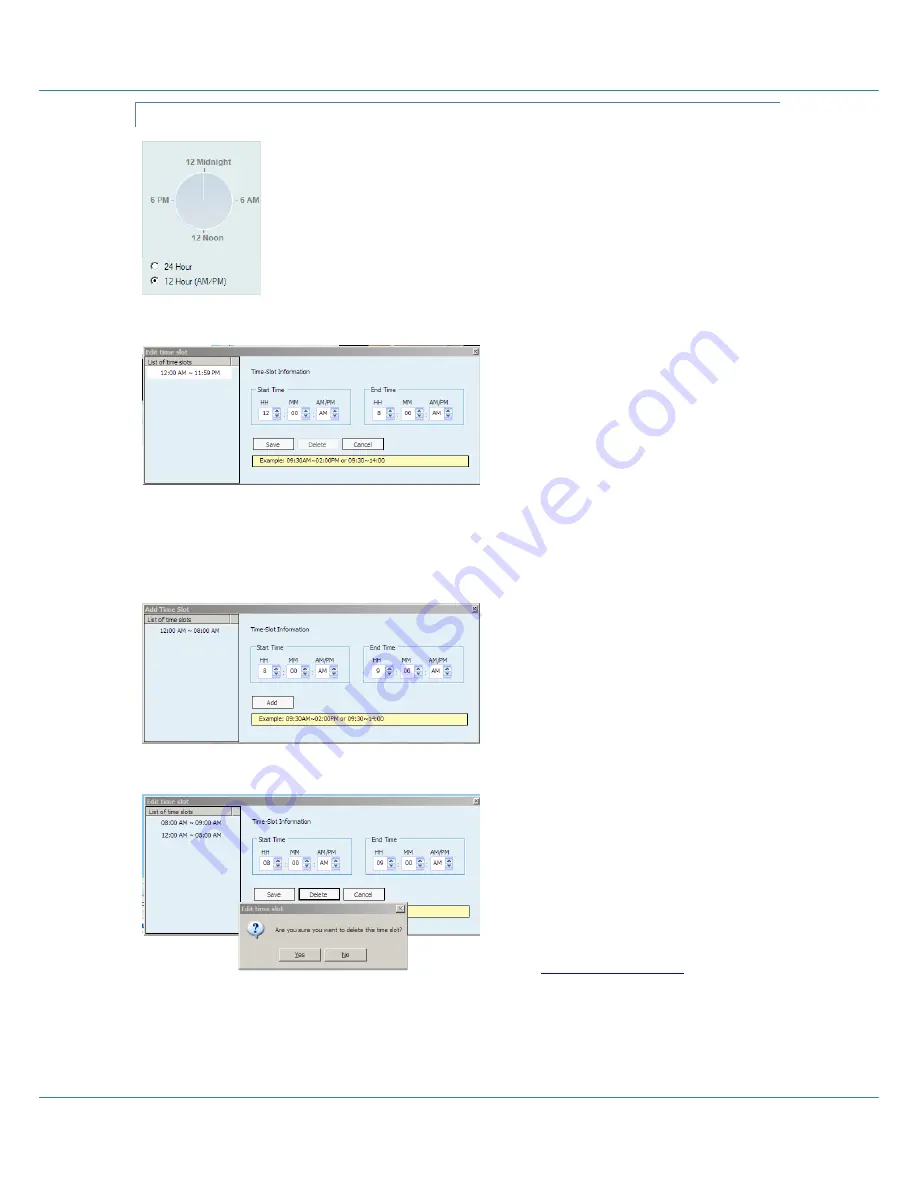
Easy Advertiser (CRD01/00)
English
Revision 32 | 22 December 2008
Page 21
ADVANCED SCHEDULING
Apart from continuously playback (default playback mode), Easy Advertiser
SmartCard is also capable of playing specific contents at specific time
periods.
When no contents are scheduled for playback (Monitor is idle), power
conservation feature will be activated to switch the Monitor to standby
mode.
To program your schedule, first begin by double clicking on the 24 hour
clock.
As the illustrated schedule is fully
allocated, double clicking on the
clock will edit the existing non-stop
time slot (i.e. 12:00AM ~ 11:59PM
time slot)
Change the ‘End Time’ to make some
time available for new time slot
creation. (e.g. Set end time to
8:00AM)
Click on the Save button to complete
the change.
You will now be able to add a new
time slot.
Enter the desired Start and End time.
(e.g. 8:00AM to 9:00AM)
Click on the Add button to complete
the change.
To delete any time slot, click on the
desired time slot from the ‘List of
time slots’.
Then click on the Delete button.
You will be prompted to confirm the
deletion.
Proceed with the adding of contents
to the time slot as illustrated in the
Basic Scheduling Chapter
.
Summary of Contents for CRD01
Page 1: ...Easy Advertiser User Manual ...
Page 2: ......
Page 37: ......
Page 38: ... 2008 Koninklijke Philips N V All rights reserved ...




























