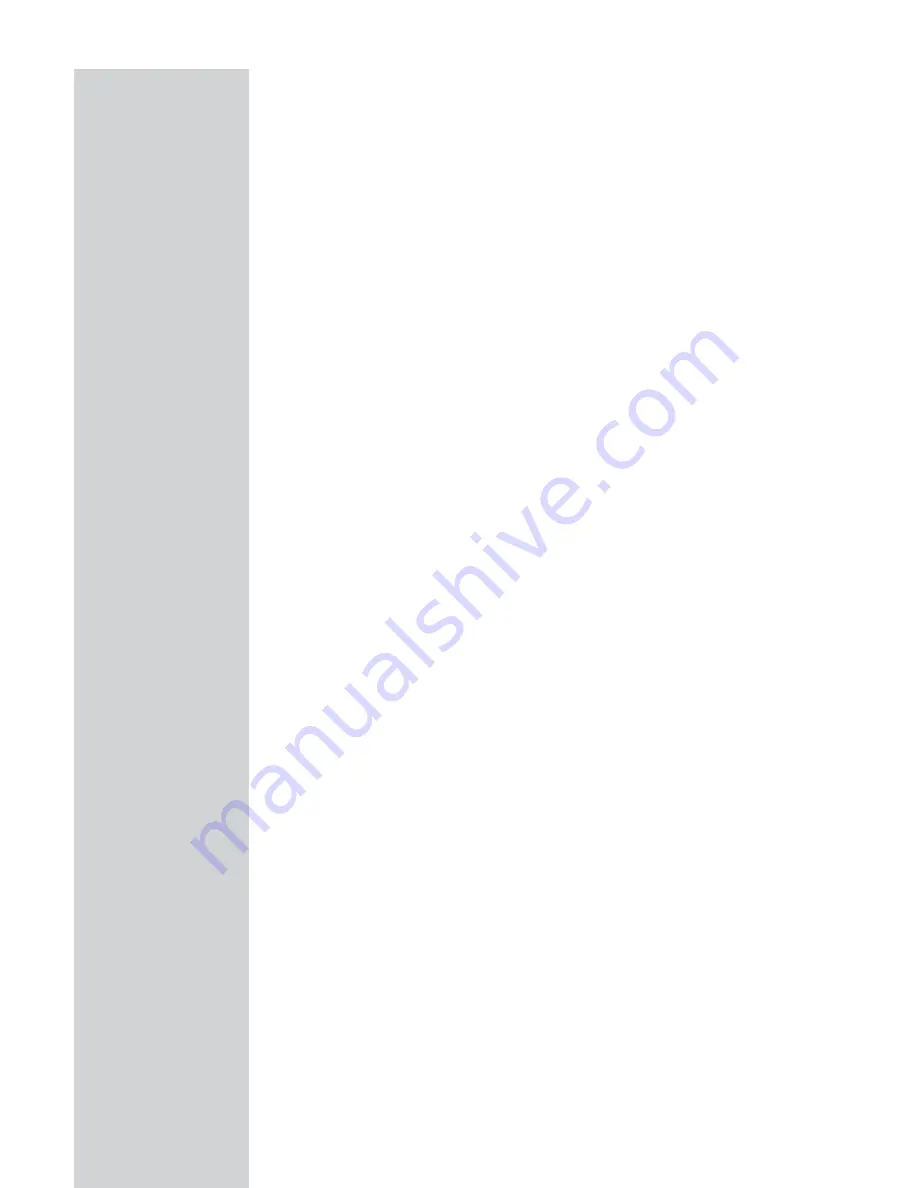
ENGLISH
10
Attach to Your Network Using Ethernet Cabling
The four LAN ports on the ADSL Wireless Base Station auto-negotiate the
connection speed to 10 Mbps Ethernet or 100 Mbps Fast Ethernet, as well
as the transmission mode to half duplex or full duplex.
Use RJ-45 cables to connect any of the four LAN ports on the ADSL
Wireless Base Station to an Ethernet adapter on your PC. Otherwise,
cascade any of the LAN ports on the ADSL Wireless Base Station to an
Ethernet hub or switch, and then connect your PC or other network
equipment to the hub or switch. When inserting an RJ-45 connector, be
sure the tab on the connector clicks into position to ensure that it is
properly seated.
Warning:
Do not plug a phone jack connector into an RJ-45 port.
This may damage the ADSL Wireless Base Station.
Notes:
– Use 100-ohm shielded or unshielded twisted-pair cable with RJ-45 connectors
for all 10/100 ethernet ports. Use Category 3, 4, or 5 for connections that
operate at 10 Mbps, and Category 5 for connections that operate at
100 Mbps.
– Make sure each twisted-pair cable length does not exceed 100 meters
(328 feet).
Connect the Power Adapter
Plug the power adapter into the power socket on the rear of the ADSL
Wireless Base Station, and the other end into a power outlet.
Check the power indicator on the front panel is lit. If the power indicator is
not lit, refer to ‘Troubleshooting’ on page 67-68.
In case of a power input failure, the ADSL Wireless Base Station will
automatically restart and begin to operate once the input power is
restored.

























