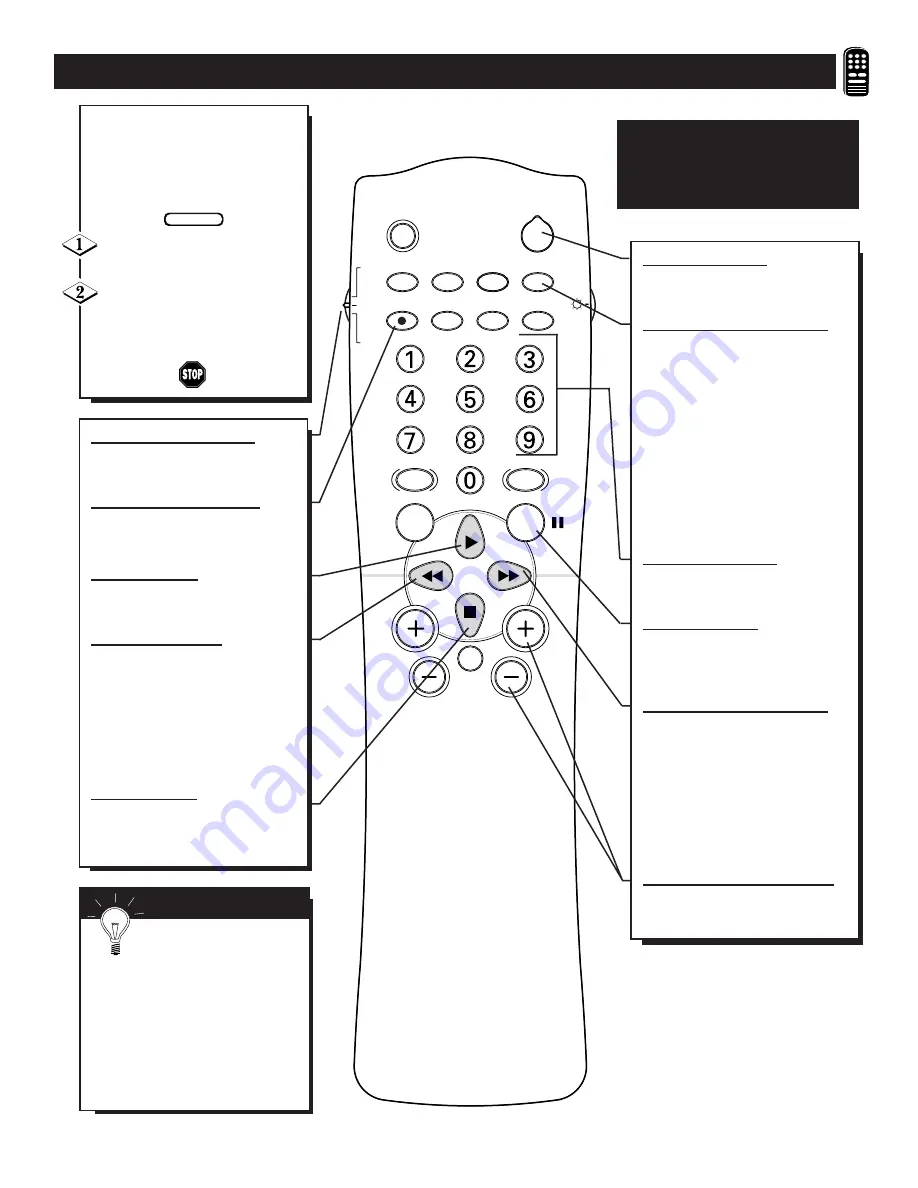
SLEEP
POWER
AV
STATUS/EXIT
CC
TV/VCR-CLOCK
TV
VCR
ACC
VCR
INCREDIBLE
A/CH
UP
SMART
SOUND
SMART
PICTURE
MENU
SURF
VOL
CH
MUTE
MULTI
MEDIA
SURROUND
RECORD
U
SING THE
R
EMOTE
’
S
VCR B
UTTONS
W
hen using the TV remote
with a VCR, first make cer-
tain it is set to control your VCR
(by the REMOTE CODE or
SEARCH method).
Set the TV/VCR/ACC mode
switch to VCR on the remote.
Point the top of the remote
toward the front of the VCR
(remote sensor window) when
pressing the buttons.
S
MART
H
ELP
Remember, the VCR but-
tons on the remote will not
operate your VCR if those features
are not found on your VCR remote
control.
Note: All VCR functions (particularly
Search, Rewind, Fast Forward, etc.)
will operate the same as with the orig-
inal VCR remote control provided
with the VCR.
BEGIN
POWER BUTTON
Press to turn the VCR ON and
OFF.
TV/VCR-CLOCK BUTTON
Press to the VCR position (VCR
indicator on the front of the unit
will light) to view the playback
of a tape, watch a program while
recording it, or to watch a TV
broadcast using the VCR CH (+)
(–) or Number buttons. Press
again to place in the TV position
(VCR indicator light will go off)
to view one program while
recording another program.
NUMBER BUTTON
Press buttons for direct VCR
channel selections.
PAUSE BUTTON
Press to temporarily stop the tape
during a playback or recording.
Press again to release Pause.
FAST FORWARD BUTTON
Press to rapidly advance the tape.
For some VCR’s you may need
to press the STOP button first,
then the FAST FORWARD but-
ton. In playback mode hold the
button down to view the picture
moving rapidly in the forward
direction.
C & – BUTTONS
Press to scan up or down through
the VCR channel numbers.
VCR SYSTEM SWITCH
Set in the VCR position to send
remote commands to the VCR.
VCR RECORD BUTTON
Hold the VCR/RECORD button
down to begin a VCR recording.
PLAY BUTTON
Press to begin playback of a
video tape.
REWIND BUTTON
Press to rewind tapes. For some
VCR’s the STOP button may
have to be pressed first, then
REWIND. In playback mode
hold down the button to view
picture moving rapidly in
reverse.
STOP BUTTON
Press to stop the motion of a tape
in playback, rewind, fast for-
ward, etc.
NOTE: The functions of the buttons
described on this page are for VCR
use only. (Please make sure the
TV/VCR/ACC switch is in the VCR
position.)
Summary of Contents for COLOR TV 32 INCH TABLE TS3258C
Page 1: ...DFU TS3258 TS3658 ...




















