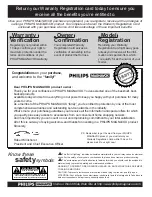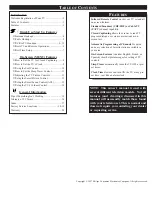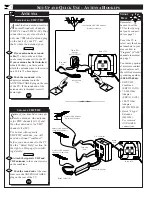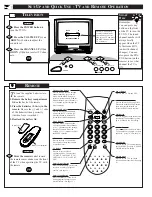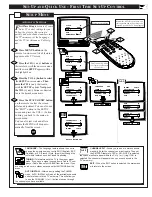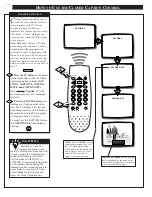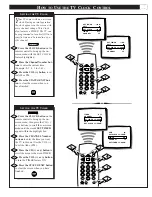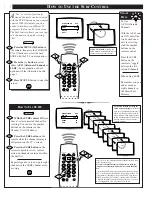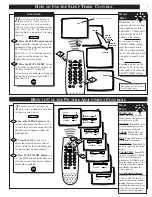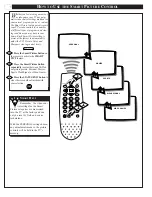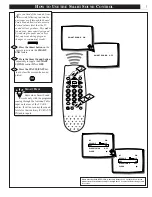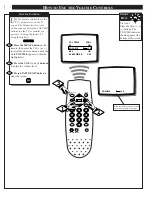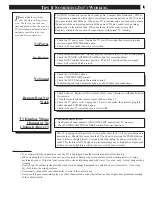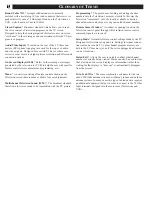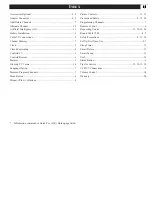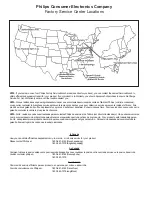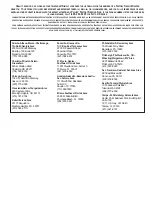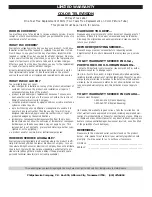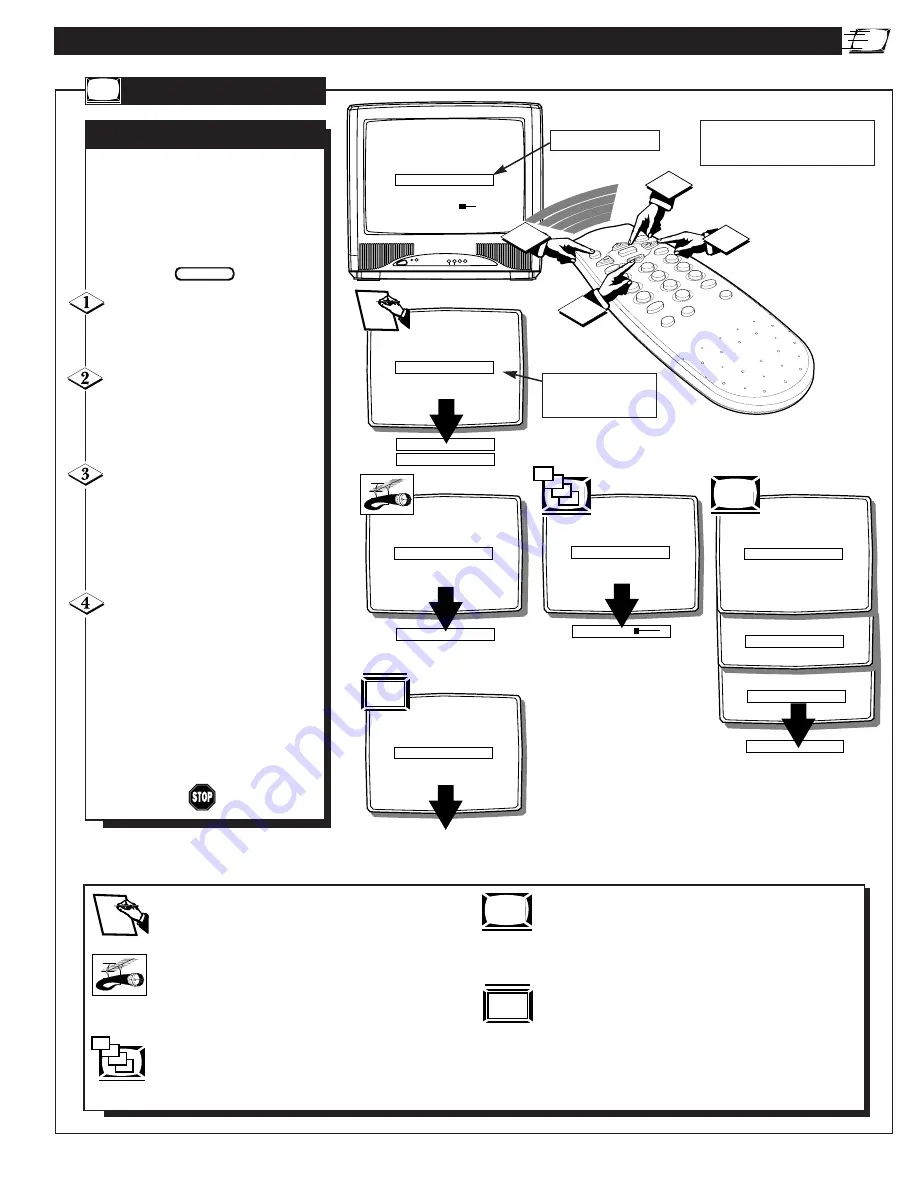
POWER
§
–
©
▼
CHANNEL
▲
MENU
CLOCK
©
SURF
SURF
SETUP
©
EXIT
©
BRIGHTNESS
31
MANUAL
©
EXIT
©
LANGUAGE
ENG
TUNING
CABLE
AUTO INSTALL
©
IDIOMA
ESP
LANGUE
FR
LANGUAGE
ENG
TUNING
CABLE
AUTO INSTALL
©
CHANNEL EDIT
©
MANUAL
©
AUTO STORE
7
OR
SKIPPED
YES
CHANNEL
12
SKIPPED
NO
EXIT
©
EXIT
©
CHANNEL
12
SKIPPED
NO
TUNING
CABLE
AUTO INSTALL
©
CHANNEL EDIT
©
MANUAL
©
EXIT
©
OR
3
1
2
4
8
20
28
31
CHANNEL EDIT
©
MANUAL
©
EXIT
©
LANGUAGE
ENG
TUNING
CABLE
BACK TO MAIN MENU
EXIT
ENGLISH
SPANISH
FRENCH
EXIT
©
LANGUAGE
ENG
TUNING
CABLE
AUTO INSTALL
©
CHANNEL EDIT
©
TUNING
ANTENNA
OR
1+2-3
FINE TUNE
2
EXIT
©
AUTOPROGRAM
©
CHANNEL EDIT
©
MANUAL
©
EXIT
©
LANGUAGE
ENG
S
ET
-U
P AND
Q
UICK
U
SE
- F
IRST
T
IME
S
ET
-U
P
C
ONTROL
F
irst Time Setup takes care of some
basic TV control settings for you.
Follow the steps in this section to
quickly add area channel numbers into
the TV’s memory, set the Language,
and the TV for Antenna or Cable sig-
nal.
Press MENU button on the
remote. An on-screen list of features
appears on the TV screen.
Press the CH (+) or (–) buttons on
the remote to scroll the on-screen menu
until the word SETUP appears within
the highlight box.
Press the VOL (+) button to select
the SETUP on-screen menu. Then
press the CH (+) or (–) buttons to
scroll the SETUP options. Next press
the VOL (+) or (–) buttons as directed
to use the desired menu items.
Press the STATUS/EXIT button
on the remote to clear the screen
after an adjustment. You can also use
the “EXIT” option in the SETUP
screen and press the VOL (+) button
to bring you back to the main on-
screen menu.
You can also just wait and after a
minute the MENU will drop auto-
matically from the screen.
BEGIN
S
ETUP
M
ENU
A
UTOMATIC
S
ETTINGS
LANGUAGE - The Language feature allows the user to
change the on-screen menu text to ENG (English), ESP
(Spanish), or FR (French). Note, this will not change the
text within features such as Closed Captioning.
TUNING - This feature sets the TV in the proper signal
mode. If you have a signal coming from a Cable TV com-
pany or Cable Box; select CABLE from the menu. If you
are using an indoor or outdoor antenna, select ANTENNA from the
menu.
AUTO INSTALL - After correctly setting the TUNING
mode, AUTO INSTALL will read all the available channels
and store them into the TV’s memory. This will allow you
to use the CHANNEL (+) or (-) buttons to scan through
the channels you have available.
CHANNEL EDIT - Allows you to add or delete channels
manually. Enter the channel you want to skip. Then set
the SKIPPED feature to YES or NO. (If YES is selected,
the channel will not appear within the CH (+) or (-) ring. If NO is
selected, the channel will appear when you scan channels in the
TV’s memory.)
EXIT - When the EXIT option is selected, the main menu
will return to the screen.
Main On-screen Menu
First Time Set-Up Menu
(See control explanations
shown below.)
Remember, SETUP is a first-use, one-
time operation and will not have to be
repeated (even if the TV is unplugged.)
ENGLISH
SPANISH
FRENCH
1+2-3
8
20
28
31
EXIT