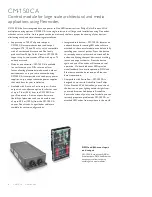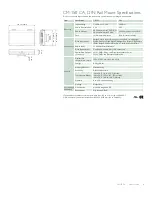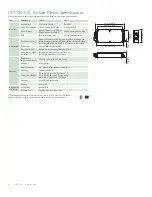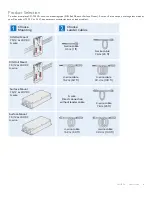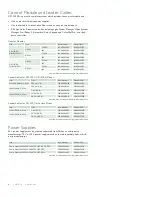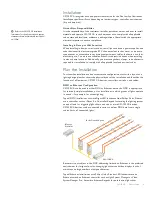CM-150 CA Product Guide
12
DIN Rail Mount Installation
1. Run Cat. 5e or better cable from the data output port of a Philips Color Kinetics
Ethernet controller, such as Light System Manager or Video System Manager Pro.
2. If necessary, cut the cable jacket to expose the wire pairs. Do not strip the wire
pairs. The Brown, Brown/White, Blue, and Blue/White wires are not used and
should be capped and turned back.
3. Locate the pivot connectors inside the CM-150 CA housing. If installing in a DMX
environment, open both DMX connectors. If installing in an Ethernet environment,
open both Ethernet connectors.
4. Following the wire color codes printed on the data board, insert the Orange/
White, Orange, Green/White, and Green wires into the pivot connector’s wire
entry holes.
Ethernet output
(optional)
Ethernet input
DMX output
(optional)
DMX input
5.
While holding the wires firmly in place, push down on the pivot connectors until
they click shut.
6. If installing the last CM-150 CA control module in a DMX run, terminate the end
of the DMX run using the supplied pin jumper.
Not terminated
Terminated
Connect CM-150 CA Devices in Series
(Optional, DIN Rail Mount only)
Installations with large numbers of luminaires may require multiple CM-150
CA devices.
Series Connection Using Ethernet
We recommend that you limit individual Ethernet runs to 15 or fewer CM-150 CA,
DIN Rail Mount devices. Use additional Ethernet switch ports to connect additional
CM-150 CA devices to your network.
In Ethernet networks, maximum run lengths for data cables are 100 m (328 ft)
between Ethernet devices without a repeater.
1. Cut a sufficient length of Cat. 5e or better cable to connect the first CM-150 CA
device in a series with the next.
2. If necessary, cut both ends of the cable jacket to expose the wire pairs. Do not
strip the wire pairs. The Brown, Brown/White, Blue, and Blue/White wires are
not used and should be capped and turned back.
Ethernet maximum data cable length
between CM-150 CA devices
100 m (328 ft) Max
100 m (328 ft) Max