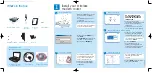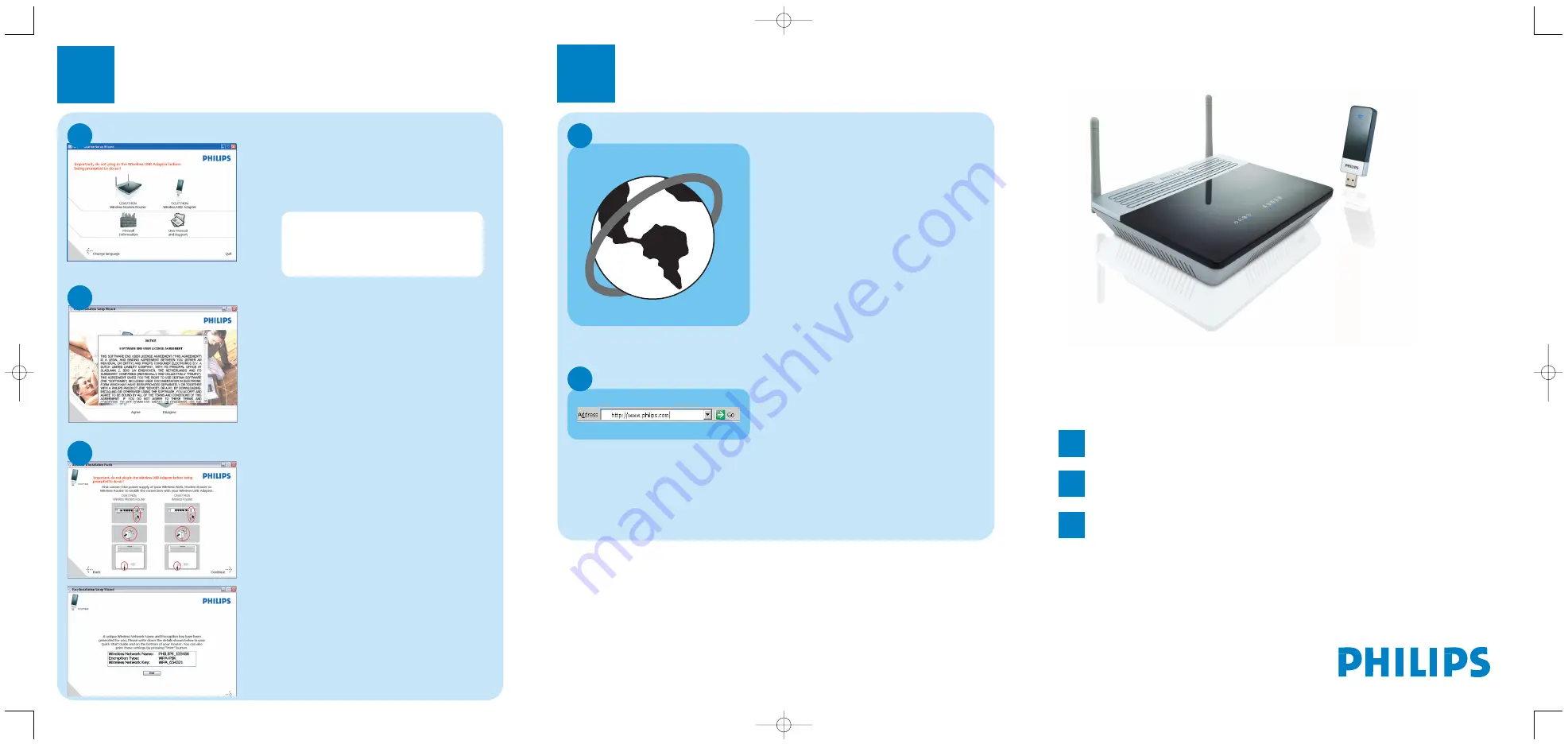
2
Install your wireless USB
adapter
Select your product
A
O
Click on the picture of the
CCU7740N Wireless USB adapter
>
The next screen will be displayed
automatically
Agree software licence
B
>
The software end user licence
agreement screen is displayed
O
Read carefully and click on
Agree
>
The next screen will be displayed
Connect your wireless USB adapter
C
O
Click on
Continue
>
A progress bar screen will be
displayed and you will be invited to
connect your wireless USB adapter
O
Connect your CCU7740N wireless
USB adapter
>
The installation will go on and an
information screen with Encryption
details is displayed
O
Note or print the information by
clicking on the
button on
the displayed screen.
O
Click on
Next>
to continue
>
A progress bar screen is displayed
> A confirmation of installation screen
is displayed
Open Internet address
B
O
Enter Internet address
For example: www.philips.com
O
Select
GO
3
Enjoy
W
EB
B
RO
W
SER
A
Open Internet browser
Wireless freedom
Enjoy the freedom of wireless networking.Your computer
is now ready for full use anywhere in your home.
Welcome to Philips!
Register your product and get support at
www.philips.com/welcome
Quick Start Guide
1
Install your wireless modem router
2
Install your wireless USB adapter
3
Enjoy
CKA7740N
Important information
Microfilters must be plugged in between the wall socket and all devices
connected to your telephone line.This includes extension telephones,ADSL
modem router and Set up box.Absence of a filter may result in a failure to
connect to broadband, interference such as buzzing noises that affect normal
telephone calls, or reduced broadband speed and performance.
DO NOT PLUG IN YOUR
CCU7740N WIRELESS USB
ADAPTER BEFORE BEING
INSTRUCTED !
master QSG_CKA7740_EURO.qxd 21/12/2007 13:29 Page 2