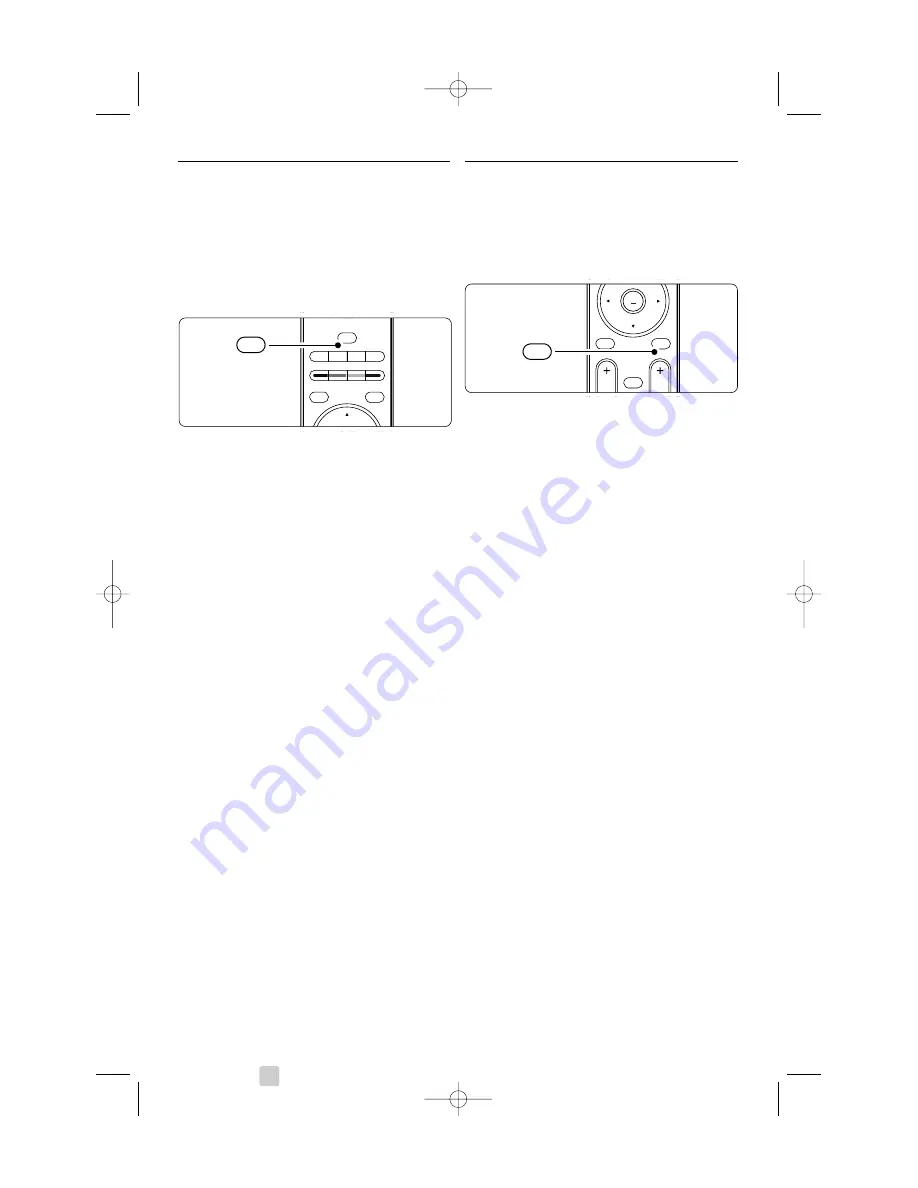
10
Use your TV
4.5
Watch a DVD
‡
Inser t a DVD disc in your player.
®
Press
Play
π
.
The picture from your player appears
automatically on your screen.
If the picture does not appear :
‡
Press
v
on the remote control.
®
Press
v
repeatedly to select the DVD player.
Wait a few seconds until the picture appears.
Ò
Press
OK
.
†
Press
Play
π
.
4.6
Select a Teletext page
Most TV channels broadcast information via
Teletext.
To watch Teletext:
‡
Press
b
.
The main index page appears.
®
To select a page of your choice:
• Enter the page number with the number keys.
• Press
P-
or
P+
or
o
,
œ
to view the next or
the previous page.
• Press a colour key to select one of the colour
coded items at the bottom of the screen.
à
Tip
Press
R
to return to the previously viewed page.
Ò
Press
b
again to switch Teletext off.
r
Note
Only for UK: some digital TV channels offer
dedicated digital text services (for example BBC1).
For more information on teletext, see section
5.5
Teletext
.
B
DEMO
OPTION
GUIDE
a
v
INPUT
j
b
q
MHEG
CANCEL
v
MENU
b
¬
P
V
OK
LIST
b
2700.1 en 13-09-2007 12:54 Pagina 10

























