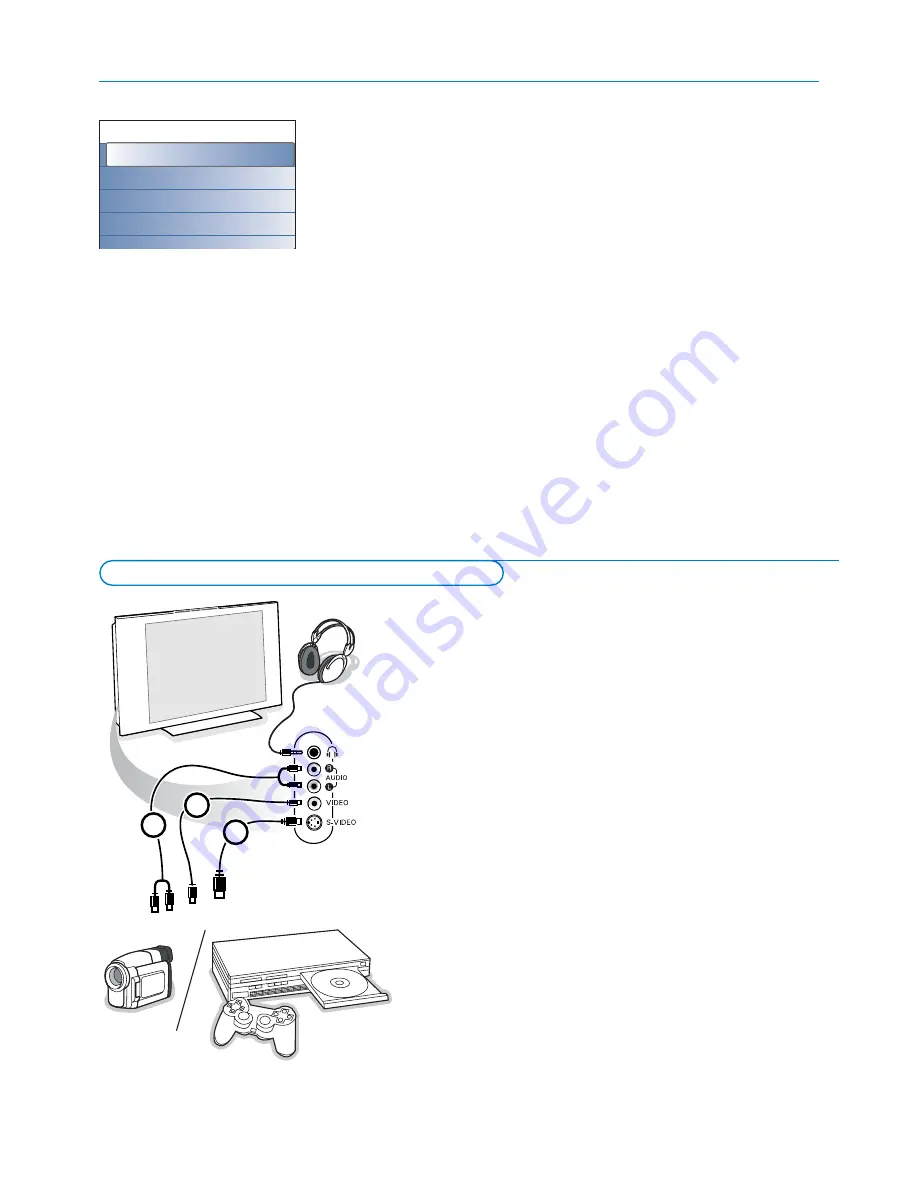
22
Camera, Camcorder, Game
&
Connect your camera, camcorder or game as shown.
é
Connect to
VIDEO
2
and
AUDIO L
3
for mono equipment.
For stereo equipment also connect
AUDIO R
3
.
S-VHS quality with an S-VHS camcorder is obtained by connecting the S-
VHS cables with the
S-VIDEO
input
1
and
AUDIO
inputs
3
.
Do not connect cable
1
and
2
at the same time. This may cause picture
distortion !
Headphone
&
Insert the plug into the headphone socket
L
as shown.
é
Press
¬
on the remote control to switch off the internal loudspeakers of
the TV.
The headphone impedance must be between 8 and 4000 Ohm. The headphone
socket has a 3.5 mm jack.
In the Sound menu select
Headphone volume
to adjust the headphone
volume.
1
2
3
Equipment to connect to the side connections
Teletext menu
The Teletext menu offers various functions to control teletext.
&
Switch teletext on and press the
MENU
key to activate the menu.
é
Press the cursor up/down to select the menu items.
“
Press the cursor right or the
OK
key to activate.
‘
Press the
MENU
key to leave the teletext menu.
Reveal
Reveals/conceals hidden information on a page, such as solutions to riddles and
puzzles.
Cycle subpages
(if subpages are available)
Makes the subpages cycle automatically.
Press the cursor right or the
OK
key to activate and to deactivate again.
Language
If the displayed characters on screen do not correspond with the characters
used by the teletext broadcaster, you can change the language group here.
Select
Group 1
or
Group 2
with the cursor right.
Teletext menu
Reveal
Off
Cycle subpages
Off
Language
Group II






























