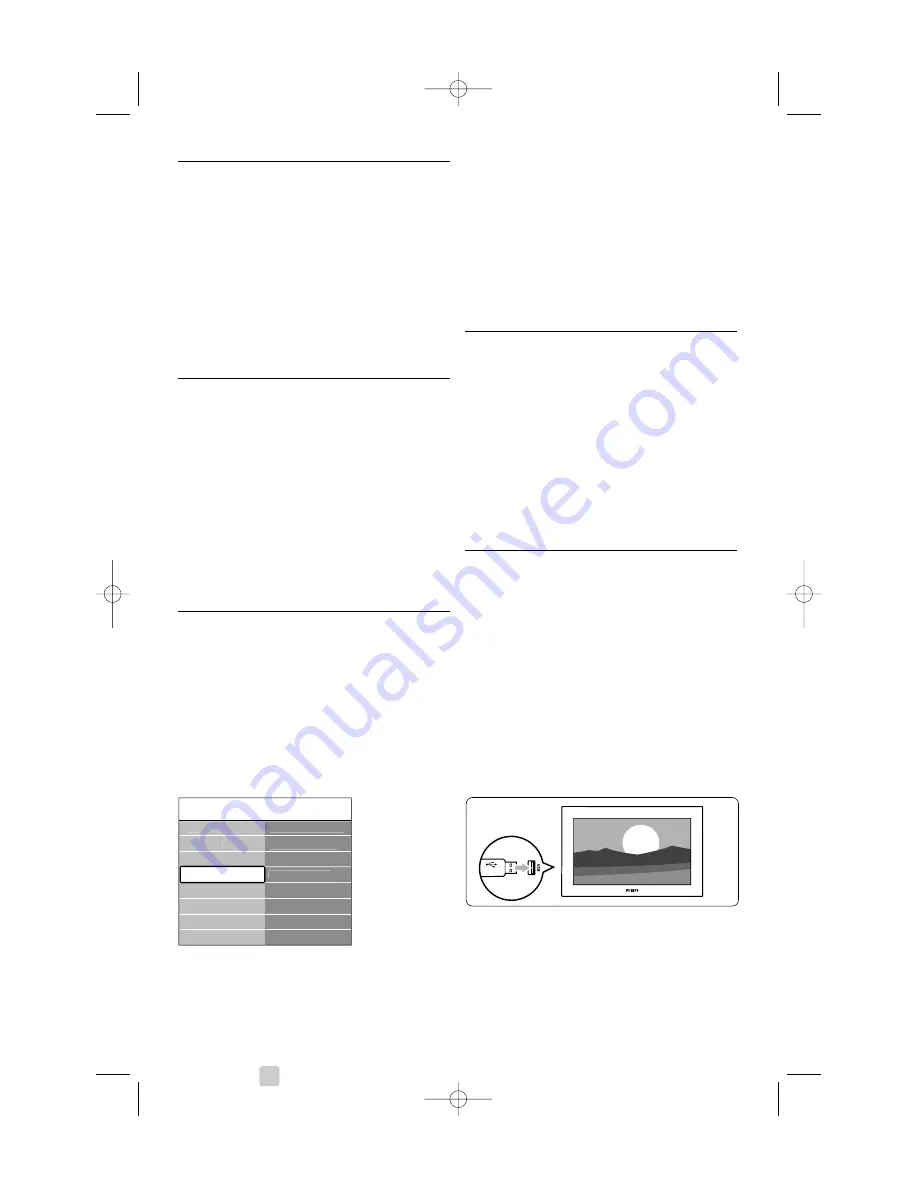
5.11 Listen to radio channels
If digital broadcasting is available, digital radio
channels will be installed during installation.
To listen to a digital radio channel:
‡
Press
OK
on the remote control.
The
All channels
menu is displayed.
®
Use the number keys to select a radio channel
available from channel number 400 onwards.
To reorder see section
6.3.3 Reorder the
channels
.
Ò
Press
OK
.
5.12 Software update
Philips continuously tries to improve its products. It
may be recommended for you to update the TV’s
software. Update the software from the internet or
activate new software sent to you by digital
broadcast.
r
Note
The device must have at least 48Mb free space.
Make sure the write protection is turned off.
Some USB devices do not work with our TV.
Contact your dealer.
5.12.1 Update assistant
The Update assistant helps you to update the TV’s
software.
TV identification
The TV will identify itself to your USB memory
device.
‡
Press
Menu
.
®
Press
π
.
Ò
Press
o
or
œ
to select
Software update
.
†
Press
π
.
º
Press
o
or
œ
to select
Update assistant
.
◊
Press
π
.
‹
Press
OK
to activate.
≈
Inser t a USB memory device to the USB
connector at the side of the TV.
The main menu appears.
Ú
Press the green key to proceed.
A message appears the TV has successfully
written the identification file to the USB
memory device.
œ
Press the green key again to finish.
π
Remove the USB memory device from the TV.
5.12.2 Software download from the PC to
the USB device
‡
Inser t the USB memory device into a PC linked
to the internet.
®
Locate and open the file “update.htm” on your
USB device.
Ò
Read the instructions on screen and click on
the
Send
ID
button.
The software update is downloaded on the
USB memory device.
†
Remove the USB memory device from your
PC.
5.12.3 Transfer of the downloaded software
update to the TV
The downloaded software on the USB memory
device must now be uploaded to your TV.
ç
Caution
• Do not remove the USB memory device during
the software update.
• If a power drop occurs during the update, do not
remove the USB memory device from the TV.
The TV will continue the update as soon as the
power comes back.
‡
Inser t the USB memory device to the USB
connector at the side of the TV.
26
Use more of your TV
TV menu
Software update
Current software...
Update assistant
Local updates
Announcement
Features
Installation
Software update
TV settings
B
S
U
2662.1 eng 03-07-2007 12:04 Pagina 26






























