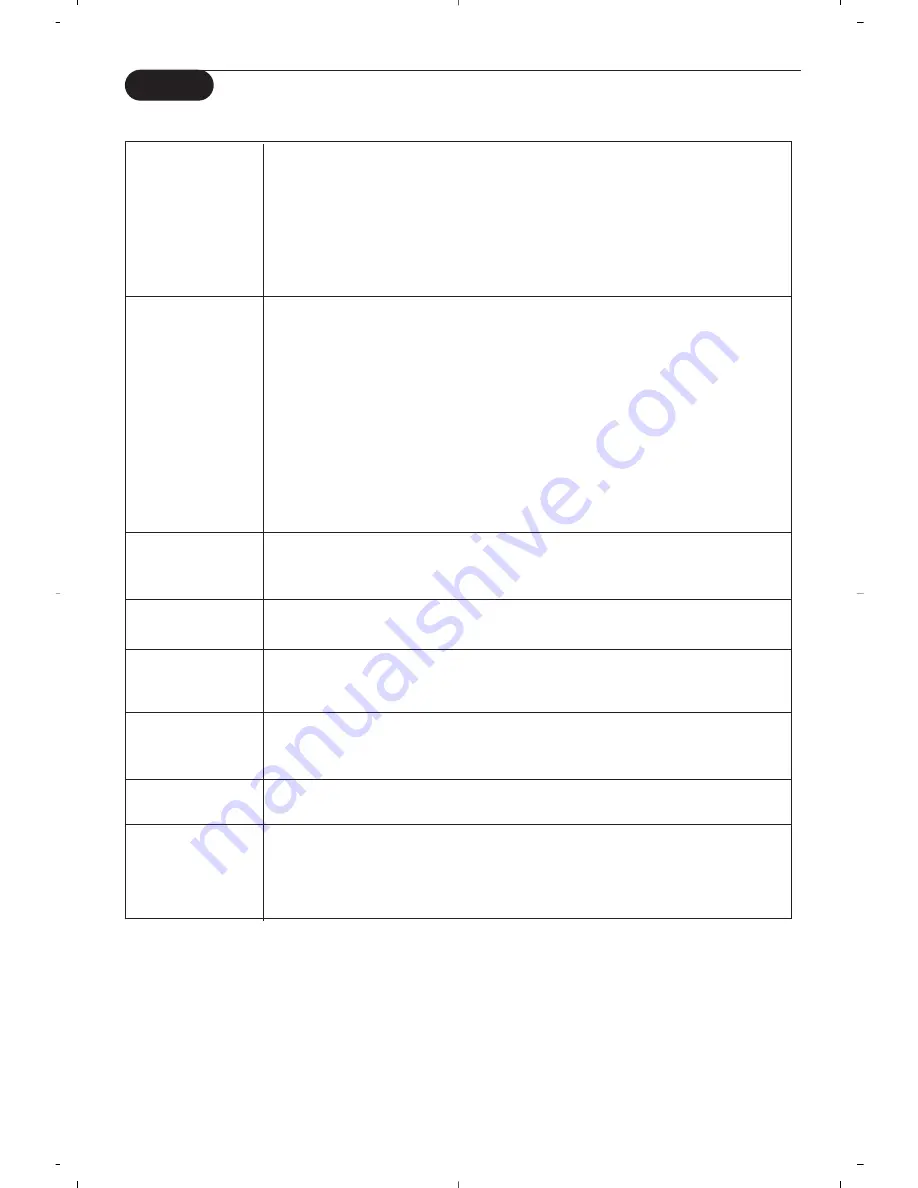
18
Tips
Care of the screen
Do not touch, push or rub or strike the screen with anything hard as this may
scratch, mar or damage the screen permanently. And please do not rub with dust
clothes with chemical treatment. Do not touch the surface with bare hands or
greasy cloth (some cosmetics are detrimental to the screen). Unplug the TV before
cleaning the screen.When the surface becomes dusty, please wipe gently with
absorbent cotton or other soft materials like chamois soaks. Do not use acetone,
toluene and alcohol because they cause chemical damage. Do not use liquid
cleaners or aerosol cleaners.Wipe off saliva or water drops as soon as possible.
Their long time contact with the screen causes deformations and colour fading.
Poor Picture
• Have you selected the correct TV system in the manual installation menu ?
• Is your TV or house aerial located too close to loudspeakers, non-earthed audio
equipment or neon lights, etc.?
• Mountains or high buildings can cause double pictures or ghost images.
Sometimes you can improve the picture quality by changing the direction of the
aerial.
• Is the picture or teletext unrecognisable? Check if you have entered the correct
frequency. See Installation, p. 6.
• Are brightness, sharpness and contrast out of adjustment? Select Factory
settings in the Setup, General menu, p. 7.
• Sometimes poor picture quality is possible when having activated an S-VHS
camera or camcorder connected to the right side of your TV and another
peripheral is connected to one of the peripherals at the same time. In this case
switch off one of the other peripherals.
No picture
• Is the aerial connected properly?
• Are the plugs tightly connected in the aerial socket?
• Is the aerial cable in good condition and does it have suitable plugs?
No sound
• No sound on any channel? Check the volume isn’t at minimum.
• Is the sound interrupted with the mute key
¬
?
No solution found
Switch your TV off and then on again once. Never attempt to repair a defective
for your picture or
TV yourself. Check with your dealer or call a TV technician.
sound problem ?
Remote control
• If your TV no longer responds to the remote control, the batteries may be dead
or the wrong mode (TV or other peripheral, see p. 3) is selected.
• You can still use the
MENU
key and the -/+ keys at the top of your TV.
Menu
Have you selected the wrong menu? Press the
MENU
key again to exit from
the menu.
Standby
Your TV consumes energy in the standby mode. Energy consumption contributes
to air and water pollution.
Power consumption: 1 W.



















