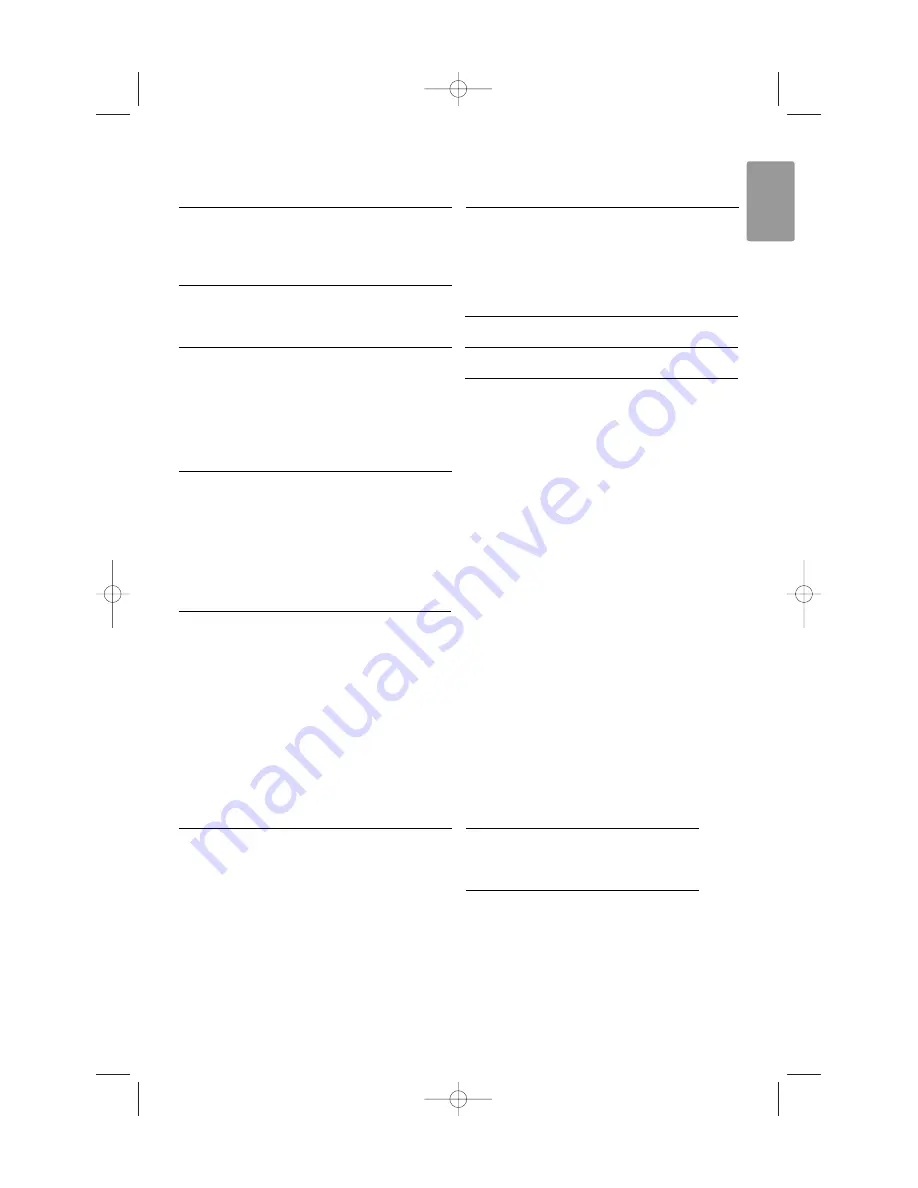
Table of contents
1
Important 3
1.1
Safety 3
1.2
Care of the screen 3
1.3
Recycling 3
2
Your TV 4
2.1
Television overview 4
2.2
Product highlights 5
3
Getting started 5
3.1
Position the TV 5
3.2
Wall mounting - VESA 5
3.3
Remote control batteries 7
3.4
Antenna cable 7
3.5
Connect the mains 7
3.6
First time installation 7
4
Use your TV 8
4.1
Switch on or off - Standby 8
4.2
Watch TV 9
4.3
Watch channels from a digital receiver 9
4.4
Watch connected devices 9
4.5
Watch a DVD 10
4.6
Select a Teletext page 10
4.7
Change Ambilight mode 11
5
Use more of your TV 12
5.1
Remote Control overview 12
5.2
TV menu overview 13
5.3
Picture and sound settings 15
5.4
Ambilight 18
5.5
Teletext 19
5.6
Create favourite channel lists 20
5.7
Electronic Programme Guide 21
5.8
Timers and locks 22
5.9
Subtitles 23
5.10 View and play photos, MP3... 24
5.11 Listen to digital radio channels 26
5.12 Software update 26
6
Channel installation 28
6.1
Automatic channel installation 28
6.2
Manual channel installation 29
6.3
Rearrange stored channels 29
6.4
Automatic channel management 30
6.5
Digital reception test 30
6.6
Factory settings 30
7
Connections (DVD, receiver, ...) 31
7.1
Connections overview 31
7.2
About connecting 32
7.3
Connect your devices 34
7.4
Connections setup 38
7.5
Preparing for digital services 39
8
Technical data 40
9
Troubleshooting 41
10
Index 43
Register your product and get support at
www.philips.com/welcome.
Table of contents
1
ENGLISH
2702.1 en 20-09-2007 08:28 Pagina 1


































