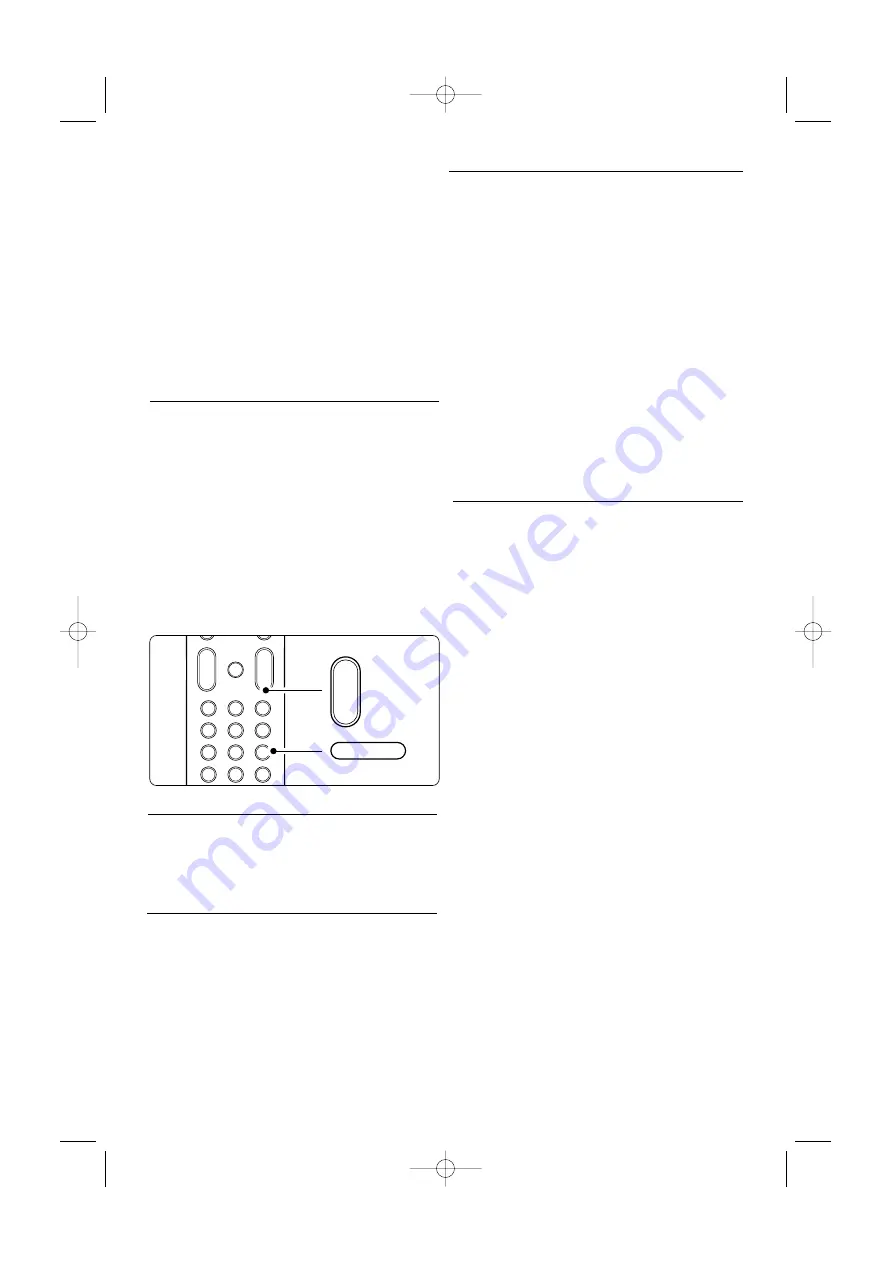
18
Use more of your TV
†
Press
OK
.
º
Press the green key to enter the Edit mode.
The selected list brings up a full channel list.
◊
Press navigation key up or down to highlight a
channel.
‹
Press
OK
to mark (or unmark) the highlighted
channel.
The channel is added to (or removed from) the
selected list.
≈
Press the green key again to leave the Edit
mode.
The modified channel list appears again.
5.5.3
Select a channel from a favourite list
‡
Press
OK
.
The last selected channel list appears.
®
Use navigation key up or down to highlight a
channel.
Ò
Press
OK
.
The TV tunes to that channel.
à
Tip
• Use
-P+
to go through the TV channels of the
selected favourite list.
• With the number keys you can still select
channels which are not marked as favourite.
5.6
Timers and locks
This section describes how to switch the TV on or
off at a specified time and to lock or unlock the TV.
5.6.1
Automatically switch to standby
Sleeptimer switches the TV to standby after a time.
‡
Press
Menu
on the remote control and select
TV menu > Features >
Sleeptimer
and press
navigation key right to enter the sleeptimer bar.
®
Press navigation key up or down to set the time
up to 180 minutes in steps of 5 minutes. If set
to 0 minutes, the Sleeptimer is switched off.
You can always switch off your TV earlier or reset
the time during countdown.
5.6.2
Automatically switch the TV on
Not applicable in case of no Teletext present.
On timer switches the TV on automatically to a
specified channel at a specified time, from standby.
‡
Press
Menu
on the remote control and select
TV menu > Features >
On timer
and press
navigation key right to enter the On timer
menu.
®
Use navigation key up or down, left or right to
select and enter the menu items one by one to
set a channel, a day of the week or daily, and a
star ting time.
Ò
Press
OK
to confirm.
†
Press
Menu
to quit the menu.
à
Tip
To switch off the On timer, select
Off
in the On
timer menu.
5.6.3
Lock TV channels and programmes
Lock TV channels and/or programmes from
connected devices to prevent children from
watching them. Lock and unlock with a four number
code.
Set or change your code
‡
Press
Menu
on the remote control and select
TV menu > Features >
Set or Change code
and press navigation key right to enter your
code.
®
Enter your code with the number keys.
The
Features
menu reappears with a message
confirming that your code has been created or
changed.
Did you forget your code ?
‡
Select
Change code
.
®
Press navigation key right.
Ò
Enter the overriding code 8-8-8-8.
†
Enter a new personal code.
º
Confirm your new entered code.
The previous code is erased and the new code
is stored.
+
-
+
-
MENU
1
2
3
4
5
6
7
8
9
0
®
®
®
®
0
AV
b
¬
P
V
v
9
0
-
+
-
P
2669.3.qxd 15-10-2007 10:26 Pagina 18






























