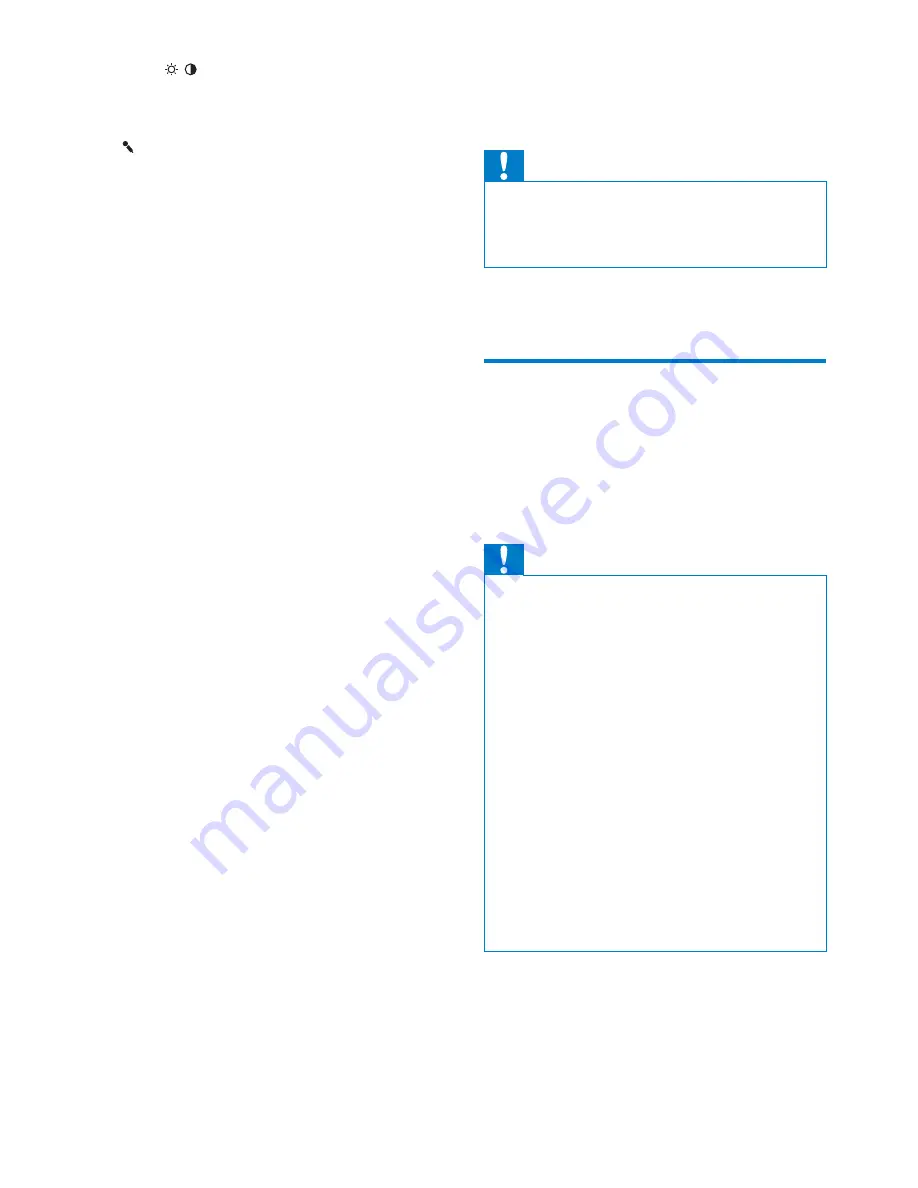
8
3 Get
started
Caution
Use of controls or adjustments or
•
performance of procedures other than herein
may result in hazardous radiation exposure or
other unsafe operation.
Always follow the instructions in this chapter in
sequence.
Install the car audio
These instructions are for a typical installation.
However, if your car has different requirements,
make the corresponding adjustment. If you have
any questions regarding installation kits, consult
your Philips car audio dealer.
Caution
This unit is designed for negative ground
•
(earth) 12 V DC operation only.
Always install this unit in the car dashboard.
•
Other locations can be dangerous as the rear
of the unit heats up during use.
To avoid short-circuit: before you connect,
•
ensure that the ignition is off.
Ensure that you connect the yellow and red
•
power supply leads after all other leads are
connected.
Ensure that all loose leads are insulated with
•
electrical tape.
Ensure that the leads do not get caught under
•
screws orin parts that will move (e.g. seat rail).
Ensure that all ground (earth) leads are run to
•
a common ground (earth) point.
Use only the supplied mounting hardware for a
•
safe and secure installation.
Improper fuses can cause damage or fire.
•
When you need to change the fuse, consult a
professional.
Note on the power supply lead (yellow)
When you connect other devices to this
•
system, ensure that the rating of the car
circuit is higher than the total fuse value
of all the connected devices.
n
DISP/ /
Adjust screen brightness.
•
Turn on/off the screen display.
•
o
Built-in microphone for phone calls.
•
p
Disc slot
EN









































