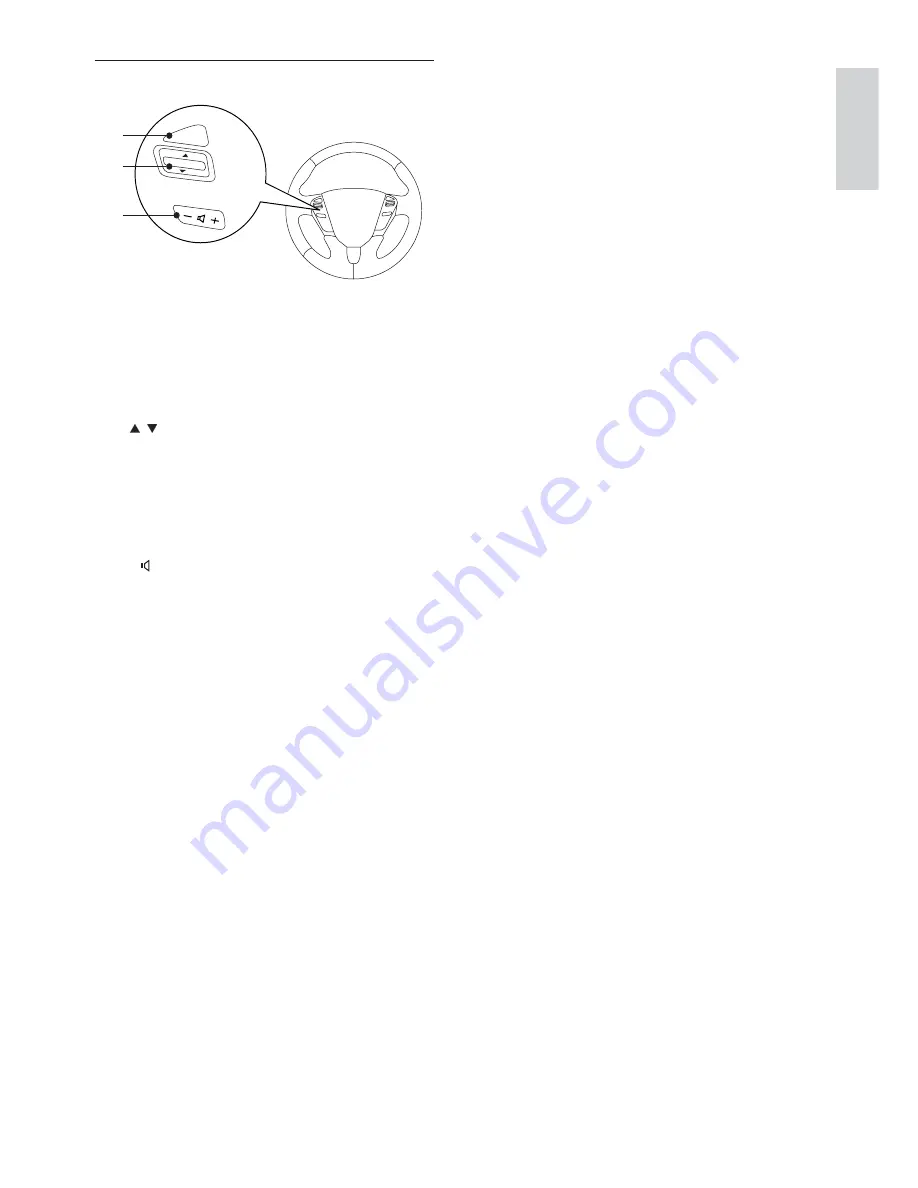
7
Overview of the steering wheel
1
SOURCE
Switch in/out navigation (long press).
•
Selelct source for CID3683/host car
•
audio.
2
/
Select the previous/next track.
•
Search backward/forward at
•
different speeds (long press).
Select preset radio stations.
•
Answer/terminate an incoming call.
•
3
-
+
Adjust volume.
•
SOURCE
a
b
c
English
EN





















