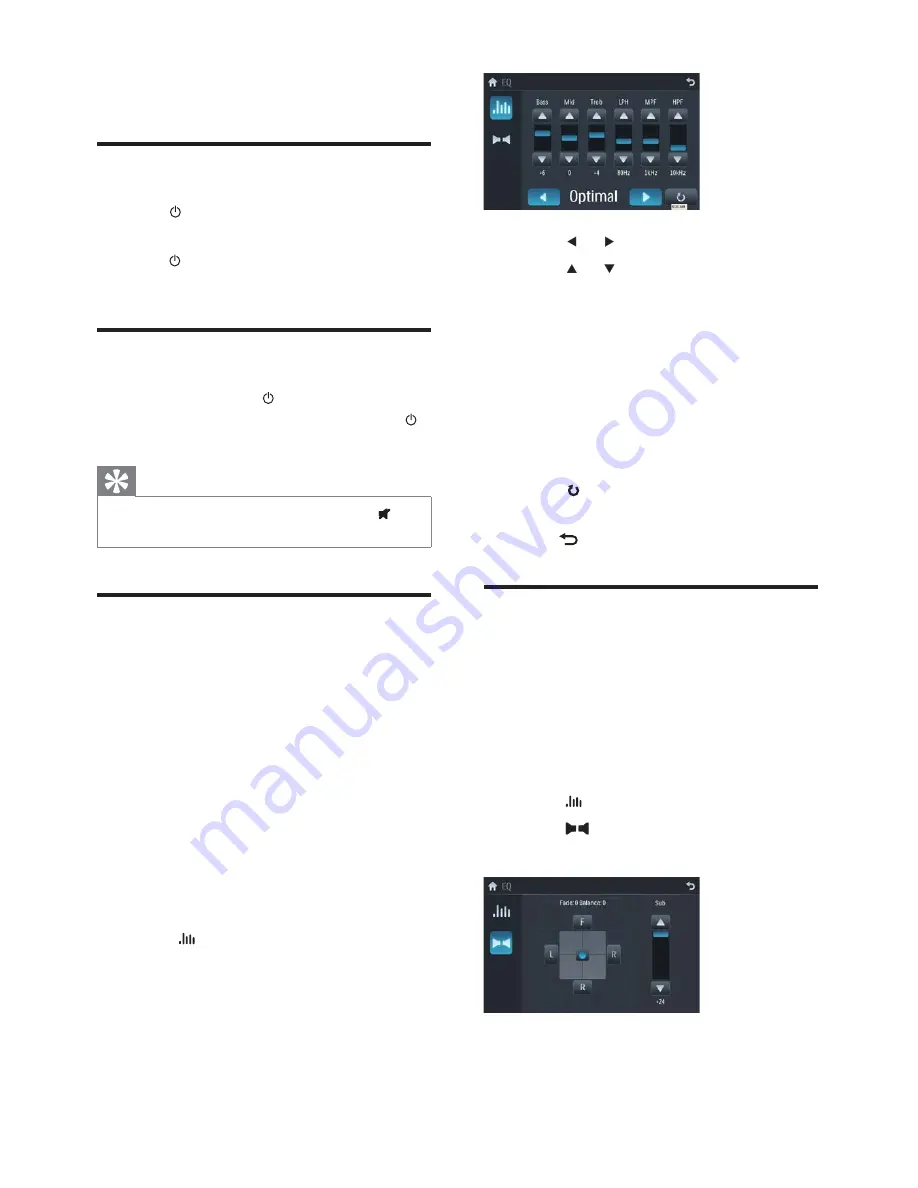
24
3
Touch or to select an EQ.
4
Touch or to adjust below settings:
[Bass]
bass range: -14 to +14.
[Mid]
middle range: -14 to +14.
[Treb]
treble range: -14 to +14.
[LPH]
ORZSDVVÀOWHUUDQJH
60, 80, 100, 200.
[MPF]
PLGGOHSDVVÀOWHUUDQJH
500, 1K, 1.5K, 2.5K.
[HPF]
KLJKSDVVÀOWHUUDQJH
10K, 12.5K, 15K, 17.5K.
5
Touch to restore the above settings
into default settings.
6
Press
to exit.
Adjust fader/balance
You can also adjust the front and rear speaker
balance, the left and right speaker balance, and
subwoofer settings.
Touch anywhere except for the upper left
corner to display menu on the screen, if
necessary.
1
Touch .
2
Touch
Below options are displayed:
»
7 Adjust sound
Adjust volume
1
Turn
/MUTE/VOL
button clockwise to
increase volume.
2
Turn
/MUTE/VOL
button anti-clockwise
to reduce volume.
Mute
1
During play, press
/MUTE/VOL
.
To turn the sound back on, press
/
MUTE/VOL
again.
Tip
You can also turn off sound by touching
on
the screen.
Select preset equalizer
You can select preset equalizer:
[User]
[Techno]
[Rock]
[Classic]
[Jazz]
[Optimal]
[Flat]
[Pop]
1
Touch anywhere except for the upper left
corner to display menu on the screen, if
necessary.
2
Touch .
The current Equalizer setting is
»
displayed.
EN
















































