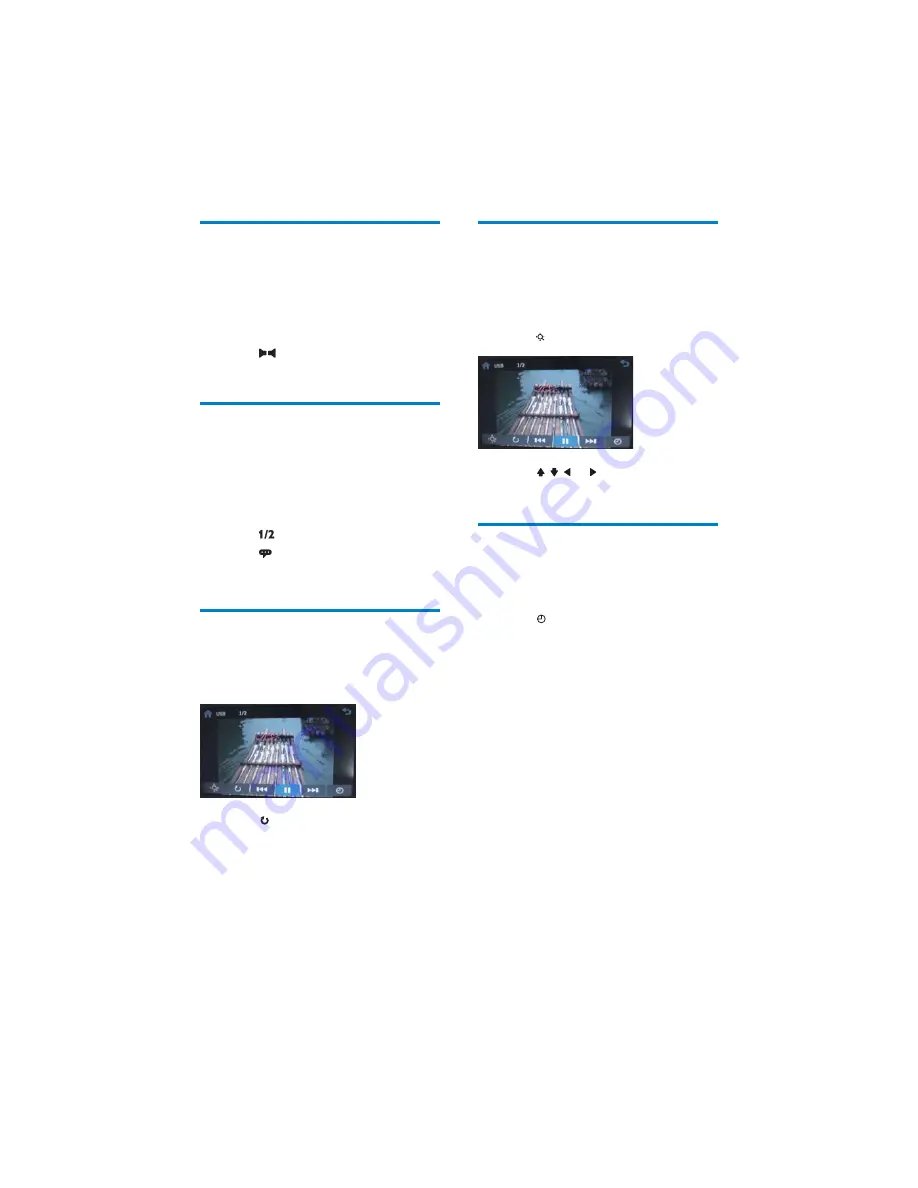
18
Zoom
You can zoom in pictures for a close view.
1
During view pictures, touch anywhere
except for the upper left corner to display
menu on the screen, if necessary.
2
Touch repeatedly to zoom in the picture.
3
Touch , , or to pan through the
enlarged picture.
Select slide show duration
1
Touch anywhere except for the upper left
corner to display menu on the screen, if
necessary.
2
Touch repeatedly to select:
Fast
: 3 seconds
Normal
: 5 seconds
Slow
: 8 seconds
Select audio mode
When you play VCDs, you can select an audio
mode (R/L/Stereo).
1
During play, touch anywhere except for
the upper left corner to display menu on
the screen.
2
Touch
repeatedly until the audio
mode is selected.
Select subtitle language
For DVD or DivX discs that contain two or
more subtitle languages.
1
During play, touch anywhere except for
the upper left corner to display menu on
the screen, if necessary.
2
Touch
to display the 2nd menu
3
Touch
repeatedly to select a language.
The selected language is displayed.
»
Rotate pictures
1
When you view pictures, touch anywhere
except for the upper left corner to display
menu on the screen, if necessary.
2
Touch repeatedly to rotate the picture.
EN






























