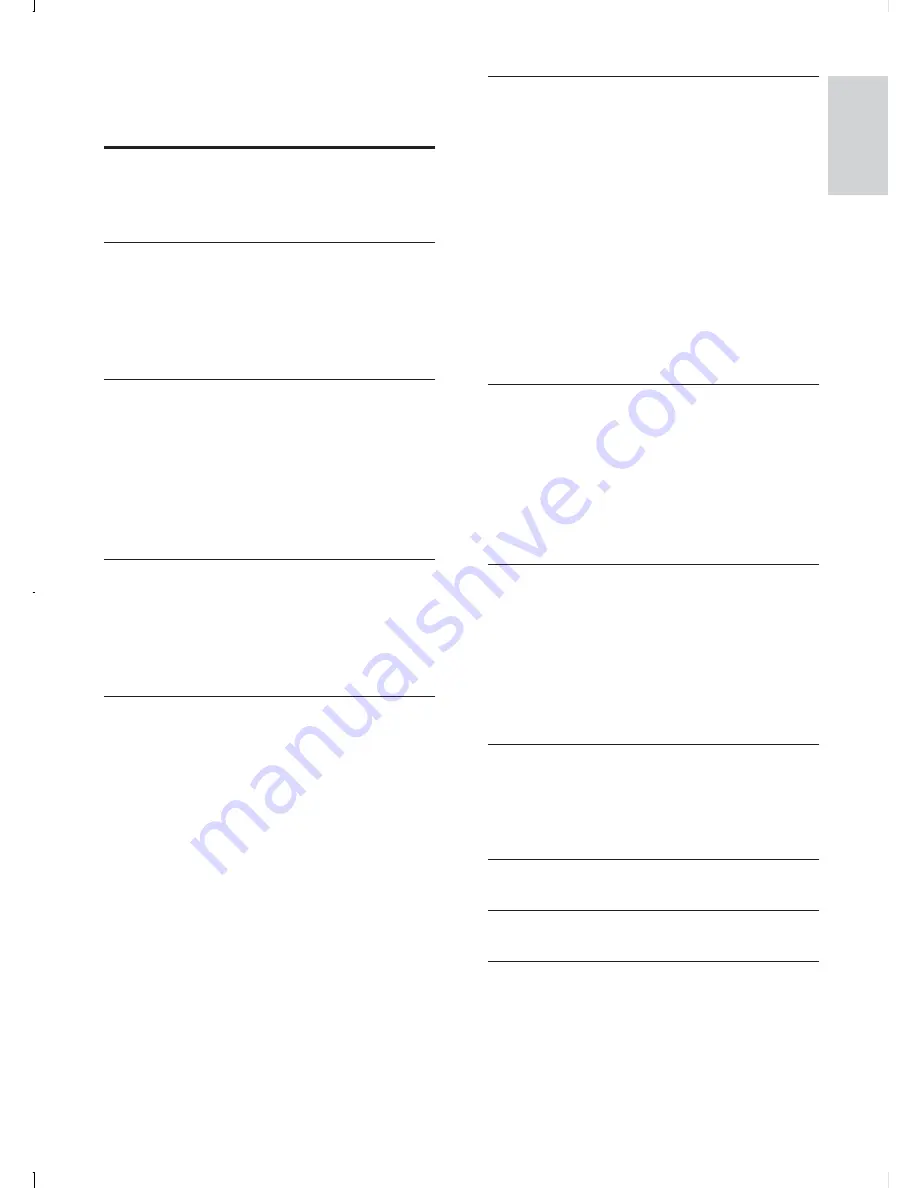
3
English
EN
Contents
1 Important
4
Safety 4
Notice
4
2 Your car audio system
6
Introduction 6
What’s in the box
6
Overview of the main unit
7
Overview of the remote control
8
3 Get
started
10
Install the car audio
10
Attach the front panel
10
Place the DAB antenna
10
Install remote control battery
11
Turn on
11
Set clock
11
4 Listen to radio
12
Tune to a radio station
12
Store radio stations in memory
12
Tune to a preset station
12
Play with RDS
13
5 Listen to Digital Audio Broadcasts
(DAB)
15
Tune to DAB radio station manually
15
Scan for new DAB stations
15
Store DAB stations automatically
15
Program DAB radio stations manually
15
Tune to a preset station
16
Display DAB information
16
Weak DAB signal
16
DAB Dynamic Range Control
17
DAB Antenna
17
DAB sorting
17
6 Play audio files
18
Play a disc
18
Play from USB
18
Search for an MP3/WMA track
19
View play information
19
Repeat play
19
Shuffle play
19
Intro play
19
Play from iPod/iPhone
20
Connect iPod/iPhone
20
Control music playback on iPod/iPhone
20
Search for a track on iPod/iPhone
21
Connect external sound source
21
7 Adjust
sound
21
Adjust volume
21
Mute 21
Turn DBB and subwoofer on/off
21
Select preset equalizer
22
Turn on/off max sound
22
Other sound settings
22
8 Adjust system settings
23
Turn beep sound on/off
23
Select blackout setting
23
Turn demo mode on/off
23
LCD Color
23
Dimmer 24
Reset
24
9 Additional
information
24
Detach the front panel
24
Replace fuse
24
Remove the unit
25
10 Product information
25
11 Troubleshooting
26
12 Glossary
27



































