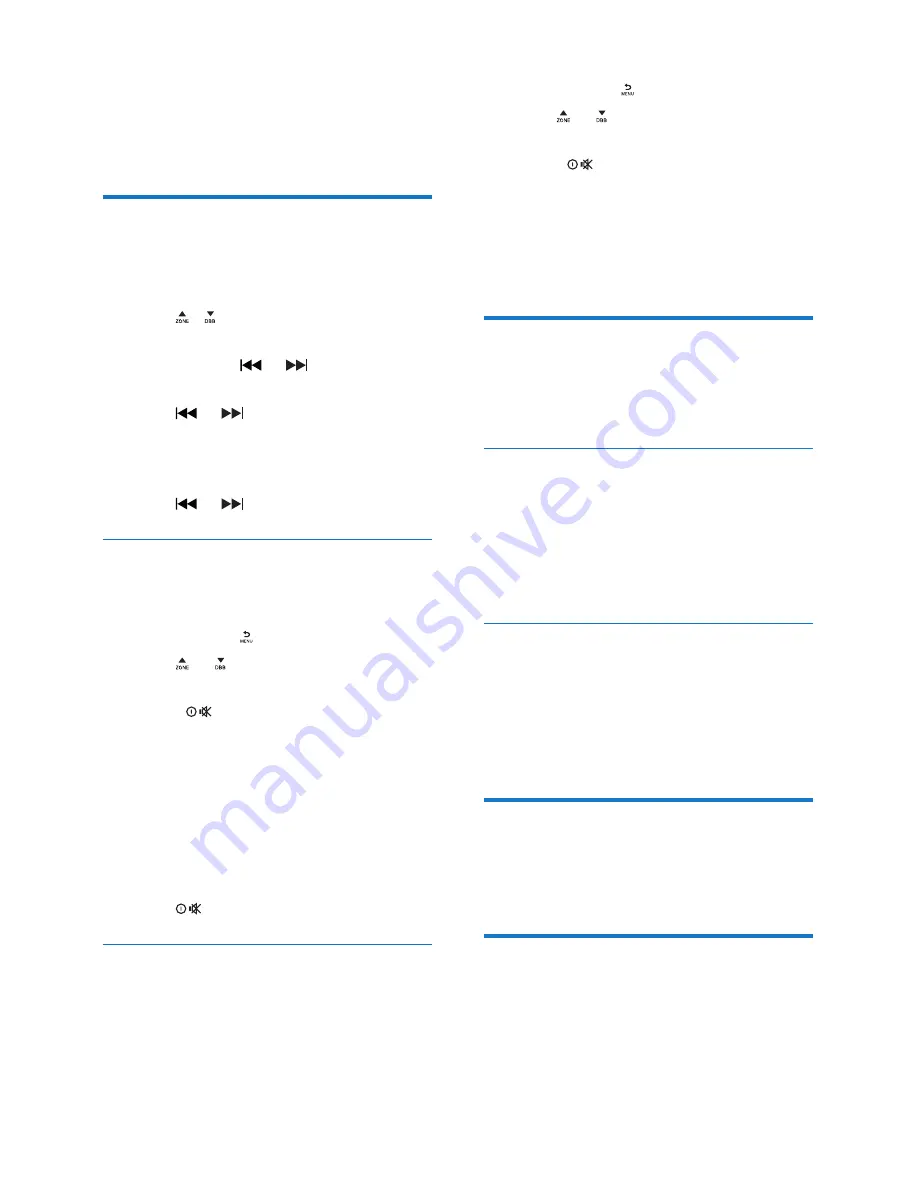
11
EN
5 Listen to radio
Tune to a radio station
1
Press
SOURCE
repeatedly to select radio
mode.
2
Press / repeatedly to select a band:
[FM1],[FM2]
,
[FM3]
,
[AM1]
, or
[AM2]
.
3
Press and hold or until the
frequency digit is flashed.
4
Press or to tune to a radio station
manually.
»
The radio station is broadcast.
•
To search for a radio station automatically,
press or .
Select tuner region
You can select suitable country/region of the
radio.
1
Press and hold .
2
Press or repeatedly until
[AREA]
is
displayed..
3
Rotate
to select a region.
•
[USA]
(United States)
•
[LATIN]
(Latin America)
•
[EUROPE]
(Western Europe)
•
[RUSSIA]
(Russia)
•
[MID-EAST]
(Middle East)
•
[ASIA]
(Asia Pacific)
•
[JAPAN]
(Japan)
•
[AUSTRLIA]
(Australia)
4
Press
to confirm.
Select tuner sensitivity
To receive more radio stations or only stations
with strong signal, you can adjust the tuner
sensitivity.
1
Press and hold .
2
Press or repeatedly until
[LOCAL]
is
displayed.
3
Rotate
to select a setting.
•
[LOCAL ON]
(local on): only stations
with strong signal can be broadcast.
•
[LOCAL OFF]
(local off): stations
with strong and weak signals can be
broadcast.
Store radio stations in
memory
You can store up to 6 stations in each band.
Store stations automatically
•
In Radio mode, press and hold
AS
until
[STORE - - -]
is displayed.
»
The six strongest stations of the
selected band are saved in preset
channel automatically.
Store stations manually
1
Tune to a station that you want to store.
2
Press a numeric button for 3 seconds.
»
The station is saved in the selected
channel.
Tune to a preset station
•
Press a numeric key to select a preset
station.
Play with RDS
The RDS (Radio Data System) function
operates only in areas with FM stations
broadcasting RDS signals. If you tune to an RDS
station, the station name are displayed.
Summary of Contents for CEM2300BT
Page 2: ......


























