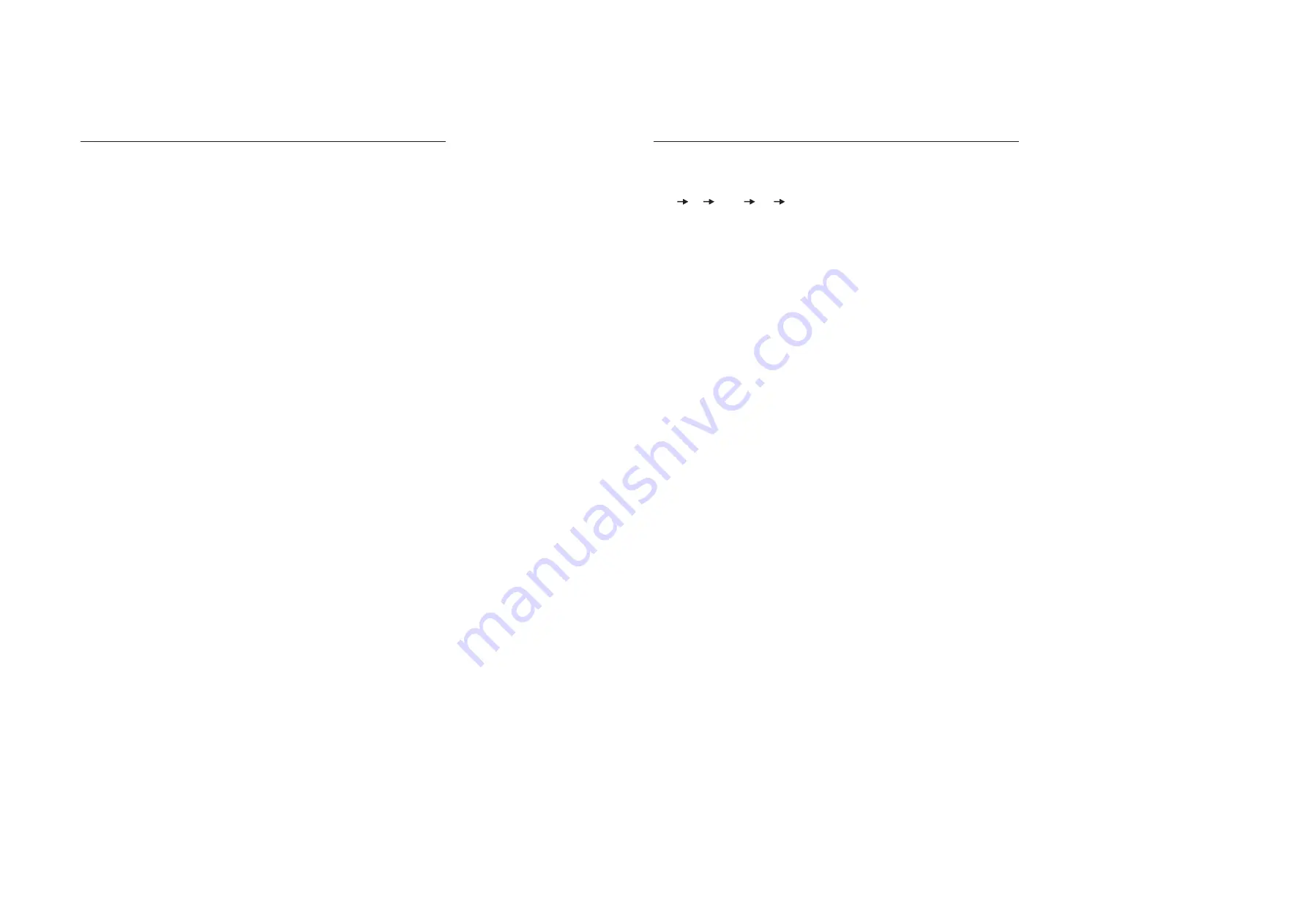
3-1
3-1
Software
version
check
&
upgrade
Upgrade
software
Check
Servo software version
Check MCU software version
1. Copy the file "MCU.BIN" into USB stick
2. Power on the device, and plug the USB stick into USB socket.
After the device read the content in the USB, the LCD will show
a upgrade menu, and enter into the upgrading status.
3. The LCD will appear a number (changed from 20 to 0), and when
arrived the number 0, then appear a processing bar, which mean
the device enters upgrading status.
4. In step 3. if want to enter into upgrading status quickly, press the
key OKto confirm, the processing bar will appear immediately.
5. Disconnect the USB stick.
6. When software upgrade complete, the device will power off automatically.
1. Copy the file "ROM.BIN" into USB stick (note to delete the file "MCU.BIN" ).
2. Power on the device, and plug the USB stick into USB socket. After the
device read the content in the USB, the LCD will show a upgrade menu,
and enter into the upgrading status.
3. The LCD will appear a number(changed from 20 to 0), and when arrived
the number 0, then appear a processing bar, which mean the device enters
upgrading status.
4. Press the key OK to confirm, the processing bar will appear immediately.
5. Disconnect the USB stick.
6. When software upgrade complete, the device will change to disc mode automatically.
When the device is power on at the first time, in USB/SD/Disc mode,
press the key in turn:
stop
up
down
left
right
The LCD will display the servo software, MCU, TFT version number.
Summary of Contents for CED229/98
Page 2: ... 51 X 78 C M C M C M C M 98 C M C M C C C C ...
Page 12: ...4 1 4 1 WIRING DIAGRAM ...
Page 13: ...5 1 5 1 MAIN BOARD CIRCUIT DIAGRAM 1 ...
Page 14: ...5 2 5 2 MAIN BOARD CIRCUIT DIAGRAM 2 ...
Page 15: ...5 3 5 3 MAIN BOARD PCB LAYOUT TOP BOTTOM VIEW ...
Page 16: ...6 1 6 1 SERVO BOARD CIRCUIT DIAGRAM 1 ...
Page 17: ...6 2 6 2 SERVO BOARD CIRCUIT DIAGRAM 2 ...
Page 18: ...6 3 6 3 SERVO DIAGRAM BOARD LAYOUT TOP BOTTOM VIEW ...
Page 19: ...7 1 7 1 SB CB BOARD CIRCUIT DIAGRAM ...
Page 20: ...7 2 7 2 SB CB BOARD PCB LAYOUT TOP BOTTOM VIEW ...
Page 21: ...8 1 8 1 LB SD CB BOARD CIRCUIT DIAGRAM ...
Page 22: ...LB SD PCB CB BOARD LAYOUT TOP BOTTOM VIEW 8 2 8 2 ...
Page 23: ...9 1 9 1 KEY BOARD CIRCUIT DIAGRAM ...
Page 24: ...9 2 9 2 KEY BOARD LAYOUT DIAGRAM TOP VIEW BOTTOM ...

























