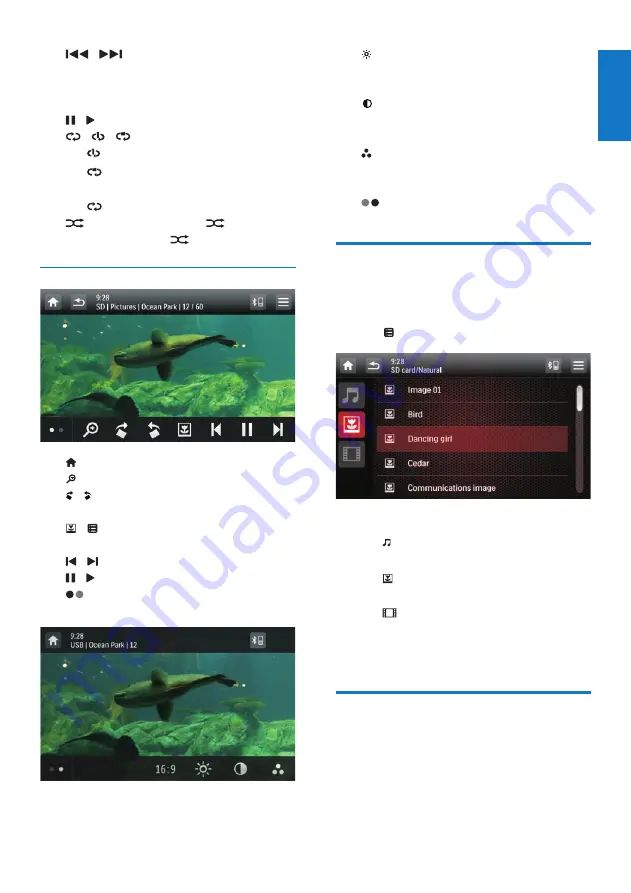
19
English
EN
•
/
: Skip to the previous or next
track.
•
To search forward fast or rewind the
track, tap on the progress bar.
•
/ : Start, pause, or resume play.
•
/ / : Select a repeat mode.
•
: Repeat the current track.
•
: For recorded files, repeat all tracks
in the current folder.
•
(highlighted): Repeat all tracks.
•
: Select random play (
highlighted)
or sequential play (
in gray).
Pictures
•
: Return to the home menu.
•
: Zoom in or out of the picture.
•
/ : Rotate the picture clockwise or anti-
clockwise by 90 degrees.
•
/ :
Return to the list of files or folders
(see 'Browse recorded files' on page
21).
•
/ : Select the previous or next picture.
•
/ : Pause or resume the slideshow.
•
: Display control icons on the second
page.
•
[16:9]
/
[4:3]
: Select an aspect ratio.
•
: Tap to display the brightness bar, and
then tap on the bar to adjust the screen
brightness.
•
: Tap to display the contrast bar, and
then tap on the bar to adjust the image
contrast.
•
: Tap to display the saturation bar,
and tap on the bar to adjust the image
saturation.
•
: Display control icons on the first page.
Browse recorded files
During playing recorded files, you can access
the file list and select files from the list.
1
Tap
to access the list of files or folders.
2
Tap an icon to select a file category.
•
: Display the list of audio tracks or
folders.
•
: Display the list of picture files or
folders.
•
: Display the list of video files or
folders.
3
Tap the name of a file to start play.
About DivX® videos
DivX® video is a digital media format
that retains high quality despite of a high
compression rate. You can play DivX® VOD
(Video-on-Demand) videos that are rented or
purchased from online stores. You can also play
non-VOD DivX videos.
















































