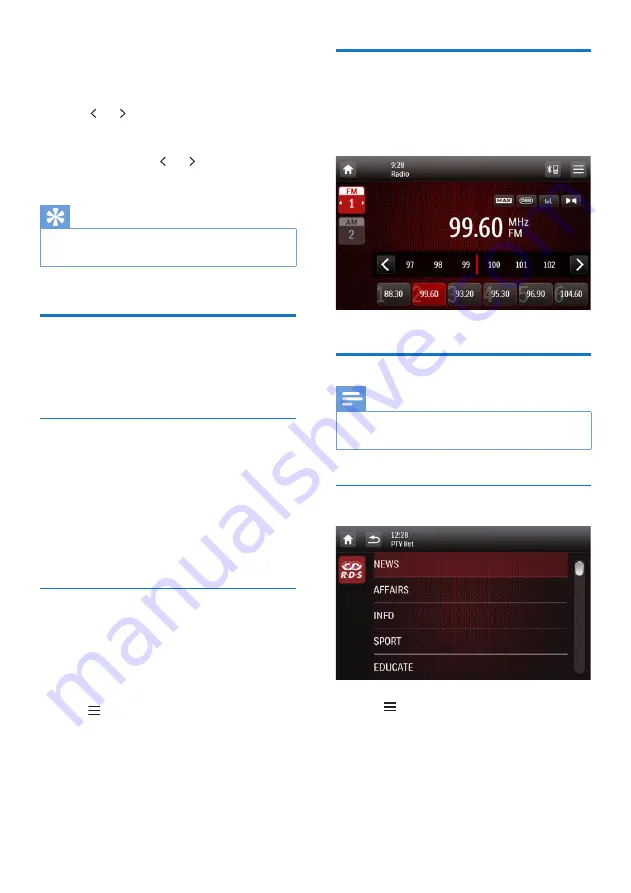
22
EN
1
Tap
FM
or
AM
to select a band.
•
FM bands:
FM1, FM2, FM3
•
AM bands:
AM1, AM2
2
Tap or repeatedly until the frequency
of target radio station is displayed.
•
To tune to a radio station automatically,
tap and hold or until the
frequency digits start change.
Tip
•
You can also press
BAND
on the remote control
repeatedly to select a band.
Store radio stations in
memory
You can store up to 6 stations in each band.
Store radio stations manually
1
Select a band.
2
Tune to the target radio station.
3
Tap and hold one of the channels (
1
to
6
)
over two seconds.
»
The radio station is saved under the
selected channel.
Store radio stations automatically
You can search for a radio station with intro
search, which broadcasts a 10-second preview
of each detected radio station.
1
Select a band.
2
Tap .
3
Tap
[Auto Store]
.
»
Auto search starts. The six strongest
stations of the selected band are saved
in preset channels automatically.
Tune to a preset radio station
1
Select a band.
2
Tap one of the preset channels (
1
to
6
) to
select a preset radio station.
Use RDS related features
Note
•
Only after RDS feature is enabled, you can use RDS
related features.
Search for RDS programs of a specific
type
1
Tap >
[PTY list]
to display the list of
program types.
2
Tap the name of a program type to start
search.
»
Once an RDS station that transmits
programs of the selected type is






























