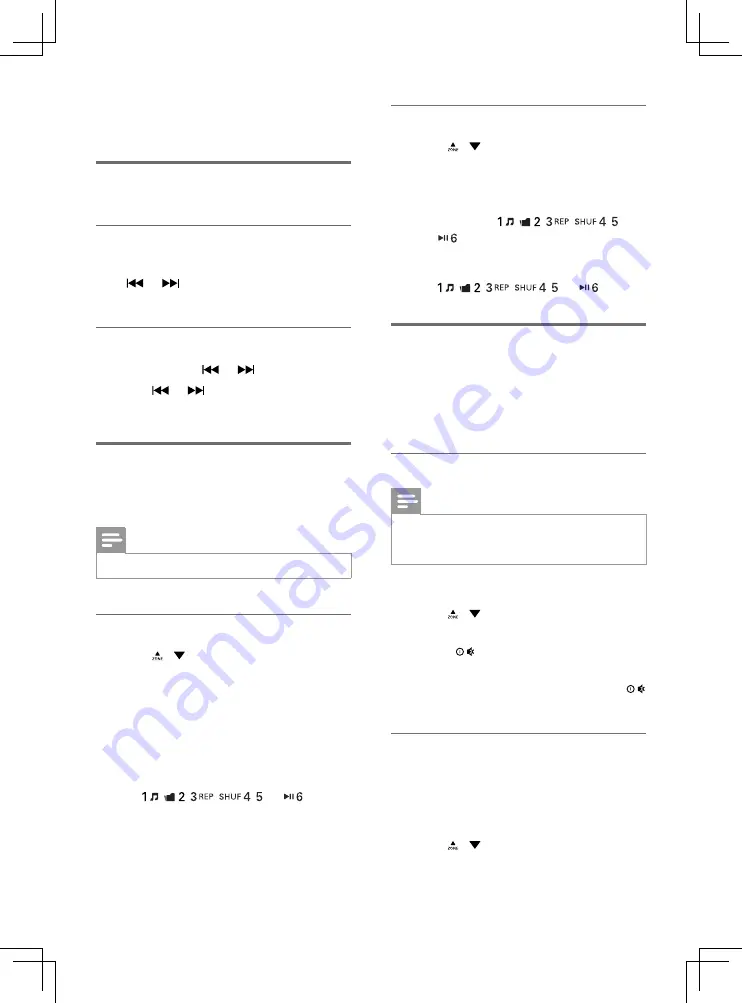
12
EN
•
[LOC OFF]
: Search for radio stations
with strong and weak signals.
Search for a radio station
Search for a radio station
automatically
Press or to search for the previous or
next radio station with strong signals.
Search for a radio station manually
1
Press and hold or until
[M]
blinks.
2
Press or repeatedly until the target
frequency is displayed.
Store radio stations in
memory
Note
•
You can store a maximum of six stations in each band.
Store radio stations automatically
1
Press / /
BAND
repeatedly to select
a band.
2
Press and hold
AS
/
SOURCE
until
[STORE---]
is displayed.
»
After the search is complete, the
first stored radio station is broadcast
automatically.
•
To select a stored radio station, press
,
,
,
, , or
.
Store radio stations manually
1
Press / /
BAND
repeatedly to select
a band.
2
Tune to the radio station that you want to
store.
3
Press and hold ,
,
,
,
, or
to store the radio station at the
selected channel.
•
To select a stored radio station, press
,
,
,
, , or
.
Play with RDS
The RDS (Radio Data System) function
operates only in areas with FM stations
broadcasting RDS signals. If you tune to an RDS
station, the station name is displayed.
Enable the RDS function
Note
•
The RDS function is enabled by default.
•
Only when the RDS function is enabled, RDS related
settings can be accessed..
1
Press
MENU
to access the system menu.
2
Press / repeatedly until
[RDS ON]
or
[RDS OFF]
is displayed.
3
Rotate
to select
[RDS ON]
.
»
The RDS function is enabled.
•
To disable the RDS function, rotate
to select
[RDS OFF]
.
Select a program type
Before tuning to RDS stations, you can select
a program type to search for programs of the
selected category only.
1
Press
MENU
to access the system menu.
2
Press / repeatedly until
[PTY]
is
displayed.
Summary of Contents for CE233
Page 1: ...Register your product and get support at www philips com support User manual ...
Page 2: ......
Page 22: ...20 EN ...
Page 84: ...82 FR ...
Page 106: ...104 IT ...
Page 135: ......





























