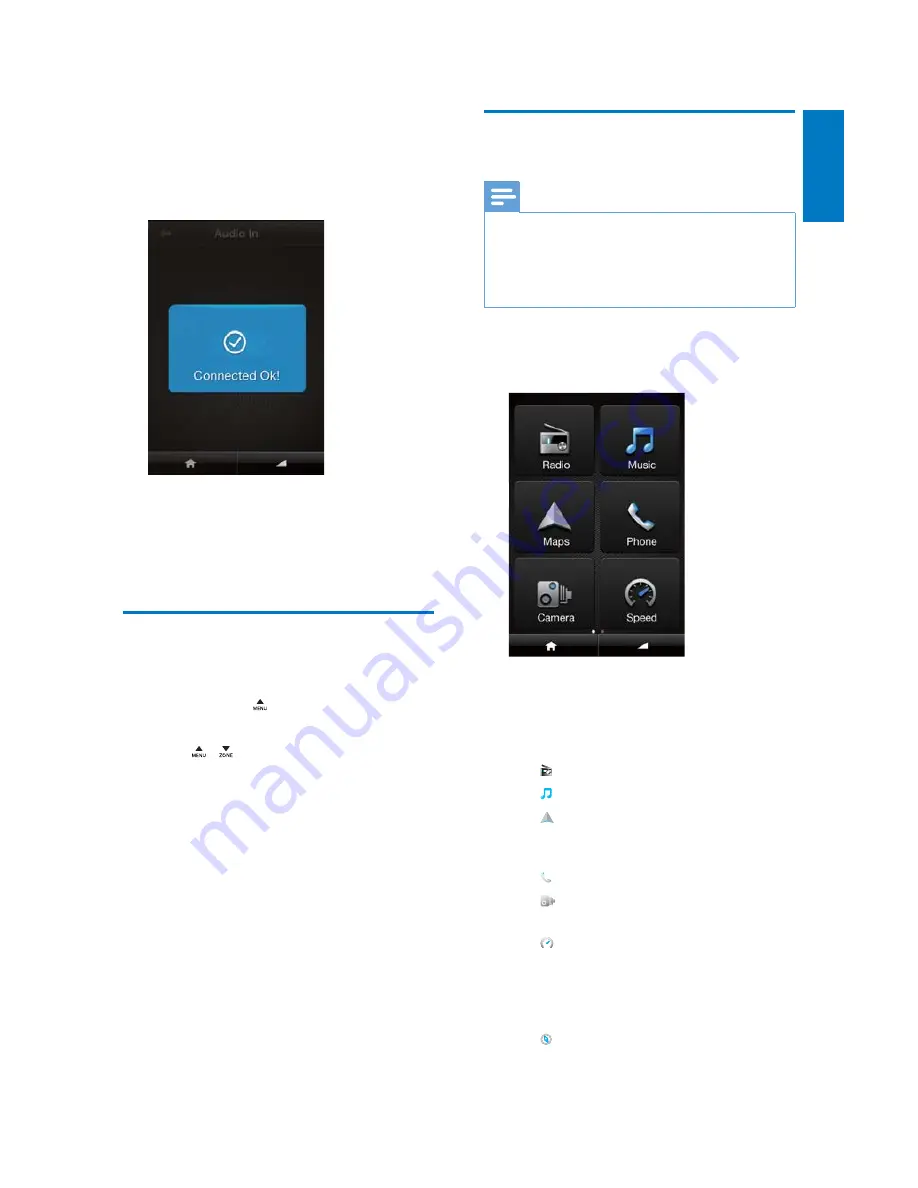
19
English
EN
5
Launch the
AppsControl
app and it will
automatically connect with the car audio
system.
»
When connection is successful,
[Connected Ok]
is displayed.
6
The two-way control is successfully
connected. You can control the
AppsControl
app both by your smart
phone and by car audio system.
Check the Bluetooth
connection status
1
Press and hold to access the system
menu.
2
Press / to select
[BT MODE]
.
»
[BT MODE PHONE NAME < HFP --
A2DP -- APPS>]
scrolls on the screen.
If
APPS
on the above strings is not
displayed, the connection between the
car audio system and the
AppsControl
application fails, please try the
Bluetooth connection again.
Use the AppsControl
application
Note
To enjoy the latest features, update the application on
your phone when an update message prompts.
After update, the interface and features may be
different from the description in this section. Follow the
actual operations.
1
Launch the
AppsControl
application.
»
The home screen is displayed.
To switch the interface for more
features, swipe on the screen.
2
Tap an icon to access its features or change
settings.
(Radio): Listen to radio.
(Music): Play music.
(Navigation): Run the map
application that is installed on your
smart phone.
(Phone): Make a phone call.
(Camera): Record the speed
camera location.
(Speed): Set speed alert and speed
limit. If your current driving speed
exceeds the limit you set, it will pop an
alarm until you driving speed is lower
than the limit.
(Compass): Display the direction.








































