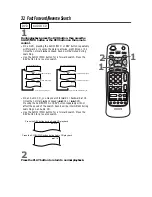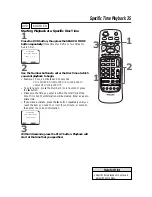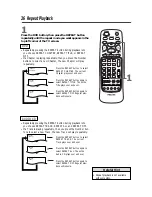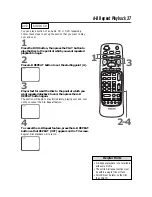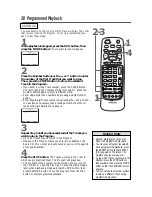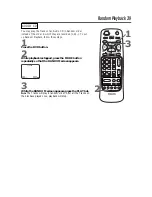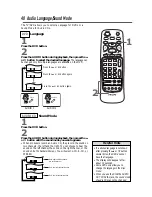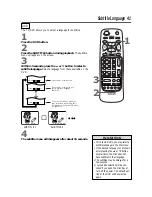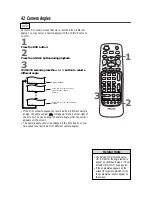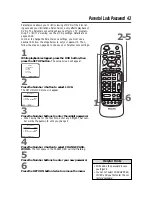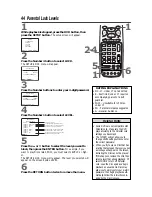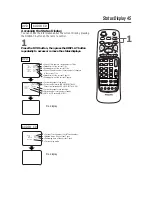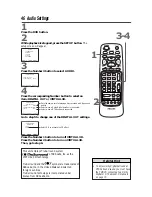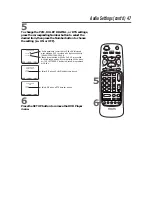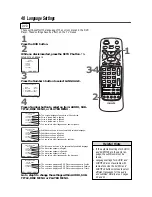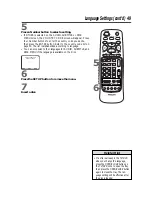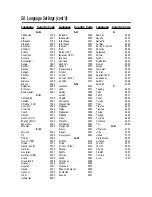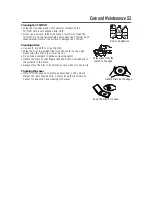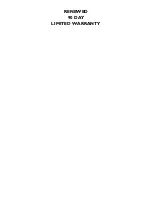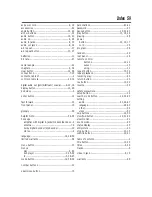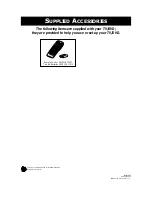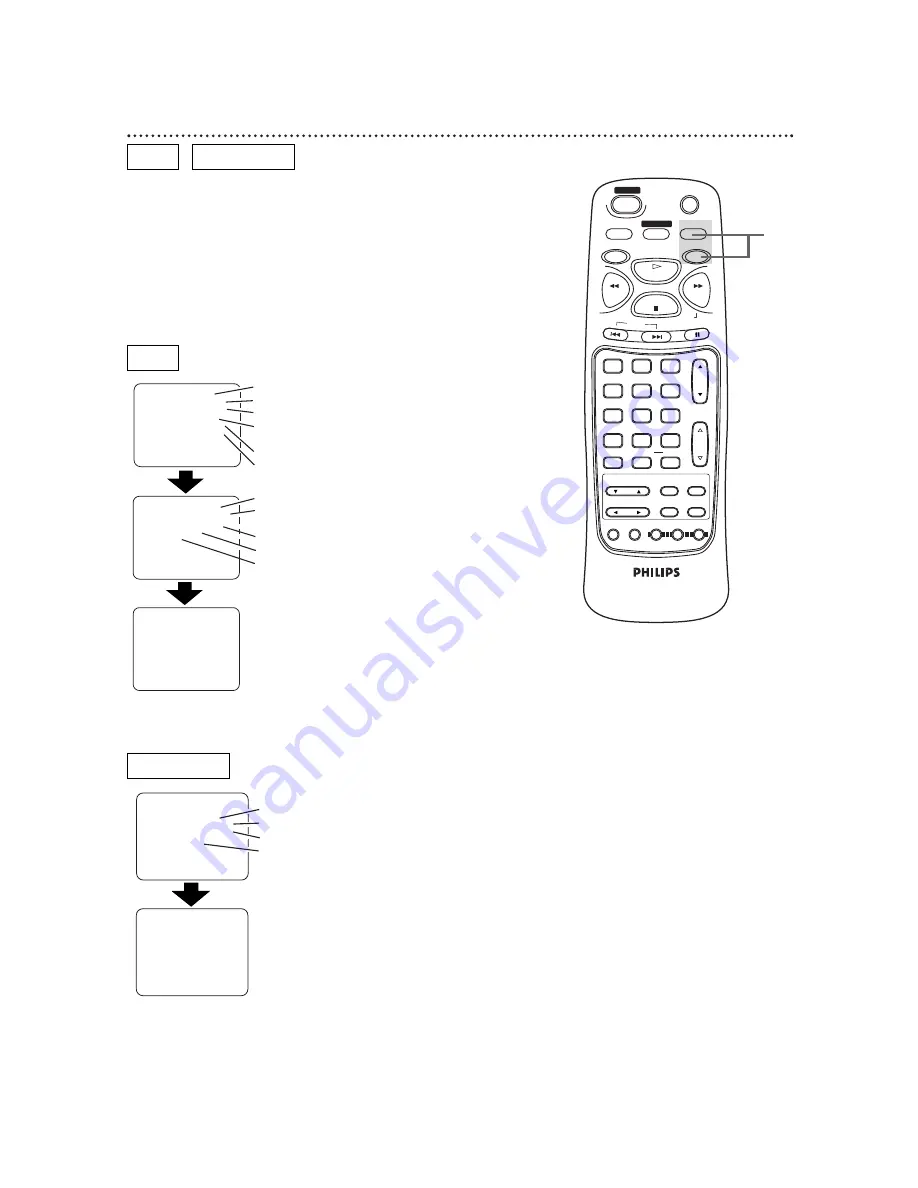
Status Display 45
Accessing the Status Display
You can check the information about the current Disc by pressing
the DISPLAY button on the remote control.
1
Press the DVD button, then press the DISPLAY button
repeatedly to access or remove the status displays.
TITLE
: 01/04
TIME
0h24m14s
REMAIN
0h05m25s
CHAPTER
: 001/010
TIME
0h02m25s
REMAIN
0h01m31s
AUDIO
: 1.ENGLISH
DOLBY DIGITAL
6CH
SUBTITLE
: 2.FRENCH
ANGLE
: 8/8
VIRTUAL 3D
• Current Title number / total number of Titles
• Elapsed time of the current Title
• Remaining time of the current Title
• Current Chapter number / total number of Chapters
in the current Title
• Elapsed time of the current Chapter
• Remaining time of the current Chapter
• Current language for the sound
• Current audio format
(DOLBY DIGITAL 5.1
Channel is displayed as DOLBY DIGITAL 6 CH.)
• Current language for the subtitles
• Selected angle / total number of angles
• VIRTUAL 3D setting (ON/OFF)
No display
TRACK
: 01/04
TIME
0h05m25s
REMAIN
0h01m31s
PROGRAM
• Current Track number / total Track number
• Elapsed time of the current Track
• Remaining time of the current Track
• Current play mode
No display
MUTE
SLEEP
DISPLAY
TV
DVD
PLAY
REV
FWD
STOP
SLOW
SKIP
PAUSE
CH.
VOL.
1
2
3
4
5
6
7
8
9
0
+100
CLEAR
+10
SEARCH MODE REPEAT
A-B
MENU
TITLE
ENTER
RETURN
SET UP MODE AUDIO SUB TITLE ANGLE
N0286UD
POWER
SELECT
DVD
DVD
AUDIO CD
AUDIO CD
1