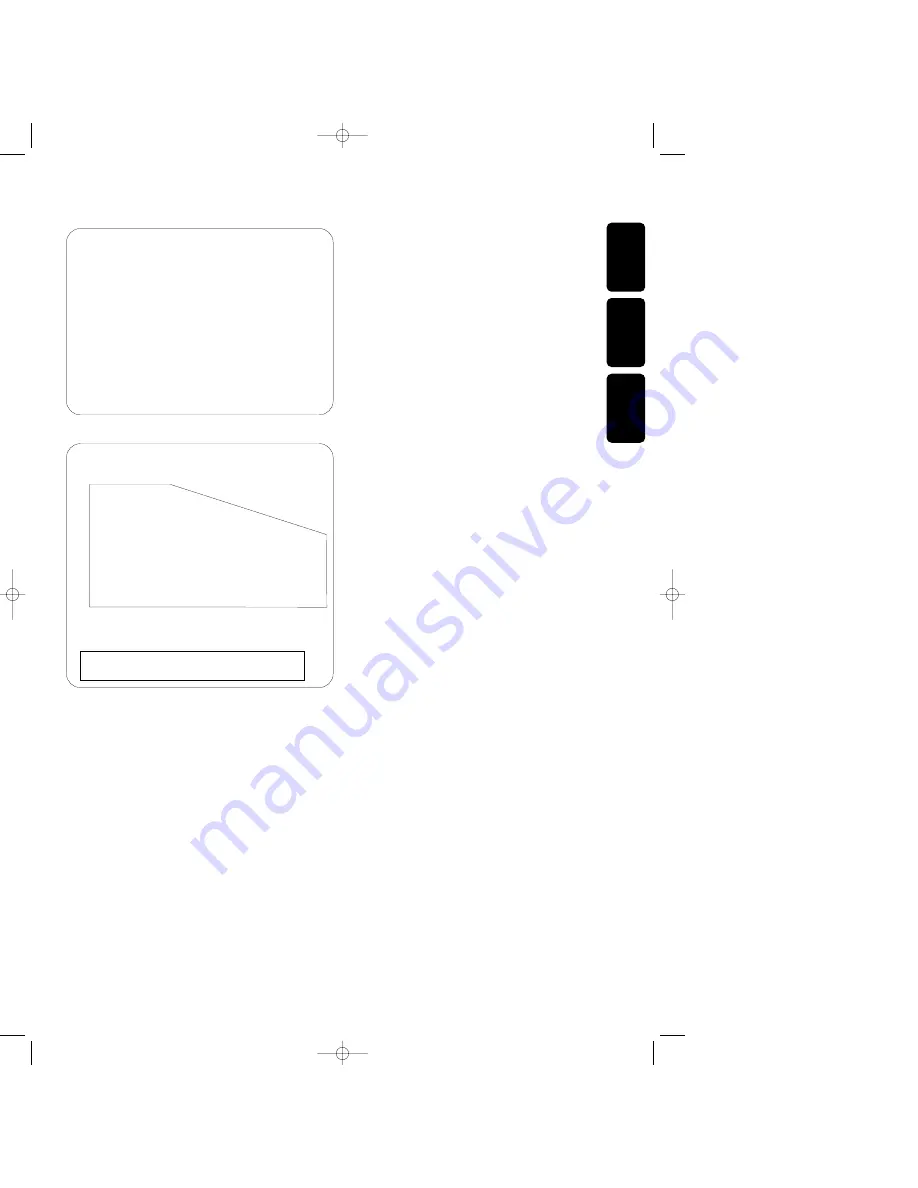
Canada
English:
This digital apparatus does not exceed the Class B limits
for radio noise emissions from digital apparatus as set out
in the Radio Interference Regulations of the Canadian
Department of Communications.
Français:
Cet appareil numérique n’émet pas de bruits
radioélectriques dépassant les limites applicables dans la
règlement sur le brouillage radioélectriques édicté par le
ministère des communications du Canada.
English
F
rançais
English ___________________________7
Français _________________________34
Español
Español _________________________62
This warning label is located
on the rearside and inside this laser product.
CAUTION:
INVISIBLE
LASER RADIATION
WHEN OPEN.DO NOT STARE
INTO BEAM
DANGER:
INVISIBLE LASER RADIATION WHEN OPEN.
AVOID DIRECT EXPOSURE TO BEAM.
VARO!
AVATTAESSA JA SUOJALUKITUS OHITEJTAESSA OLET
ALTTIINANAKYMATTOMAALLE LASERSATEILYLLE.ALA
KATSO SATEESEEN.
VARNING!
OSYNLIG LASERSTRÅLNING NÄR DENNA DEL ÄR
ÖPPNAD
OCH SPARREN AR URKOPPLAD. BETRAKTA EJ STRALEN
or
DANGER
- Invisible laser radiation when open.
AVOID DIRECT EXPOSURE TO BEAM
This equipment has been tested and found to comply with the
limits for a Class B digital device, pursuant to part 15 of the
FCC Rules. These limits are designed to provide reasonable
protection against harmful interference in a residential
installation.This equipment generates, uses and can be used in
accordance with the instructions, may cause harmful
interference to radio communications. However, there is no
guarantee that interference will not occur in a particular
installation.
If this equipment does cause harmful interference to radio or
television reception, which can be determined by turning this
equipment off and on, the user is encouraged to try to correct
the interference by one or more of the following measures :
- reorient or relocate the receiving antenna.
- increase the separation between the equipment and receiver.
- connect the equipment into an outlet on a circuit different
from that to which the receiver is connected.
- consult the dealer or an experienced radio/TV technician for
help.
NOTE
IMPORTANT
THIS PRODUCT WAS FCC VERIFIED UNDER TEST CONDITIONS THAT INCLUDED USE OF SHIELDED CABLES AND
CONNECTORS BEWTEEN SYSTEM COMPONENTS. IT IS IMPORTANT THAT YOU USE SHIELDED CABLES TO REDUCE THE
POSSIBILITY OF CAUSING INTERFERENCE TO RADIOS,TELEVISION SETS AND OTHER ELECTRONIC DEVICES.
IF YOU HAVE ANY PROBLEMS CONTACT YOUR DEALER.
ANY CHANGE OR MODIFICATIONS TO THE EQUIPMENT BY THE USER NOT EXPRESSLY APPROVED BY THE GRANTEE OR
MANUFACTURER COULD VOID THE USER’S AUTHORITY TO OPERATE SUCH EQUIPMENT.
2
xp CDR 600/17 English 20-03-2001 13:27 Pagina 2



































