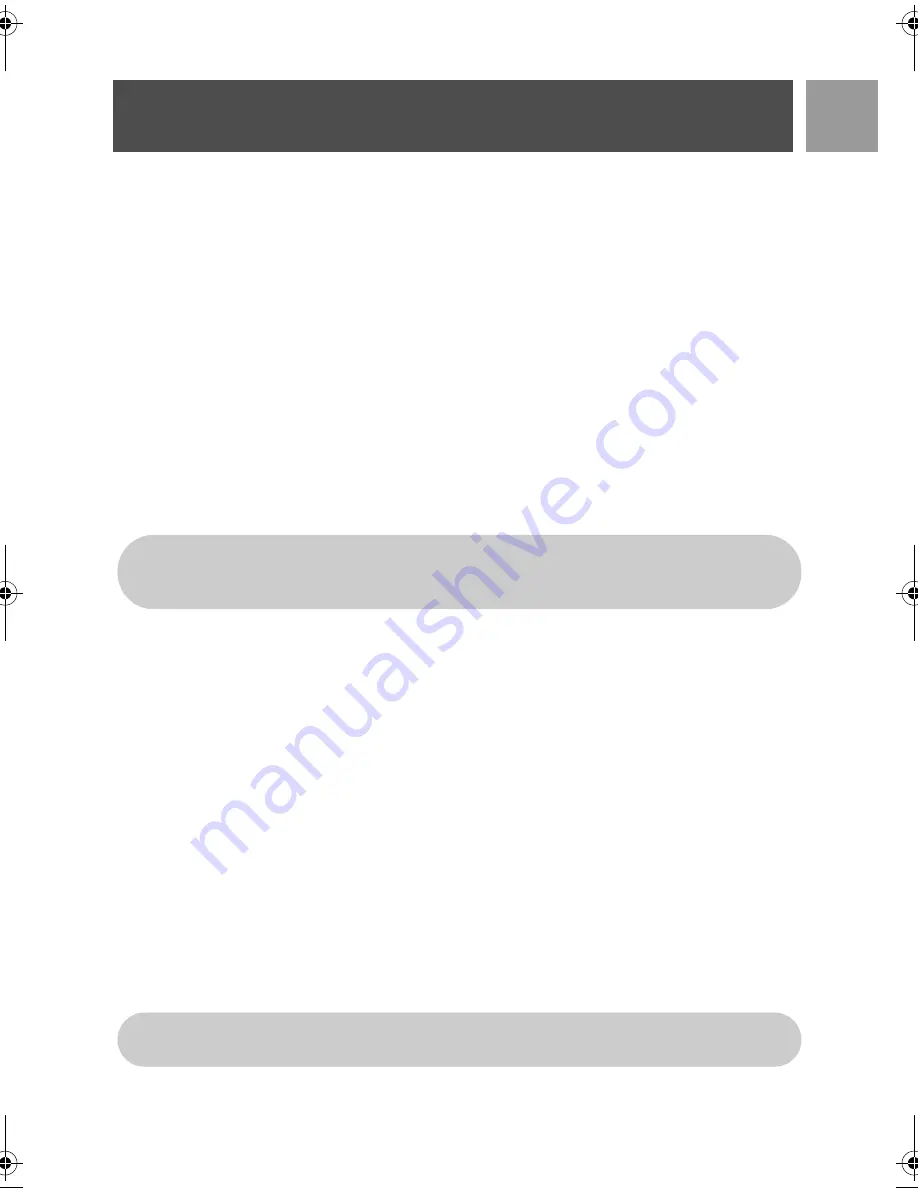
41
EN
Advanced Settings
Dial Mode
The default value for dial mode that is preset in your CD535 should be the best suited for your country
network and therefore you should not need to change it.
There are 2 dial modes:
Tone
or
Pulse
.
To set dial mode
1. Press
m
MENU
, scroll
:
to
Advanced Set
and press
m
SELECT
, scroll
:
to
Dial Mode
and press
m
SELECT
.
2. Scroll
:
to
Tone
or
Pulse
and press
m
SELECT
to confirm.
A confirmation beep is emitted and the screen returns to previous menu.
Call Barring
Call barring enables you to restrict selected handsets from dialling a phone number beginning with certain
numbers. You can set up to four different barring numbers, with each number containing up to 4 digits.
To activate/deactivate Call Barring mode
1. Press
m
MENU
, scroll
:
to
Advanced Set
and press
m
SELECT
, scroll
:
to
Call Barring
and press
m
SELECT
.
2. Enter the Master PIN when prompted and press
m
OK
to confirm.
3. Press
m
SELECT
to enter
Barring Mode
.
4. Scroll
:
to
On
or
Off
and press
m
SELECT
to confirm.
A confirmation tone is emitted and the screen returns to previous menu.
To modify Call Barring number
1. Press
m
MENU
, scroll
:
to
Advanced Set
and press
m
SELECT
, scroll
:
to
Call Barring
and press
m
SELECT
.
2. Enter the Master PIN when prompted and press
m
OK
to confirm.
3. Scroll
:
to
Barring Number
and press
m
SELECT
.
4. Scroll
:
to
Number 1
,
Number 2
,
Number 3
or
Number 4
and press
m
SELECT
to confirm.
5. Enter a maximum of 4 digits and press
m
OK
to confirm.
A confirmation beep is emitted and the screen returns to stand-by mode.
If you have modified the Master PIN before and it is not the default 0000, you will be required to
enter the Master PIN before you can activate or deactivate call barring mode, add or modify call
barring number.
If a restricted number is dialled, the call will not be connected. When this happens, the phone emits
an error tone and returns to stand-by mode.
CD535_IFU_EN.book Page 41 Monday, September 25, 2006 1:15 PM
Summary of Contents for CD535
Page 1: ...5SER MANUAL ...
Page 2: ......






























