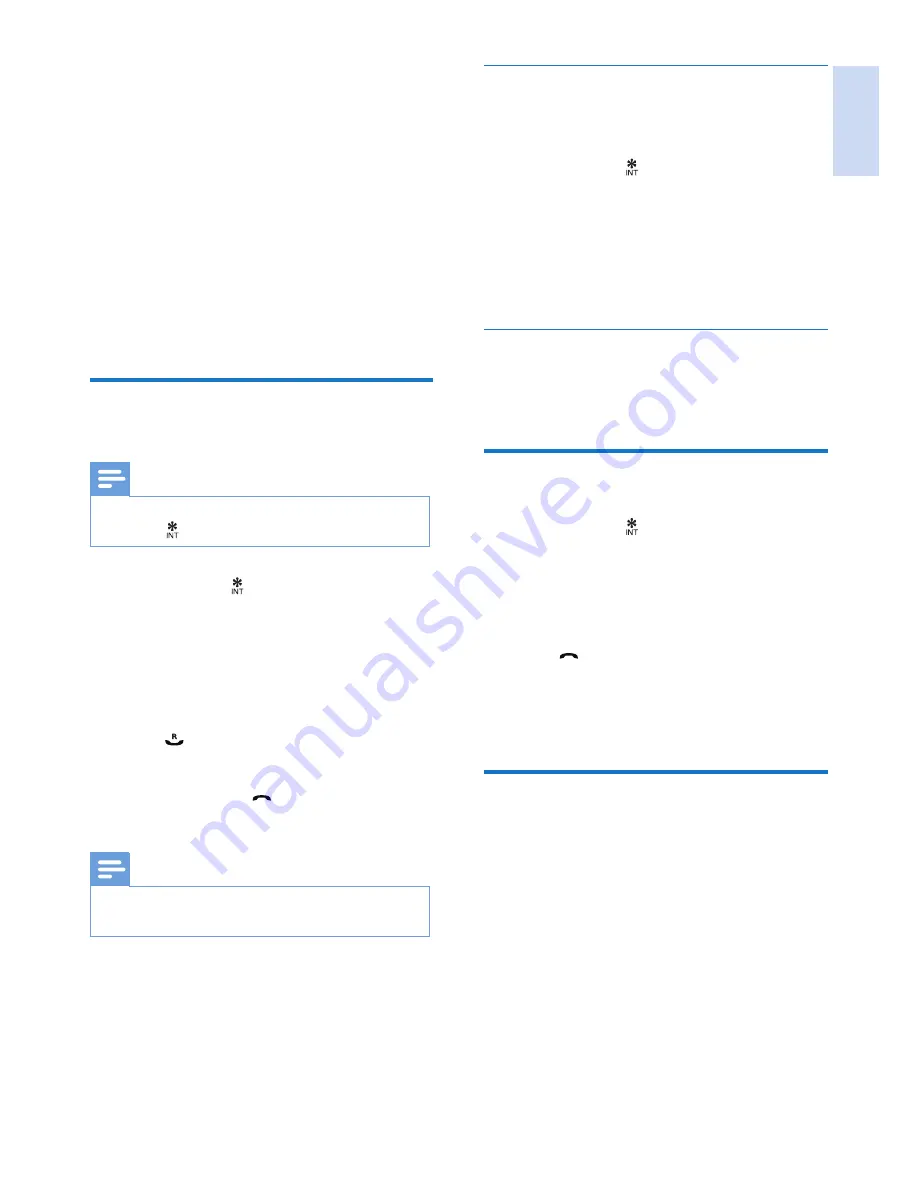
English
EN
11
While you are on the phone
You can go from one handset to another during
a call:
1
Press and hold .
»
The current caller is put on hold.
2
Select a handset number, then press
[OK]
to confirm.
»
Wait for the other side to answer your
call.
Switch between calls
Press
[Extern]
to switch between the outside
call and the intercom call.
Transfer a call
1
Press and hold during a call.
»
The handsets available for intercom are
displayed.
2
Select a handset number, then press
[OK]
to confirm.
3
Press when the other side answers your
call.
»
The call is now transferred to the
selected handset.
Make a conference call
A 3-way conference call is between you, another
handset user and the outside callers. It requires
two handsets to share the same base station.
5 Intercom and
conference calls
An intercom call is a call to another handset that
shares the same base station. A conference call
involves a conversation between you, another
handset user and the outside callers.
Make sure that all the handsets registered to the
base station are
Philips CD29
models in order
to have this feature functioning properly.
Make a call to another
handset
Note
•
If the base station only has 2 registered handsets, press
and hold to make a call to another handset.
1
Press and hold .
»
The handsets available for intercom are
displayed.
2
Select a handset number, then press
[OK]
to confirm.
»
The selected handset rings.
3
Press on the selected handset.
»
The intercom is established.
4
Press
[Cancel]
or to cancel or end the
intercom call.
Note
•
If the selected handset is busy,
[Busy]
is displayed on
the handset screen.
Summary of Contents for CD2950
Page 1: ...Register your product and get support at www philips com welcome CD2950 User manual ...
Page 2: ......
Page 28: ...26 EN ...














































