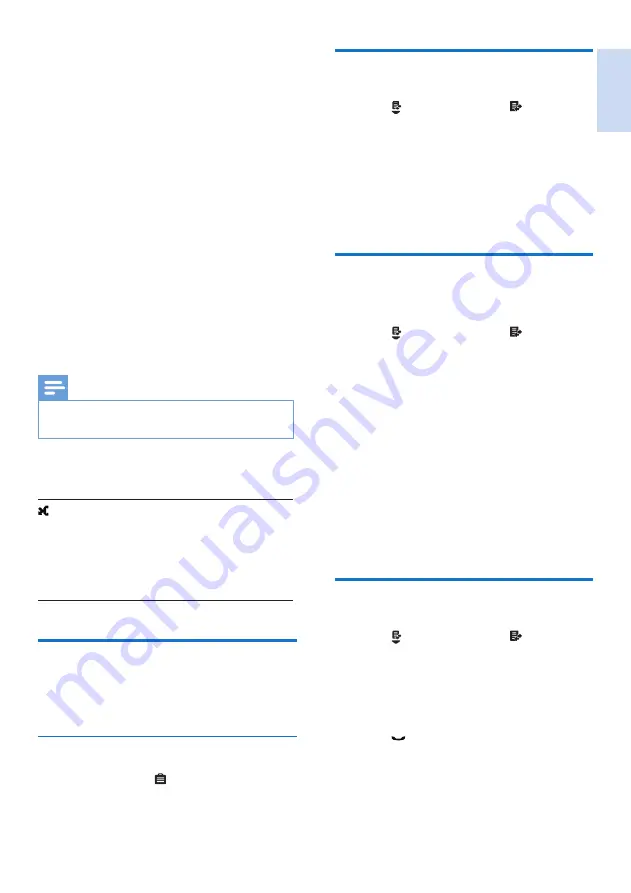
English
EN
21
View the call records
1
Press
or select
[Menu]
>
, then press
[OK]
to confirm.
»
The incoming call log is displayed.
2
Select
[Incoming calls]
.
3
Select a record, then select
[Option]
>
[View]
>
[OK]
to view the available
information.
Save a call record to the
phonebook
1
Press
or select
[Menu]
>
, then press
[OK]
to confirm.
»
The incoming call log is displayed.
2
Select
[Incoming calls]
.
3
Select a record, then press
[Option]
.
4
Select
[Save number]
, then press
[OK]
to
confirm.
5
Enter and edit the name, then press
[OK]
to confirm.
6
Enter and edit the number, then press
[Save]
to confirm.
»
The record is saved.
Return a call
1
Press
or select
[Menu]
>
, then press
[OK]
.
»
The incoming call log is displayed.
2
Select
[Incoming calls]
.
3
Select a record on the list.
4
Press
to make the call.
8 Call log
The call log stores the call history of all missed or
received calls. The incoming call history includes
the name and number of the caller, call time, and
date. This feature is available if you have registered
to the caller ID service with your service provider.
You can access the call log from the land line or
either of the two mobile phones through the
handset and base station.
Your phone can store up to 50 call records. The
call log icon on the handset and base station
flashes to remind you of any unanswered calls.
If the caller allows the display of his identity, you
can view his name or number. The call records
are displayed in chronological order with the
most recent received call at the top of the list.
Note
•
Make sure that the number in the call list is valid before
you can call back directly from the call list.
The following icon shown on the screen informs
you if you have missed calls.
It is red on the standby screen when
there is a new missed call.
It is red in the incoming call list when
there is an unread missed call.
It is green in the incoming call list
when there is a read missed call.
Call list type
You can view all incoming calls or missed calls
from this menu.
Select the call list type
1
Select
[Menu]
> >
[Call list type]
, then
press
[OK]
to confirm.
2
Select an option, then press
[OK]
to
confirm.
Summary of Contents for CD 690 -
Page 1: ...Register your product and get support at www philips com welcome CD690 CD695 User manual ...
Page 2: ......
Page 51: ......






























