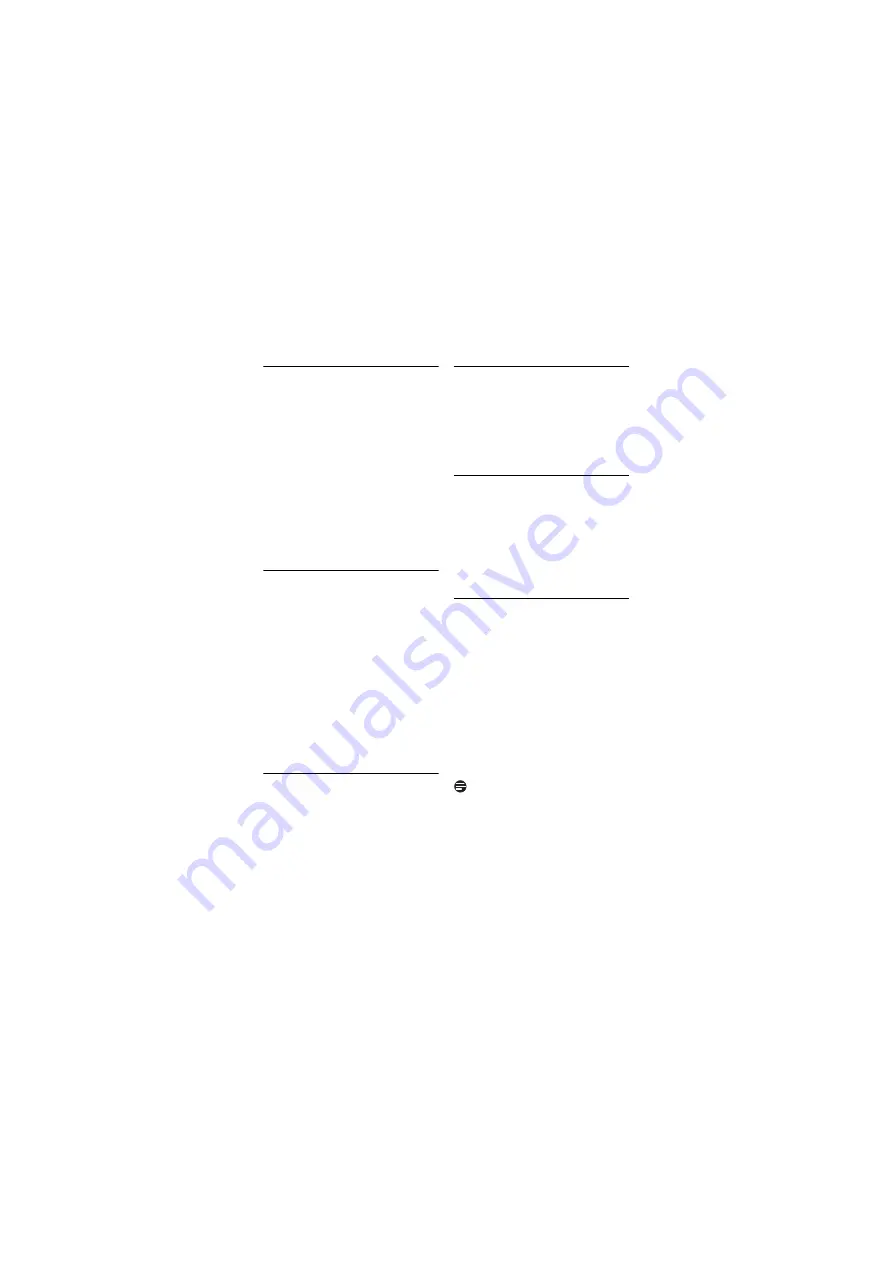
Calling Features
37
12.5.1 Activating/deactivating call
barring
Press
m
.
Select
ADVANCED SET
>
CALL
BARRING
. Press
OK
.
Enter the system PIN. Press
OK
.
Select
MODE
. Press
OK
.
Select the new setting. Go to step 6
if you selected
ON
or step 7 if you
selected
OFF
.
Enter the barred number (if it is not
set previously).
Press
OK
.
• The setting is saved.
12.5.2 Setting barred numbers
You can set up to 4 numbers of 1 - 4 digits
long. Outgoing calls starting with one of
the 4 programmed numbers will be
blocked from dialing out.
Press
m
.
Select
ADVANCED SET
>
CALL
BARRING
. Press
OK
.
Enter the system PIN. Press
OK
.
Select
NUMBER
>
NUMBER 1
(2, 3,
4). Press
OK
.
Enter the number you want to block.
Press
OK
.
• The setting is saved.
12.6
Area code management
This feature only applies to model(s) with
area code support.
This feature automatically removes the
area code of an incoming call. You can
define an area code (up to 6 digits) you
want to remove. The phone number will
be saved in the call log without the area
code.
12.6.1 Activating area code
removal
Press
m
.
Select
ADVANCED SET
>
AREA
CODE
. Press
OK
.
Enter the area code. Press
OK
.
• The setting is saved.
12.6.2 Deactivating area code
removal
Press
m
.
Select
ADVANCED SET
>
AREA
CODE
. Press
OK
.
Use
BACK
to delete all the digits.
Press
OK
.
• The setting is saved.
12.7
Auto prefix
The auto prefix feature checks and
formats your outgoing call number before
it is dialed out. If the first few digits of the
number match the detect number you set
in the menu, they will be replaced by the
prefix number you set in the menu.
For example, you set the detect number
as 604 and prefix number as 1250.
When you have dialed out a number such
as 6043338888, your phone will change
the number to 12503338888 when it dials
out.
Note
The maximum length of detect digits is 5
digits. The maximum length of auto prefix
number is 10 digits.
Press
m
.
Select
ADVANCED SET
>
AUTO
PREFIX
. Press
OK
.
Enter the Detect number. Press
OK
.
1
2
3
4
5
6
7
1
2
3
4
5
1
2
3
1
2
3
1
2
3
Summary of Contents for CD 455
Page 2: ......
Page 63: ...ENGLISH ...
















































