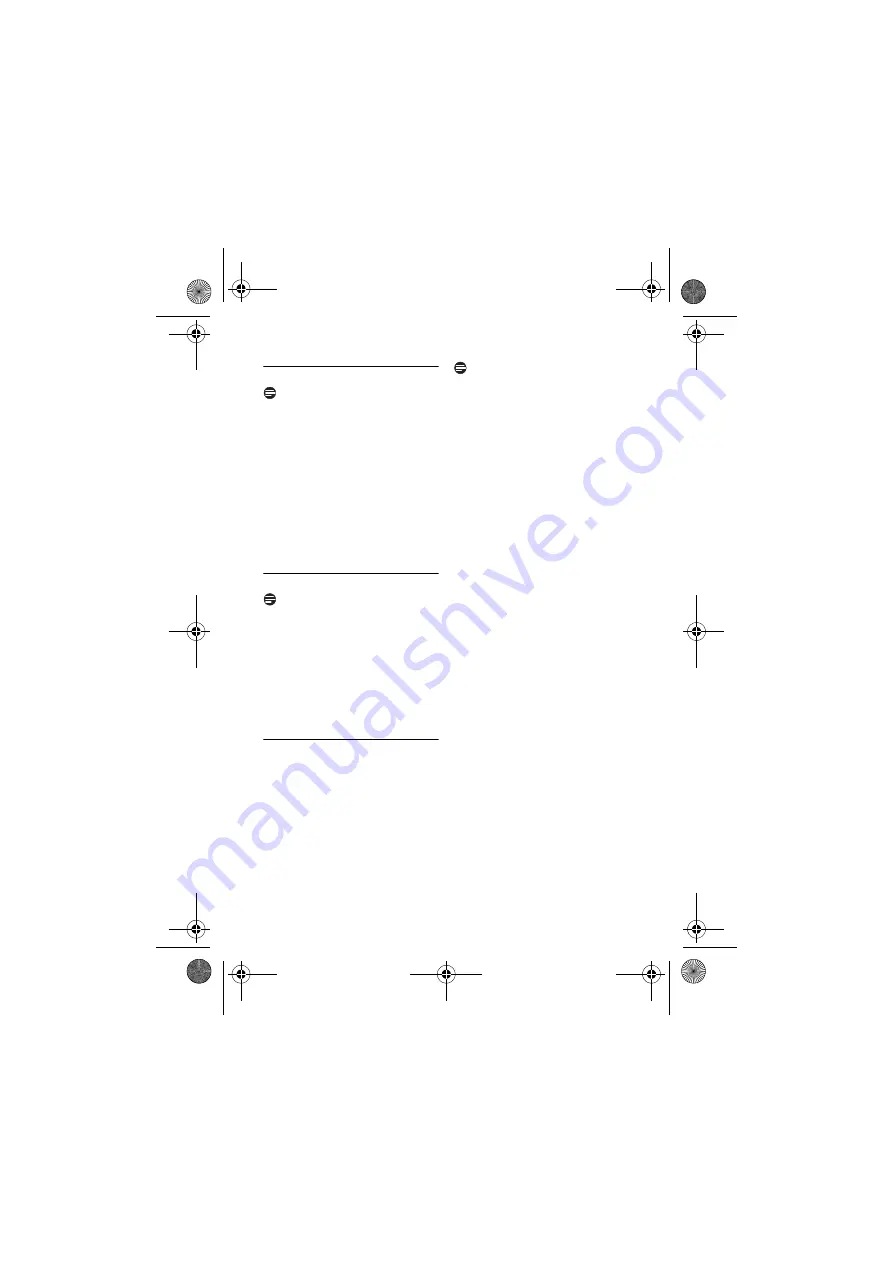
24
Call
5.6
Making a second call
Note
2nd Call Service.
Subscribe from your
service provider.
During a call,
Press
r
OR
Press
OK
. Select
START 2ND CALL.
Press
OK
again.
• Your first call will be put on hold.
Dial the number you want for the
2nd call. The number displays on the
screen and is dialed out.
5.6.1
Answering a second call
Note
2nd Call Service.
Subscribe from your
service provider.
During a call, your phone sounds a short
beep periodically to notify you of an
incoming call.
Press
r
to answer the call.
• The first call is put on hold, and you
are now connected to the second
call.
5.6.2
Toggling between two
external calls
Press
r
OR
Press
OK
and select
SWITCH
CALLS
. Press
OK
.
• The current call is put on hold, and
you are now connected to the other
call.
Note
Conference.
The conference feature may
require additional charges from your
service provider.
To start a conference call, while
connected to two external calls, you can
press
OK
, select
CONFERENCE
, and then
press
OK
again. You can now talk to both
parties at once.
1
2
1
1
CD450_IFU_EN_US.book Page 24 Wednesday, February 20, 2008 12:07 PM
















































