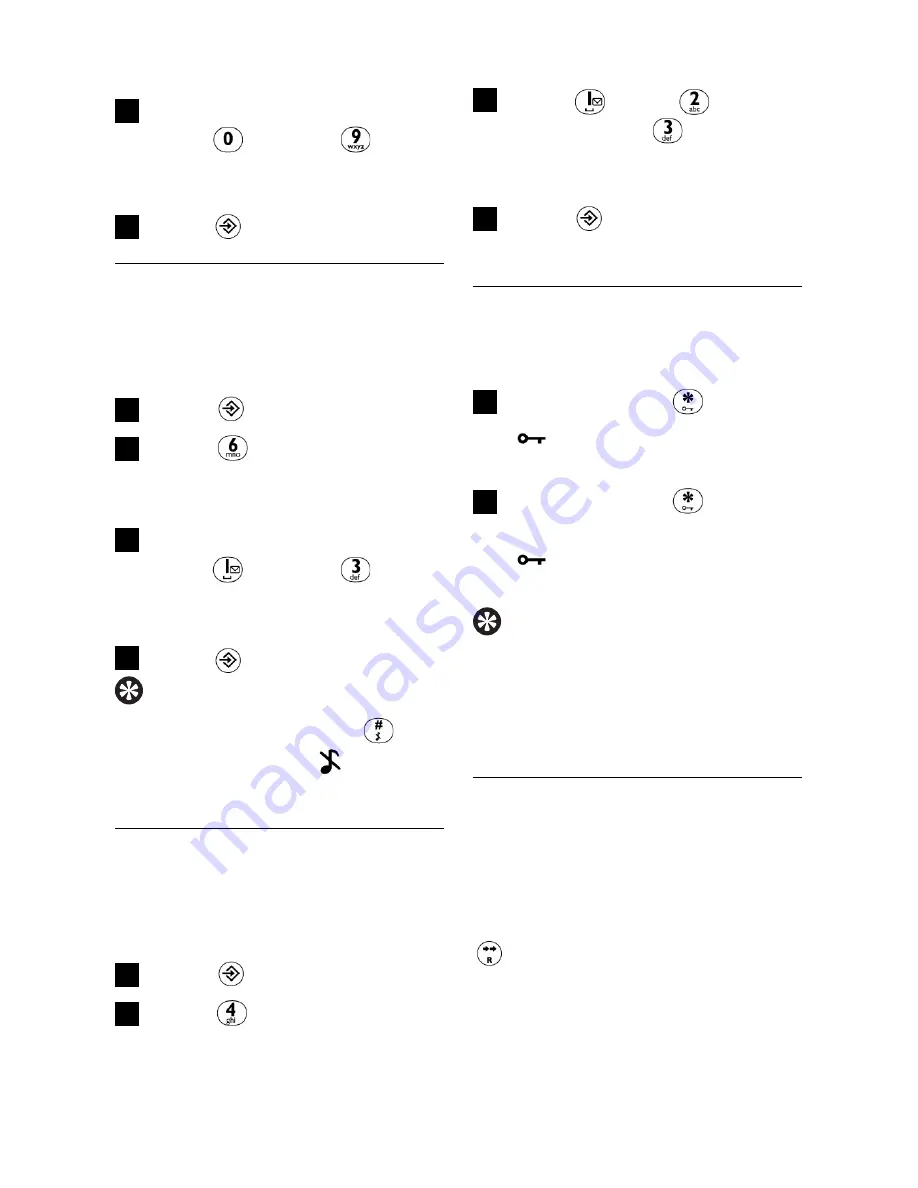
Use more of your phone
24
Press (low),
(medium) or
(high) to
select your desired
earpiece volume level
Press
to save the
settings
5.5.5
How to
activate/deactivate
the keypad lock
Press and hold
•
is displayed if keypad
lock is activated.
Press and hold
again to
deactivate the keypad lock
•
will be disappeared if
keypad lock is deactivated.
Tip
You can also deactivate the
keypad lock by removing and
replacing the batteries of the
handset.
5.5.6
How to select recall
time
Recall time is the time delay by
which the line will be
disconnected after you press
.The default value of recall
time preset in your CD145
should be the best suited for
your country network.You do
not need to change it.
2
1
4
3
Press one of the digit keys
from through to
select your desired ring
melody
Press
to save the settings
5.5.3
How to set the ring
volume
Three ring volume levels are
available for your selection.
Press
Press
•
The current ring volume level
is played and displayed.
Press one of the digit keys
from through to
select your desired ring
volume level
Press
to save the settings
Tip
You can press and hold
to
turn off the ringer.
will
display.
5.5.4
How to set the
earpiece volume
Three earpiece volume levels
are available for your selection.
Press
Press
•
The current earpiece volume
level is displayed.
2
1
4
3
2
1
4
3





























