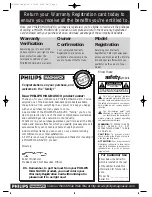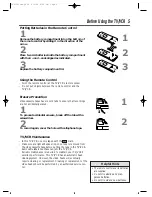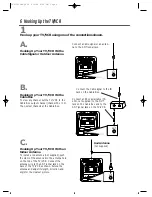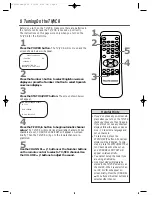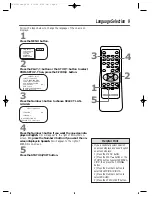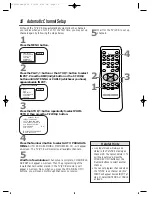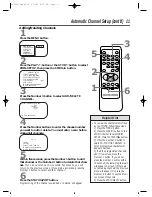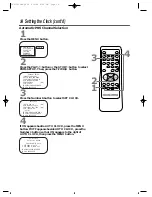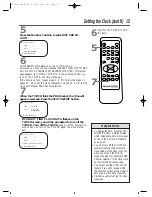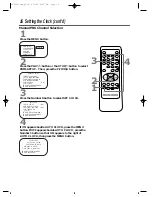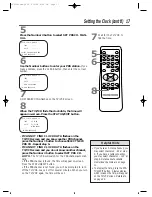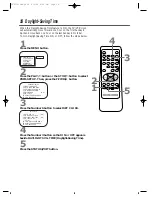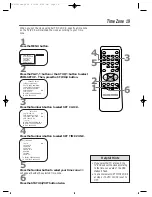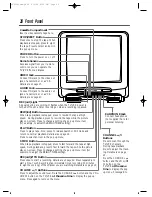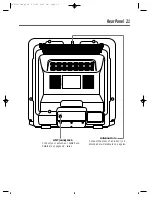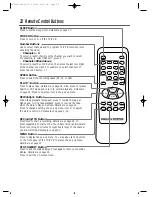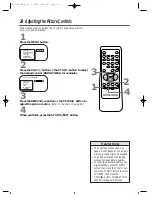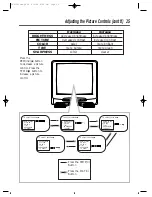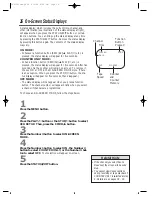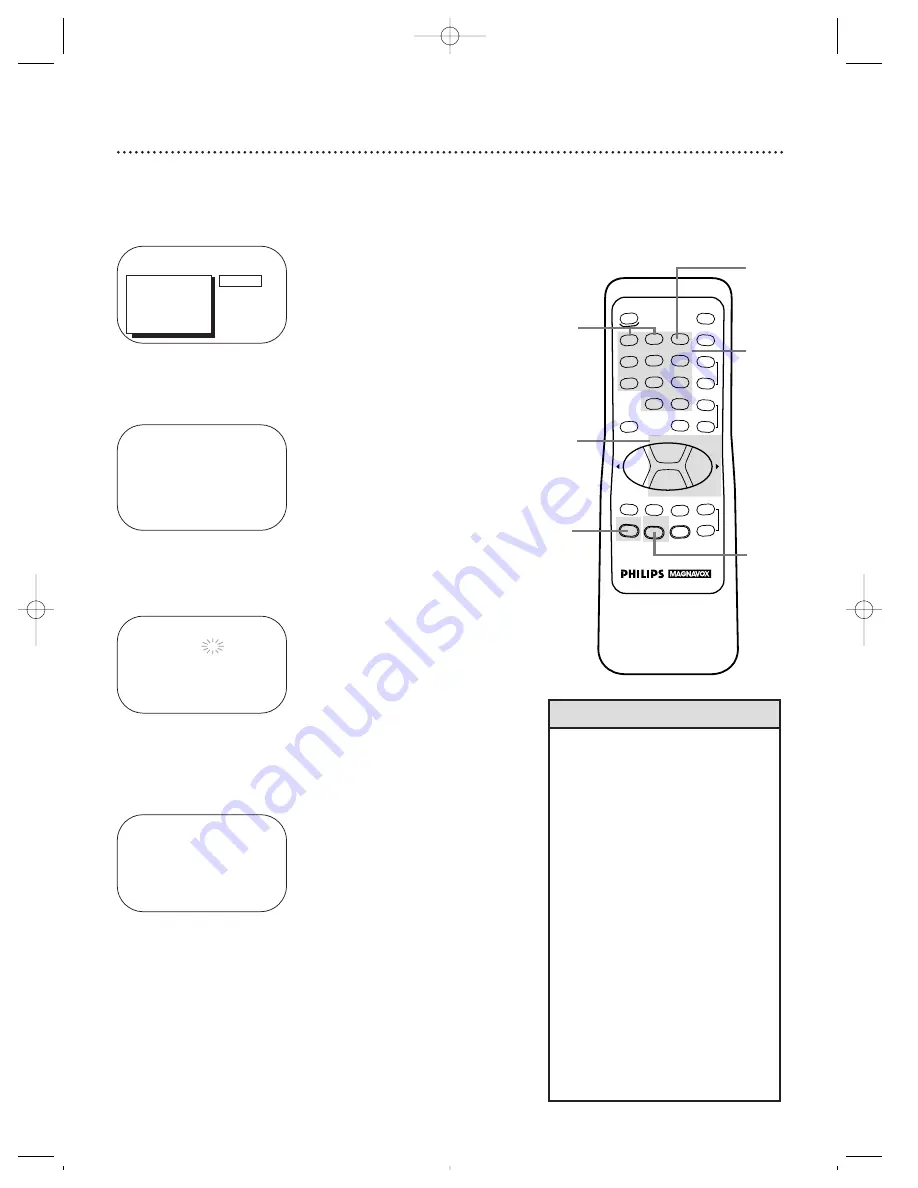
6
REW
PLAY
POWER
SPEED
MUTE
SLEEP
ALT.CH
CHANNEL
VOLUME
REC/OTR
STATUS/EXIT
MEMORY
PAUSE/STILL
MENU
CLEAR
TRACKING
STOP
F.FWD
o
o
p
p
o
p
o
p
1
2
3
4
5
6
7
8
9
0
+100
Automatic Channel Setup (cont’d) 11
5
Within five seconds, press the Number 1 button to add
that channel or the Number 2 button to delete that chan-
nel. If you do not make a choice within five seconds, you will
return to the previous screen. (If you make a mistake, press the
Number 3 button to select another channel.)
6
Press the STATUS/EXIT button.
Programming of the channel you added or deleted will appear.
3
Press the Number 3 button to select ADD/DELETE
CHANNEL.
SELECT CHANNEL NUMBER
CH – –
TO END PRESS EXIT
4
Press the Number buttons to enter the channel number
you want to add or delete. You must enter a zero before
single-digit channels.
CH 12
1 ADD
2 DELETE
3 SELECT ANOTHER CH
TO SELECT PRESS NUMBER
TO END PRESS EXIT
• To review the channels memorized
by the TV/VCR, follow these steps.
1) Press the MENU button.
2) Press the PLAY/
▲
button or the
STOP/
▼
button to select PRIM.
SETUP. Press the F.FWD/
B
button.
3) Press the Number 4 button to
select CH. MEMORY REVIEW. A
list of programmed channels will
appear on-screen.
4) If all the programmed channels
don’t fit on-screen, press the
Number 1 button. If you do not
press the Number 1 button within
10 seconds, the remaining channels
will appear on-screen. (If there are
no remaining channels, the previous
menu will appear.) Or press the
Number 2 button to see the previ-
ous screen of channels.
5) Press the STATUS/EXIT button.
Helpful Hint
1
Press the MENU button.
2
Press the PLAY/
▲
button or the STOP/
▼
button to select
PRIM. SETUP, then press the F.FWD/
B
button.
PRIMARY SETUP
1 SELECT LANGUAGE
2 AUTO PROGRAMMING
3 ADD/DELETE CHANNEL
4 CH. MEMORY REVIEW
5 VOLUME BAR
[ON]
6 SET CLOCK
TO SELECT PRESS NUMBER
TO END PRESS EXIT
Adding/Deleting Channels
1
3
4
5
2
>
PRIM. SETUP
VCR PROGRAM
VCR SETUP
CAPTION
REMINDER
BRIGHTNESS
PRESS
B
CCZ252comb.QX33 4/6/99 8:50 PM Page 11