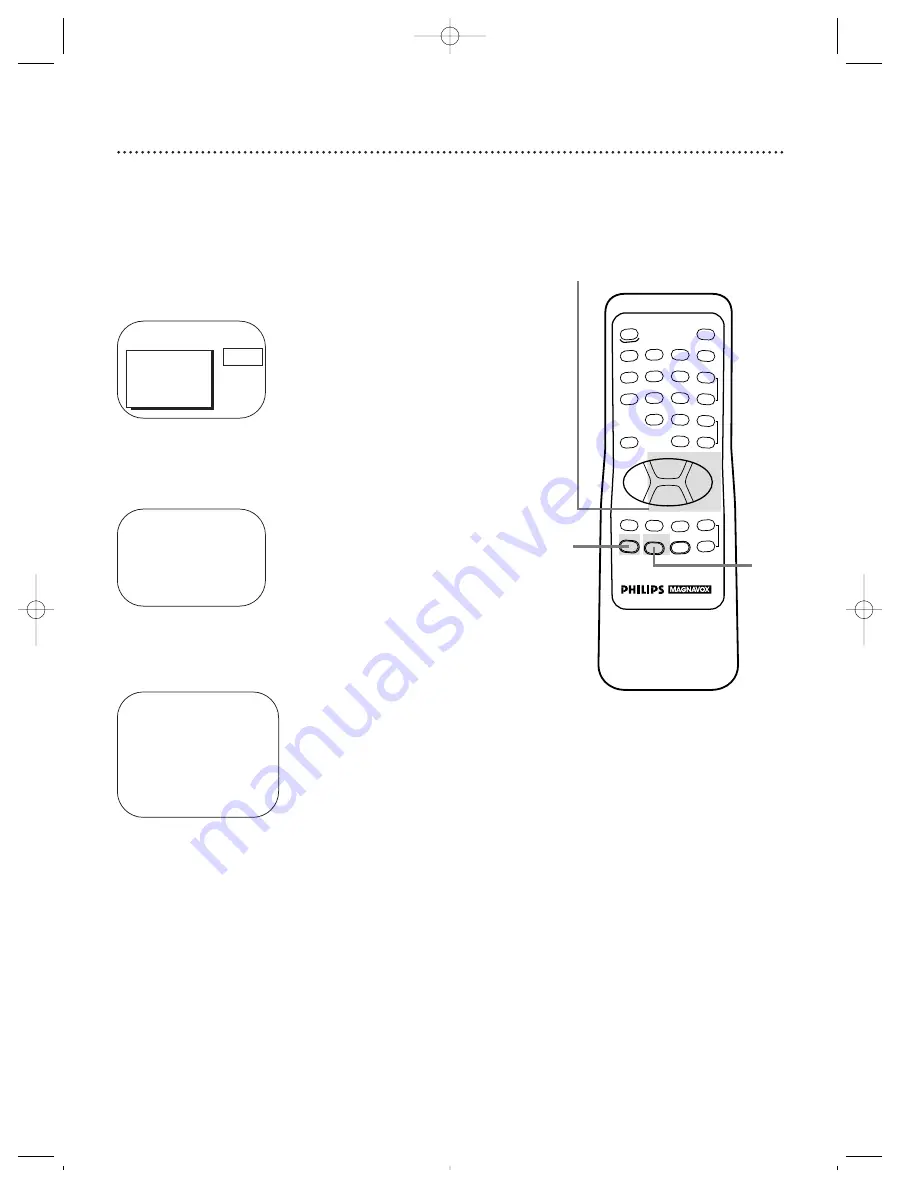
18 Daylight-Saving Time
4
Press the PLAY/
▲
button or the STOP/
▼
button to select
DAYLIGHT SVG.TIME. Then, press the F.FWD/
B
button
so that ON or OFF appears beside DAYLIGHT SVG.
TIME (Daylight Saving Time).
5
Press the STATUS/EXIT button.
1
Press the MENU button.
2
Press the PLAY/
▲
button or the STOP/
▼
button to select
PRIM. SETUP. Then, press the F.FWD/
B
button.
PRIMARY SETUP
>
SELECT LANGUAGE
AUTO PROGRAMMING
CH MEMORY REVIEW
VOLUME BAR
[ON]
SET CLOCK
SELECT
KL
CHOOSE
B
TO END PRESS EXIT
3
Press the PLAY/
▲
button or the STOP/
▼
button to select
SET CLOCK. Then, press the F.FWD/
B
button.
When the Daylight-Saving Time feature is ON, the TV/VCR clock
will automatically move forward one hour on the first Sunday in
April and move back one hour on the last Sunday in October.
To turn Daylight-Saving Time ON or OFF, follow the steps below.
>
PRIM. SETUP
VCR PROGRAM
VCR SETUP
CAPTION
REMINDER
BRIGHTNESS
PRESS
B
SET CLOCK
>
AUTO CLOCK
[ON]
SET MANUAL CLOCK
DAYLIGHT SVG.TIME
[ON]
SET TIME ZONE
[AUTO]
TO CONTINUE PRESS MENU
SELECT
KL
CHOOSE
B
TO END PRESS EXIT
1
5
2-4
REW
PLAY
POWER
SPEED
MUTE
SLEEP
ALT.CH
CHANNEL
VOLUME
REC/OTR
STATUS/EXIT
MEMORY
PAUSE/STILL
MENU
CLEAR
TRACKING
STOP
F.FWD
o
o
o
o
p
p
o
p
o
p
1
2
3
4
5
6
7
8
9
0
+100
CCZ191/CCZ191comb.QX33 4/6/99 6:42 PM Page 18






























