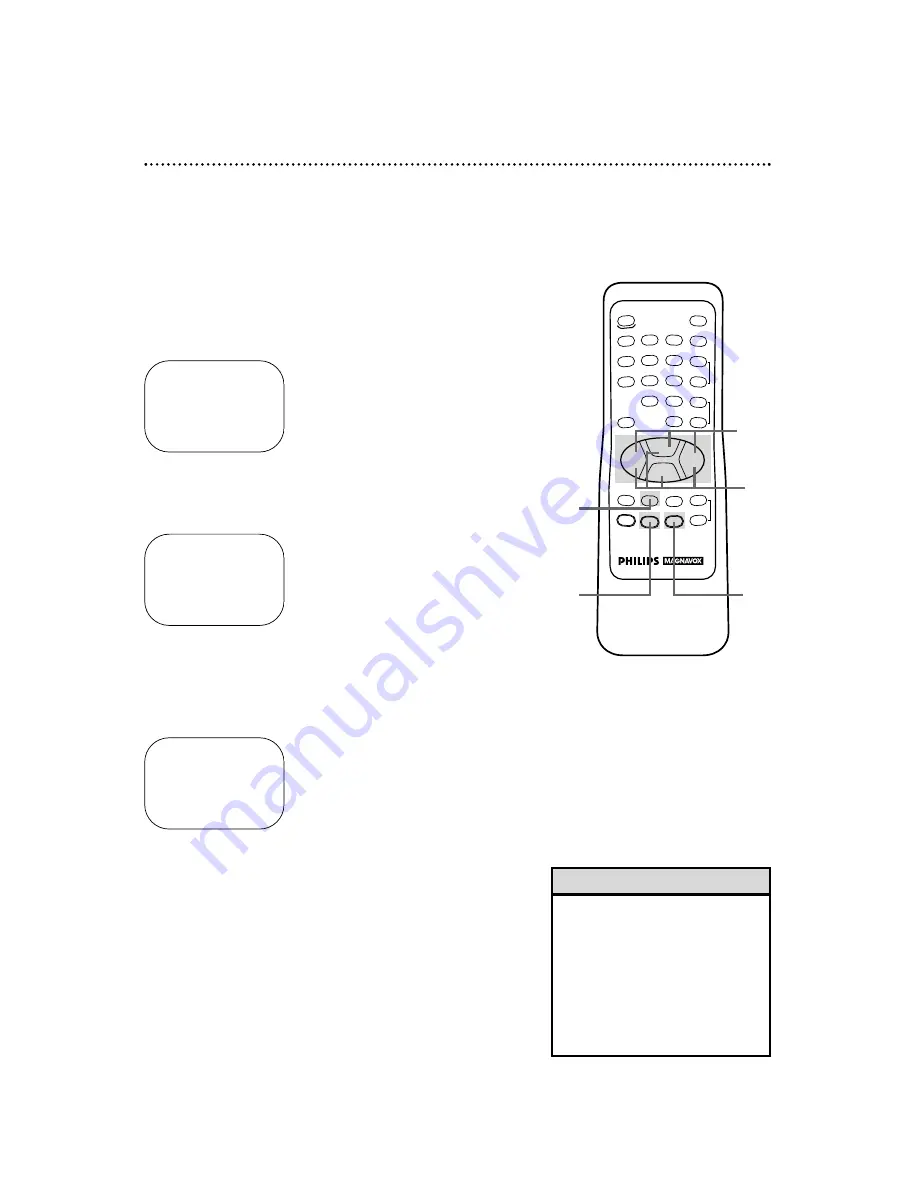
REW
PLAY
POWER
SPEED
MUTE
SLEEP
ALT.CH
CHANNEL
VOLUME
REC/OTR
STATUS/EXIT
MEMORY
PAUSE/STILL
MENU
CLEAR
TRACKING
STOP
F.FWD
–
+
o
o
p
p
o
p
o
p
1
2
3
4
5
6
7
8
9
0
+100
44 Real Time Counter Memory
Follow the steps below to reset the real time counter to zero at
a tape location you want to refer to later.
1
Play, fast forward, or rewind a tape to the location that
you would like to refer to later. Stop the tape.
2
Press the STATUS/EXIT button. The real time counter will
appear on-screen.
3
While the counter remains on-screen, press the CLEAR
button to reset the real time counter to zero.
4
While the counter remains on-screen, press the MEMO-
RY button so that M appears on-screen. To erase a real
time counter memory, press the MEMORY button so that the M
disappears from the screen.
01:08 PM
STOP
CH10
SLP
1 : 23 : 45
5
To return to the previous point at which the real time
counter was reset to zero, when in Stop mode, press the
REW(ind)/– button. To return to the future point at
which the time counter was reset to zero, when in Stop
mode, press the F.FWD/+ button. Wait for the tape to
stop, then press the PLAY/
▲
button to watch the tape.
• The real time counter memory will
not function during Repeat Play
mode. Details are on page 41.
• You may only set one real time
counter memory at a time. If you
try to set the real time counter to
zero at a second location, the previ-
ous real time counter to zero setting
will be lost.
Helpful Hints
0 : 00 : 00
M 0 : 00 : 00
1
2
4
3
5









































