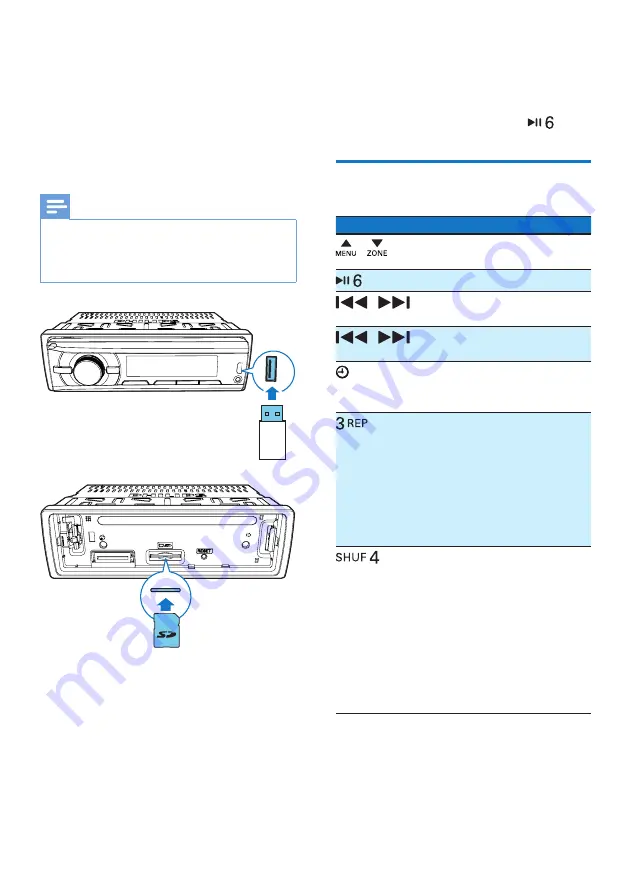
15
EN
6 Play from a
storage device
This system can play .mp3 and .wma files that
are copied onto a compatible storage device.
Note
•
Philips does not guarantee compatibility with all storage
devices.
•
NTFS (New Technology File System) file system is not
supported.
1
Connect a compatible USB storage device
or SD/SDHC card.
•
For an SD/SDHC card, detach the
front panel first, insert the card into
the card slot, and then attach the front
panel.
2
Press
AS
/
SOURCE
repeatedly to switch
the source to
[iPod/USB]
or
[SD/SDHC]
.
•
When a USB storage device is
connected and recognized, the system
switches the source to
[iPod/USB]
automatically.
3
If the play does not start, press
.
Control play
Button
Function
/
Press repeatedly to select a
folder.
Pause or resume play.
/
Press to play the previous or
next track.
/
Press and hold to rewind a
track or search forward fast.
/
DISP
Press repeatedly to display
available information about
the current track.
Press repeatedly to select a
repeat mode:
•
[REP ONE]:
repeat the
current track,
•
[RPT FLD]:
repeat all tracks
in the current folder, or
•
[RPT ALL]:
repeat all tracks
in the storage device.
Press repeatedly to select a
play mode:
•
[SHU ALL]:
play all tracks
randomly,
•
[SHU FLD]:
play tracks
in the current folder ran-
domly, or
•
[SHU OFF]:
play all tracks
in the storage device in
sequence.
Summary of Contents for CarStudio CE132
Page 2: ......














































