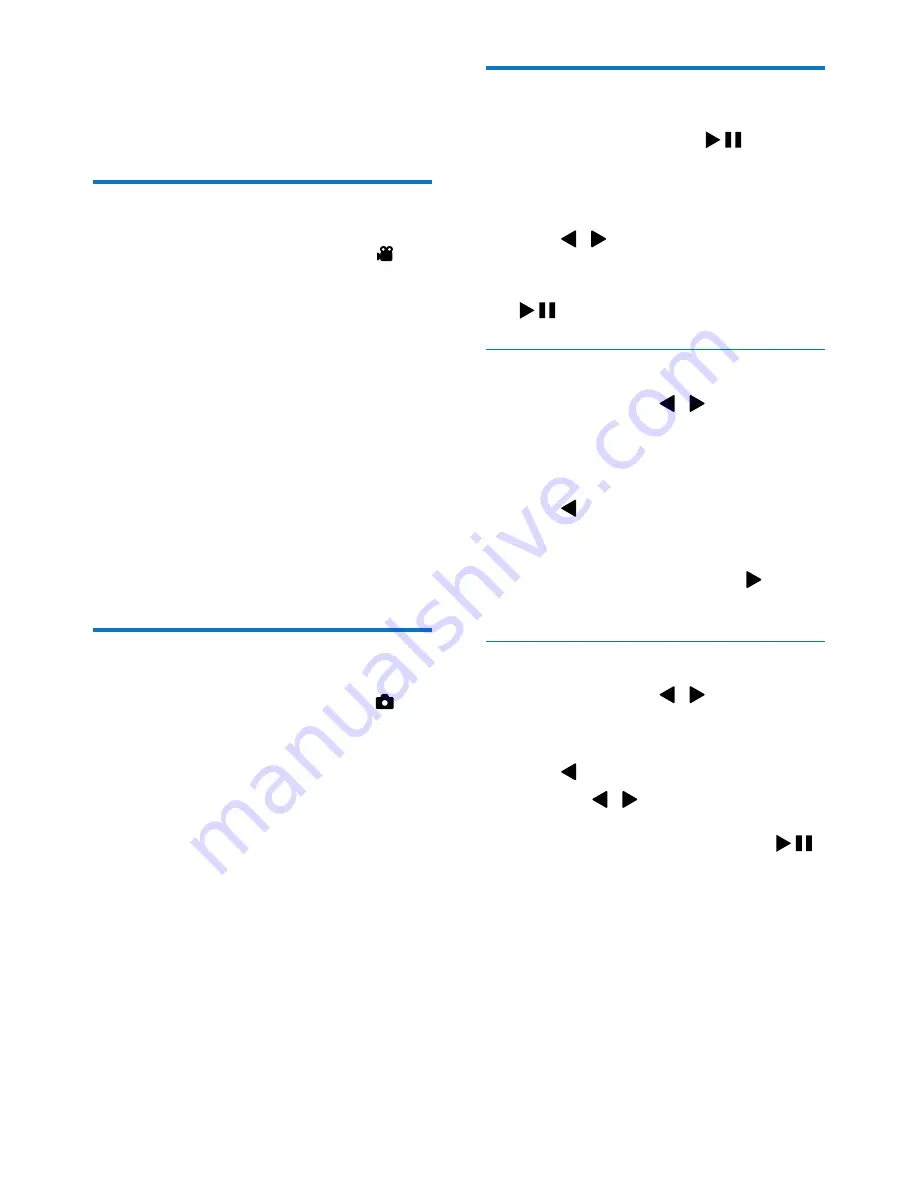
9
EN
4 Use
your
camcorder
Record video
1
Switch the mode switch button to
.
»
The selected resolution and remaining
recording time are displayed on the
display panel.
2
Hold the camcorder steadily and aim the
lens as needed.
3
Press the shutter button to start recording.
»
A red time indicator is displayed on
the display panel.
»
The status indicator on the shutter
=>
4
Press the shutter button again to end
recording.
»
[Recording saved!]
=>
Take pictures
1
Switch the mode switch button to
.
»
; =
of pictures that can be taken are
displayed on the display panel.
2
Hold the camcorder steadily and aim the
lens as needed.
3
Press the shutter button down halfway to
adjust the focus.
4
Press the shutter button down completely
to take a picture.
»
[Picture saved!]
=>
Play
1
to enter
play mode.
»
The last recorded media is played
automatically.
2
Press / to select a picture or video
clip for play.
3
"
to start play.
#
1
In play mode, press /
2
Press
+
to enter the edit window.
3
Press
+
again to enter the window for
4
Press to highlight
[Yes]
deletion operation.
»
[Deleted!]
=>
To exit the operation, press to
highlight
[No]
.
Zoom in a picture
1
In play mode, press / to select a
picture.
2
Press
+
to enter the edit window.
3
Press
4
Press
+
/-/ / to pan through the
enlarged picture.
To return to normal view, press
.







































