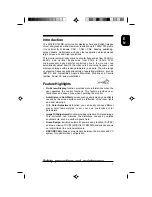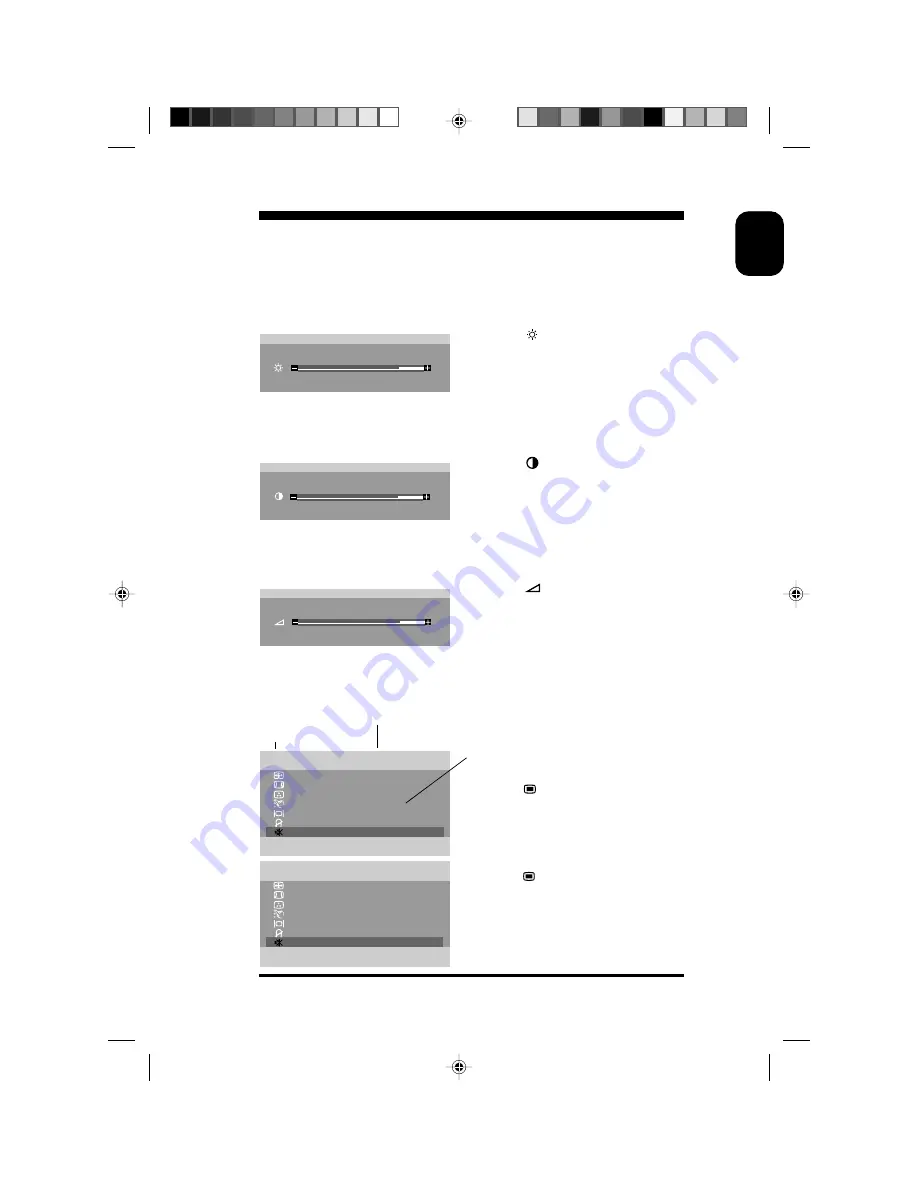
9
E
N
Adjustment via On-Screen-Display
Brightness / Contrast / Volume
adjustment of brightness, contrast & volume
●
Press , then use OSD rotary
encoder to adjust.
●
The adjusted parameters are
automatically saved and the OSD
menu will disappear within 5
seconds if there is not any
adjustment/action has been made.
●
Press , then use OSD rotary
encoder to adjust.
●
The adjusted parameters are
automatically saved and the OSD
menu will disappear within 5
seconds if there is not any
adjustment/action has been made.
●
Press , then use OSD rotary
encoder to adjust.
●
The adjusted parameters are
automatically saved and the OSD
menu will disappear within 5
seconds if there is not any
adjustment/action has been made.
resolution and frequency of the display
layer of the OSD menu
MUTE ON / OFF
adjustment functions
●
Press
, you will see an OSD
window (main menu) on the
screen.
●
Use OSD rotary encoder to move
the bar to "MUTE OFF".
●
Press , you can change "MUTE
OFF" to "MUTE ON".
B R GH
I
NE S S
T
8 0 %
CONT RAS T
8 0 %
VOLUME
8 0 %
MUT E ON
O
S I Z E & P
T I ON
S I
GEOME T R Y
M
COLOR T E
RATUR E
P E
ADVANC ED
NTROL S
CO
EX I T OS D
R E S E T
7
1 0 2 4 x 7 6 8
6 8 .
Z 85 HZ
KH
DEGAUS S
S
MON I TOR
TUS
TA
A
M I N MENU
O
S I Z E & P
T I ON
S I
GEOME T R Y
M
COLOR T E
RATUR E
P E
ADVANC ED
NTROL S
CO
DEGAUS S
EX I T OS D
R E S E T
S
MON I TOR
TUS
TA
7
1 0 2 4 x 7 6 8
6 8 .
Z 8 5 HZ
KH
MUT E OF F
A
M I N MENU