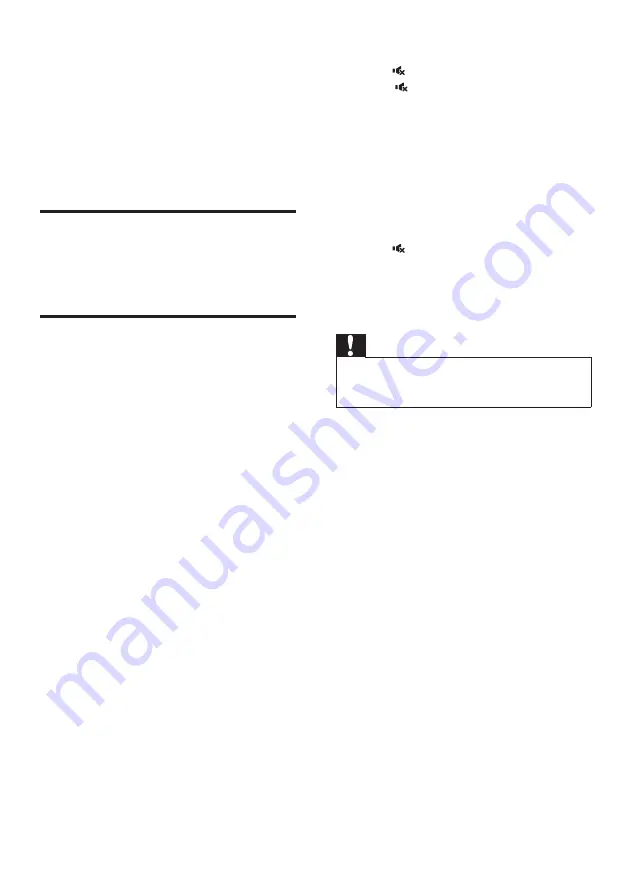
12
EN
5 Update software
To get the best features and support, update
your product with the latest software.
What you need
•
Connect this product to your TV.
Check software version
•
In HDMI ARC mode, press
TREBLE -
,
BASS -
and
VOL -
on the remote control.
Update software via USB
1
Check the latest software version on
www.philips.com/support.
• Search for your model and click on
"Software and drivers".
2
Download the software into a USB storage
device.
a
Unzip the download if zipped, and
make sure that the unzipped file is
named "BTS7000.BIN".
b
Put the "BTS7000.BIN" file in the
root directory.
3
Connect the USB storage device to the
USB connector (
POWER OUT
) on the
left speaker of this product.
4
Switch this product to the HDMI ARC
source, and switch your TV to the HDMI
source.
5
On the remote control, within 6 seconds
press twice, and
VOL +
once, then hold
down .
»
If an upgrade media is detected, on the
TV screen you are prompted to start
the update.
»
If an upgrade media is not detected,
an error message is displayed on the
TV screen. Make sure that the latest
software of this product is put in the
USB storage device.
6
Press to start the update.
7
Wait until the update is completed.
»
If the update is complete, this product
automatically turns off and on again.
Caution
•
Do not turn off the power or remove the USB storage
device when the software update is in progress because
you might damage this player.
Summary of Contents for BTS7000/10
Page 17: ......


















