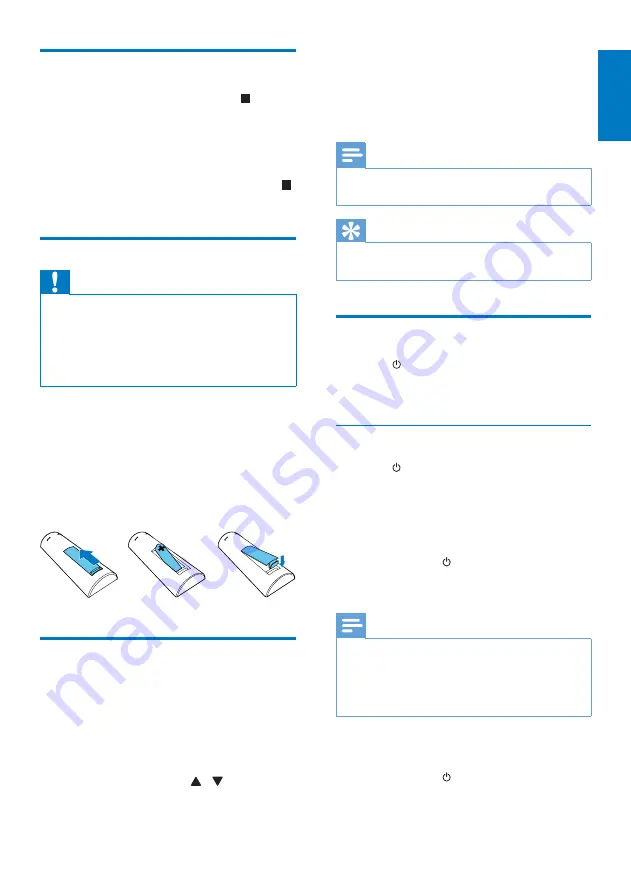
7
English
EN
Demonstrate the features
•
In standby mode, press and hold on the
front panel for more than 15 seconds to
demonstrate features of this device.
»
The features are displayed one by one
across the display panel.
•
To turn off the demonstration, press
on the front panel again.
Prepare the remote control
Caution
•
Risk of explosion! Keep batteries away from heat,
sunshine or fire. Never discard batteries in fire.
•
Risk of decreased battery life! Never mix different
brands or types of batteries.
•
Risk of product damage! When the remote control is
not used for long periods, remove the batteries.
To insert the remote control battery:
1
Open the battery compartment.
2
Insert the supplied AAA battery with
correct polarity (+/-) as indicated.
3
Close the battery compartment.
Set clock
1
In standby mode, press and hold
CLOCK
on the remote control for more than two
seconds.
»
[CLOCK 24]
or
[CLOCK 12]
hour
format is displayed.
2
Press
PRESET/ALBUM
/ to select the
12 or 24 hour format.
3
press
CLOCK
to confirm.
»
The hour digits are displayed and begin
to blink.
4
Repeat steps 2-3 to set the hour and
minute.
Note
•
If no button is pressed in 90 seconds, the system exits
clock setting mode automatically.
Tip
•
You can view clock information in power-on mode by
pressing
CLOCK
.
Turn on
•
Press .
»
The device switches to the last
selected source.
Switch to standby mode
•
Press again to switch the device to
standby mode.
»
The clock (if set) is displayed on the
panel.
Switch to ECO standby mode:
•
Press and hold for more than two
seconds.
»
The display panel is dimmed.
Note
•
The device switches to Eco Power Standby mode after
15 minutes in standby mode.
•
In Eco Power Standby mode, when you connect a
mobile device to the USB socket, the device switches
to charging mode.
Switch between standby mode
and ECO standby mode:
•
Press and hold for more than two
seconds.






















