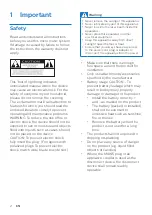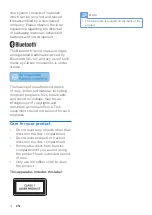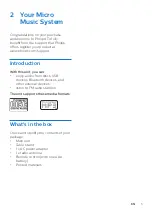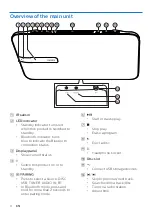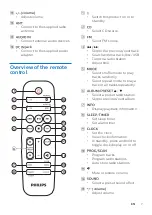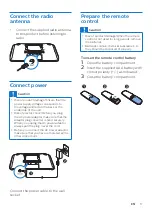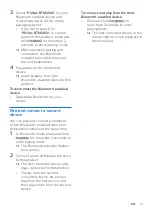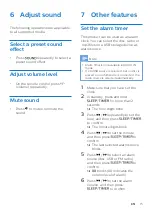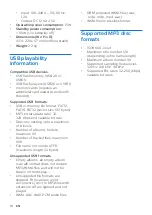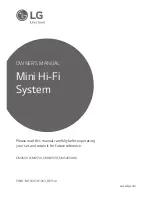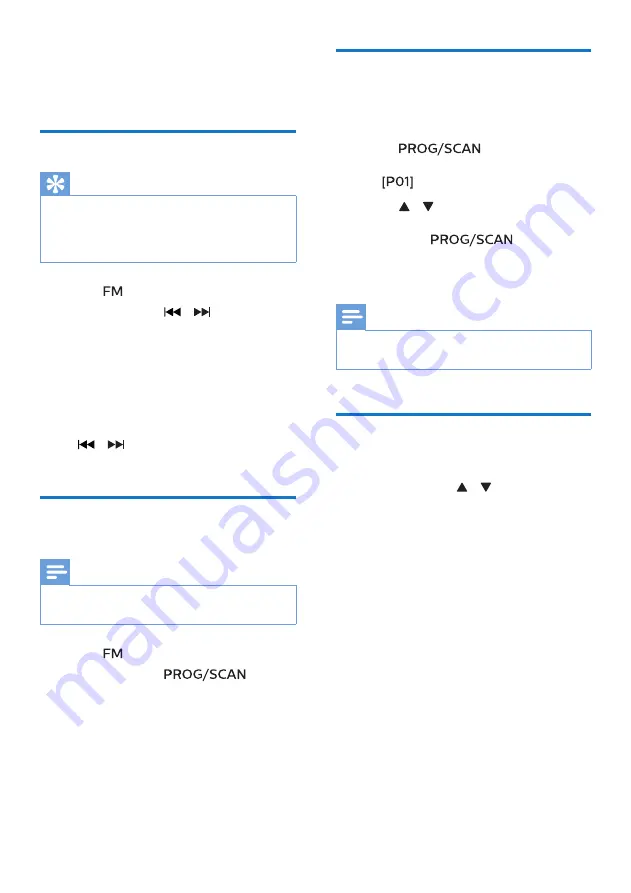
14
EN
5 Listen to FM
radio
Tune to a radio station
Tip
•
Position the antenna as far as possible
from TV, or other radiation source.
•
For optimal reception, fully extend and
adjust the position of the antenna.
1
Press
to select FM source.
2
Press and hold
/
for more
than more than 2 seconds.
»
The radio tunes to a station with
strong reception automatically.
3
Repeat step 2 to tune to more
stations.
To tune to a weak station:
Press
/
repeatedly until you find
optimal reception.
Store radio stations
automatically
Note
•
You can store a maximum of 20 FM radio
stations.
1
Press
to select FM source.
2
Press and hold
for
more than 2 seconds.
»
All available stations are
programmed in the order of
waveband reception strength.
»
The first programmed
radio station is broadcast
automatically.
Store radio stations
manually
1
Tune to an FM radio station.
2
Press
to activate
program mode.
»
is displayed.
3
Press / to allocate a number
from 1–20 to this radio station, and
then press
to confirm.
4
Repeat steps 1-3 to program more
stations.
Note
•
To overwrite a programmed station, store
another station in its place.
Select a preset radio
station
In FM mode, press / to select a
preset number.
•
While listening to FM radio, you
may press
OK
to toggle stereo and
mono sound.